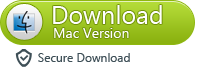In this mode, you can directly scan your iPhone 4S/5 to retrieve data lost because of accidental deletion.
Step 1. Connect your iPhone 4S/5 with your computer
Connect your iPhone 4S/5 with your computer with data cable, and then launch Wondershare Dr.Fone (iPhone 4S/5). You’ll see an interface as below.
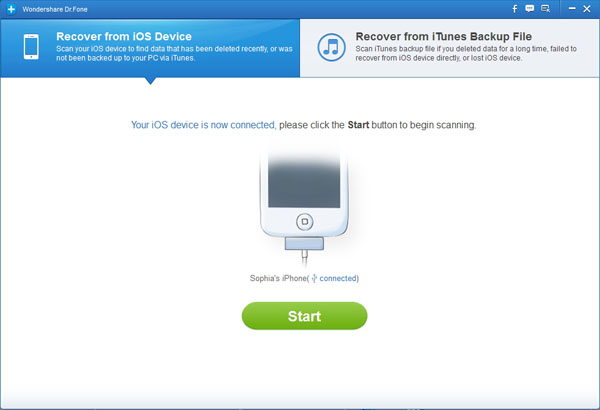
Step 2. Select “Recover from iOS Device” mode
Here your device name will be displayed. Click “Start” and then Dr.Fone will analyze your iPhone 4S/5.
The analyzing time depends on the data amount inside your device. You just need to wait for the end of device analysis.
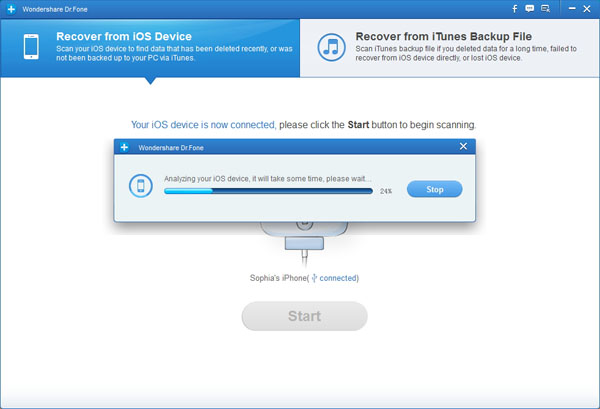
Step 3. Scanning data of your iPhone 4S/5
When the analysis completes, Dr.Fone will automatically scan your iPhone 4S/5.
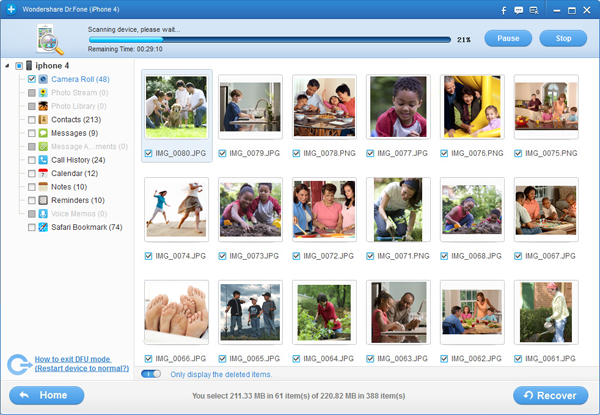
Step 4. Preview found data and recover files selectively
After the scan, all found contents in your iPhone 4S/5 will be listed in categories, including “Contacts”, “Messages”, “Notes”, “Call History”, “Safari Bookmarks”, “Reminders”, etc.
You can preview all of them one by one so as to check whether they are what you want to retrieve or not.
Then you just need to select files you need and click “Recover” to save them on your computer.
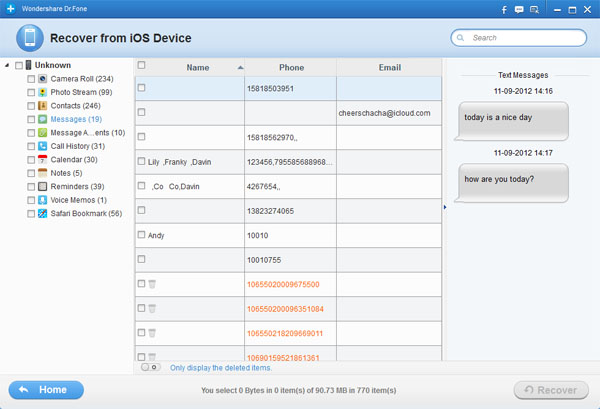
Note: Wondershare Dr.Fone (iPhone 4S/5) currently does not support directly recovery of “Camera Roll”, “Photo Stream”, “Photo Library”, “Message Attachments” and “Voice Memos”. Plus, all existed files will be detected and displayed. You can click “Only display the deleted items” to hide the existed data.
.png)