


Wondershare Data Recovery for Android can can help you directly scan and recover SMS, contacts, photos & video from Android phones.After connected to the Android phone to computer,it can scan your device automatically,you can recover photos,Gallery and video from SD cards inside Android devices to a compute
Recover deleted contacts, including names, numbers, Email & addresses, and export in HTML, vCard and CSV to PC; Recover sent & received messages, and export in HTML to PC for easy reading and printing.If you use Samsung, HTC, LG, Motorola, Sony, Huawei or ZTE,please free download this Android phone data recovery,and keep you important/Valuable data safe


Directly scan and recover SMS, contacts, photos & video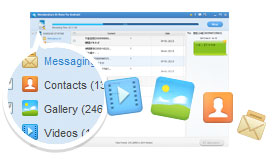
1.Recover sent & received messages, and export in HTML to PC for easy reading and printing;
2.Retrieve deleted contacts, including names, numbers, Email & addresses, and export in HTML, vCard and CSV to PC;
3.Regain photos and video from SD cards inside Android devices to a computer.
Browse, backup and re-sync data on your computer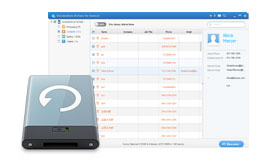
1.Existing data and deleted data each have their own color in the scan result;
2.Browse and backup them from a device to your computer;
3.Re-sync contacts backup to a device via Wondershare Android Phone Manager
Preview & selective recovery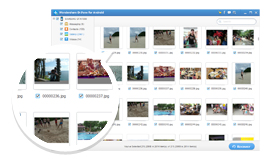
1.Preview all recoverable contacts, messages and photos before recovery;
2.Selectively recover what you want by selecting them from the scan result.
Support multiple Android devices & Android OS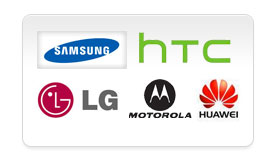
1.Available for hot Android phones and tablets from Samsung,
HTC, LG, Sony, Motorola, ZET, Huawei, etc.;
2.Support lots of Android OS versions;
3.The list of devices and Android OS is still rapidly growing.
4.Please check out supported devices and Android OS first
Read-only and risk-free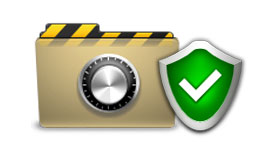
1.Keep data on your device original, no damage, deletion or modification at all;
2.Only read and recover the data, no personal information leaking, or things like that.
Step1. Connect your device to Computer
After launching Wondershare Dr.Fone for Android, you'll get the primary window below. Please connect your Android device to the computer via a USB cable.
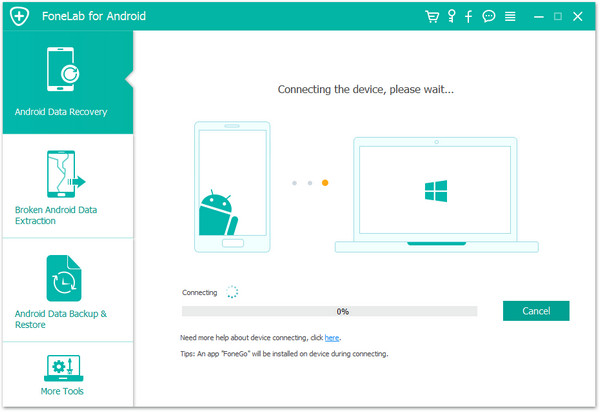
Note: You'd better connect one device at a time, and make sure your Android phone is available for Wondershare Dr.Fone for Android (check the list here).
Step2. Enable USB debugging
Now you need to enable USB debugging on your device. Follow the detailed expression in the window to set it now.
1) For Android 2.3 or earlier: Enter "Settings" < Click "Applications" < Click "Development" < Check "USB debugging"
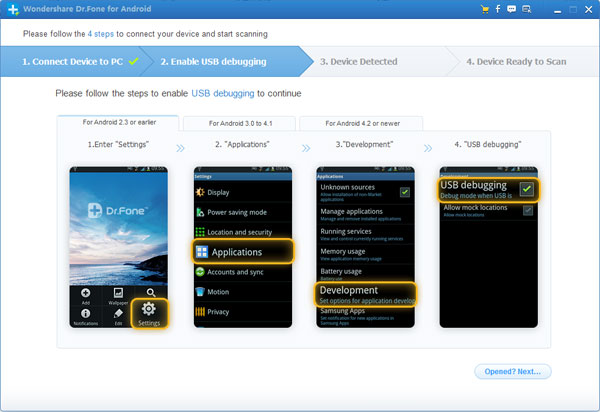
2) For Android 3.0 to 4.1: Enter "Settings" < Click "Developer options" < Check "USB debugging"
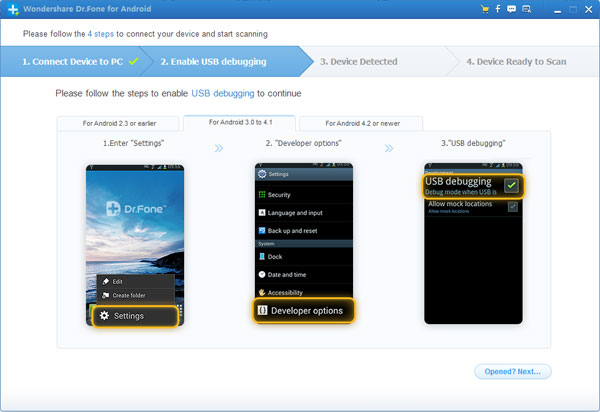
3) For Android 4.2 or newer: Enter "Settings" < Click "About Phone" < Tap "Build number" for several times until getting a note "You are under developer mode" < Back to "Settings" < Click "Developer options" < Check "USB debugging'
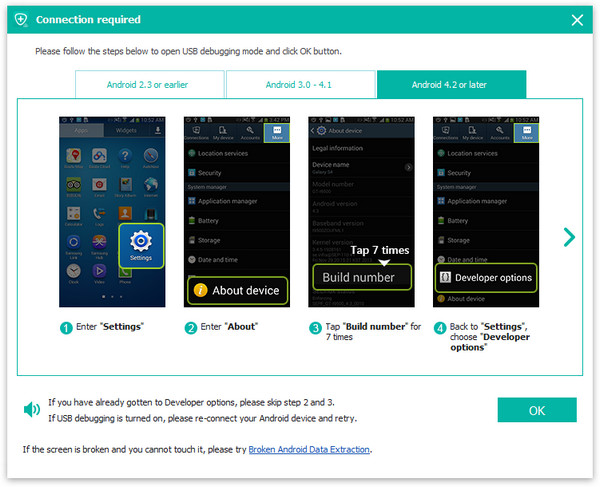
Note: If you have enabled USB debugging on your device before, you can skip this step.
![]() Step3. Begin to analyzing the data on your device
Step3. Begin to analyzing the data on your device
After you get the USB debugging down, the program begins to connect your device. Click "Start" to analyze the data on your device.
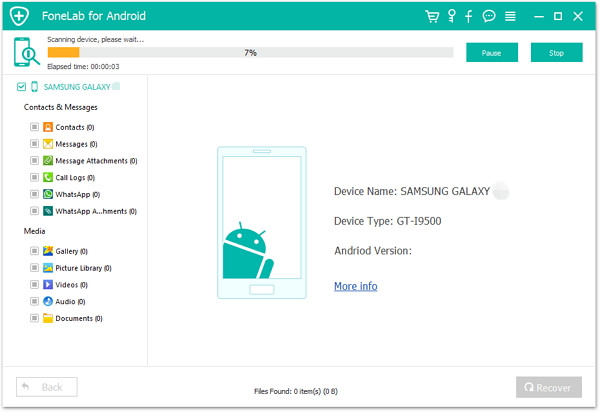
Note: Before starting, please make sure that the battery is more than 20%, to ensure a complete scan.
After your device is detected, you need to allow the program super user authorization on the screen of your device. Just click "Allow" when the message pops out on your device’s screen.
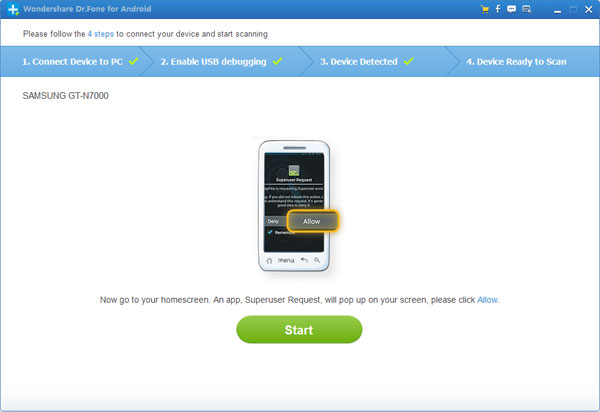
![]() Step4. Ready to scan your device for data on it
Step4. Ready to scan your device for data on it
Now your device has been successfully detected. Click "Start" to scan it. Do not disconnect your device during the scan, or the scan will fail.
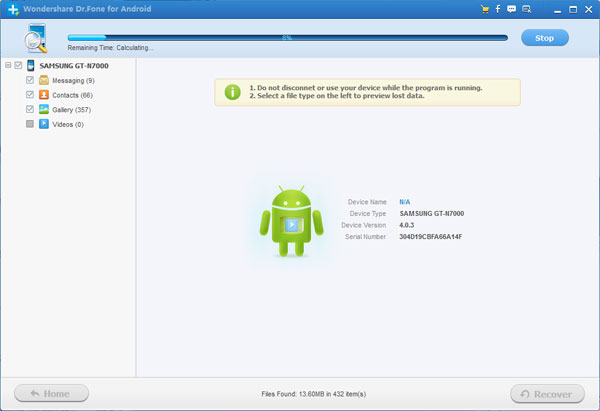
![]() Step5. Preview and recover
Step5. Preview and recover
The scan will take you a while. After that, you can preview all recoverable data found in the scan result one by one. Actually, the current messages, contacts, photos and video are also scanned out in the result. Deleted SMS and contacts are shown in red. You can separate them by the color.
After preview, mark those you want and click "Recover" to save them on your computer. As to contacts, you can save them in CSV, vCard or HTML format; to messages, save them in CSV or HTML format.
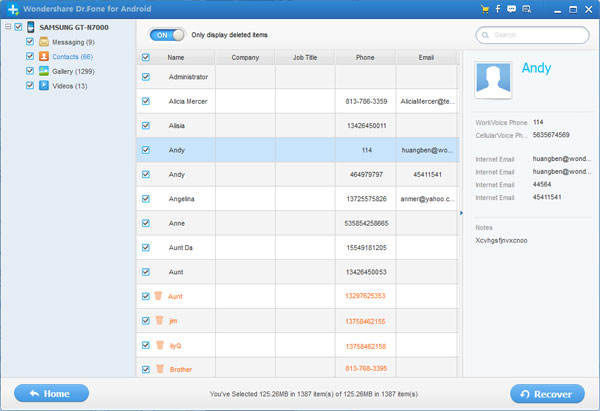
Recover Photo from Android Phone
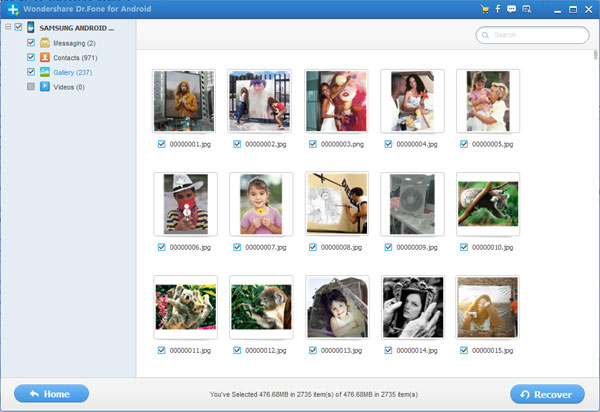


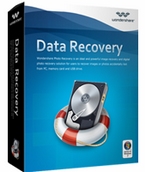
iPhone/iPad/iPod to Computer Transfer is an easy to use for backing up and restoring all music, video, photo files on your iPod, iPhone,...

iPhone to Mac Transfer can transfer iPhone Photo, Music, Movie, ePub, SMS, Contact from iPhone to Mac, iPhone to iPhone, iPhone to iTunes...

Free Nemo PDF to Word Converter offers you an easy and fast way to convert PDF to Word (doc) accurately.to Word (doc)...

