"After hours of piecing together the perfect presentation, the next morning when I was going to show it, there was a disaster: it was gone. No matter how frantically I searched for file explorer, my valuable powepoint presentation was gone. Is there any way to save this bad situation and help me Recover Deleted,Unsaved,Overwritten,Disappeared PowerPoint Presentations Files? "
Users create PPT files that usually involve a lot of work every day. This makes the situation worse when ppt files are accidentally deleted or not saved. Even unpredictable events, such as power failure or computer crash, can cause ppt files to be closed without saving. Fortunately, there are many ways you can restore PowerPoint. We'll show you the best options and explain step by step how to restore PowerPoint files.
Method 1: Recover PowerPoint file from Recent (unsaved PowerPoint file)
If your PowerPoint is unsaved because your system is forced shut-down or PowerPoint is not responding, etc. you could find back the unsaved PowerPoint file from Recent.
Now, let's check the steps.
Run a PowerPoint file, click File > Recent and you will see all recent presentations in the list. Select the one that you need and click Recover Unsaved Presentations.
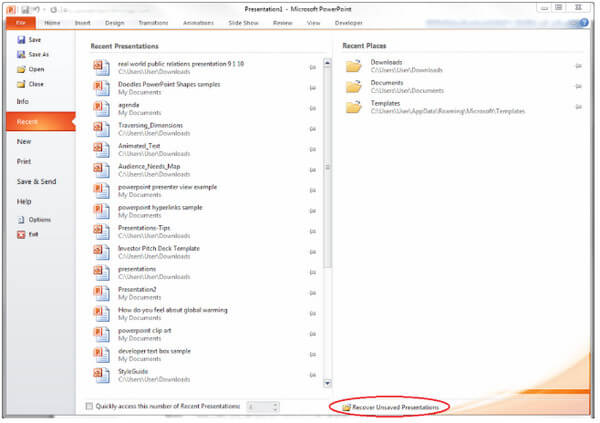
You should note that once you close all the recent PowerPoint presentations, you will be given no change to open it gain.
If you did that, just move to the next solution.
Method 2: Get back PowerPoint file from AutoRecover (files closed before saving)
For recovering the lost PowerPoint file, you just need to make sure it is enabled.
Step 1 Open a PowerPoint document, click File tab > Options.
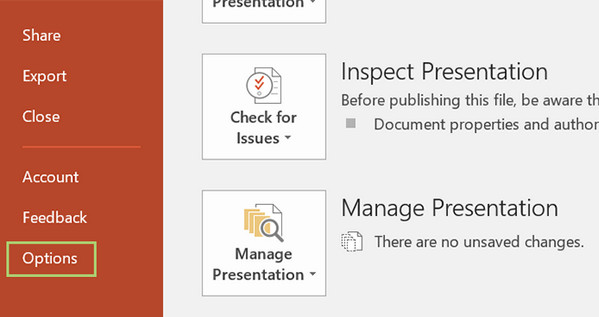
Step 2 Choose Save options from the left, copy and paste the location of AutoRecover file location.
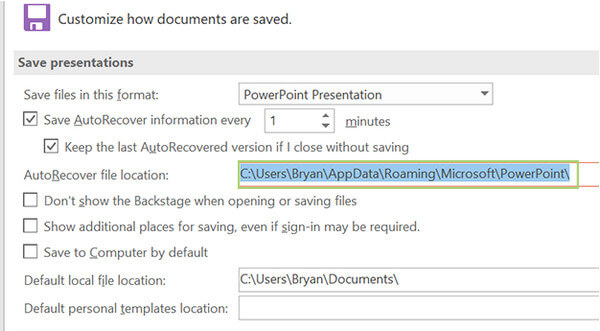
Step 3 Navigate the location to find your AutoRecover PowerPoint file, click it to see if it is the recovery PowerPoint file.
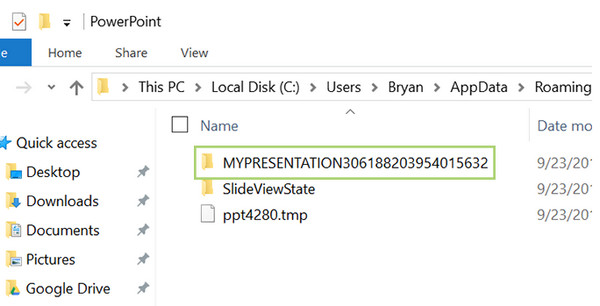
When you open the restored PowerPoint document, you may notice that there may be some data missed within it. Why?
It is because the restored PowerPoint file is saved in a certain time frequency. The changes you made may fail to be saved beyond the time.
Method 3: Unsaved/Deleted PowerPoint Files Recovery (Most recommended)
No matter whether your PowerPoint files are deleted, not saved or disappeared, the easiest way to Recover the deleted PowerPoint file in 1997, 2000, 2002, 2003, 2007, 2010, 2013, and 2016 in pptx, PPT, PPS, ppsx, etc is to use the professional PowerPoint file recovery software Data Recovery. More powerful, it can even retrieve lost word (even from previous versions), PowerPoint, RTF, TXT, HTML, etc.In addition, it can find lost images, video, e-mail, audio and other data from your computer, and cancel the deletion of lost or deleted files from memory cards, flash drives, removable drives, etc.
Now, let's see how it works.
Step 1 Free download this software on your computer, install and run it immediately.
In the main interface, click "Document" and select the hard drive where you lost the PowerPoint file. Click Scan to start to scan the lost document files including PowerPoint.
.jpg)
Step 2 In the scanning result, you will see the Document folder. Click it to find the PPT or PPTX folder.
.jpg)
Step 3 Click the PowerPoint folder, and checkmark the files that you want to restore. Click Recover to start to save the lost PowerPoint files to your computer.
Related articles:
How to Recover Unsaved/Deleted Word Document (2003/2007/2010/2013/2016/2019)
How to Recover deleted/lost/overwritten Excel file Easily

