
Integrated iPhone System Recovery Software to Restore iOS System to Normal State
◆ iOS system of iphone, iPad and iPod is repaired normally and no data is lost.
◆ Solving all kinds of IOS system problems
◇ stuck in recovery mode, stuck in DFU mode
◇ stuck on Apple logo looping, “An unknown error occurred (14)”,continuous rebooting
◇ stuck in the black screen, iTunes logo screen, stuck in the white screen, start-up cycle screen, "sliding to unlock" screen, "sliding to upgrade" screen, "software update failure" screen.
◇ Downgrade iOS Without iTunes
◆ Update the iphone/ipad/ipod to the latest version of iOS without losing any data.
◆ If your iOS device is a jailbreak device, the updated iOS device is not a jailbreak device.
◆ Downgrade iOS Without iTunes and without data loss.
◆ Compatible with any version of iOS devices (including the latest version)
Supported OS: Win 11/10/8.1/8/7![]()
Mac: 12 (macOS Monterey),11 (macOS Big Sur),
10.15 (macOS Catalina),10.14 (macOS Mojave),
Mac OS X 10.13 (High Sierra), 10.12(macOS Sierra),
10.11(El Capitan), 10.10 (Yosemite),10.9 (Mavericks),
or 10.8
iOS16 beta supported


dr.fone toolkit - iOS System Recovery lets you fix your iOS back to normal by yourself at home.
When your iPhone or iPad stuck in recovery mode or in the white Apple logo, for things like this, the general way to restore your iPhone / iPad is to restore iTunes. If you make a backup, that's great. If not, it's tragic. That's why Dr. Fone's toolkit, iOS system recovery, came into being. It can easily solve any type of iOS system problems, so that your device back to normal. Most importantly, you can process it yourself in less than 10 minutes without losing any data.
iPod touch: iPod touch 7/6/5/4/3/2/1
iOS16 beta supported
dr.fone toolkit -iOS System recovery makes it easier for users to remove the iPhone, iPad and iPod touch from the white screen, recovery mode, Apple logo, black screen and solve problems when the iOS device runs abnormally. It does not cause any data loss when fixing iOS system problems.
Note: With this feature, your iOS device will be updated to the latest version of iOS. If your iOS device has been jailbroken, it will be updated to a non-jailbreak version. If you unlock an iOS device before, it will be locked again.
Part 1. Fix iOS system issues in standard mode
.jpg)
* Dr.Fone Mac version still has the old interface, but it does not affect the use of Dr.Fone function, we will update it as soon as possible.
Then connect your iPhone, iPad, or iPod touch to your computer with its lightning cable. When Dr.Fone detects your iOS device, you can find two options: Standard Mode and Advanced Mode.
Note: The standard mode fixes most iOS system issues by retaining device data. The advanced mode fixes even more iOS system issues but erases the device data. Suggest that you go to the advanced mode only if the standard mode fails.
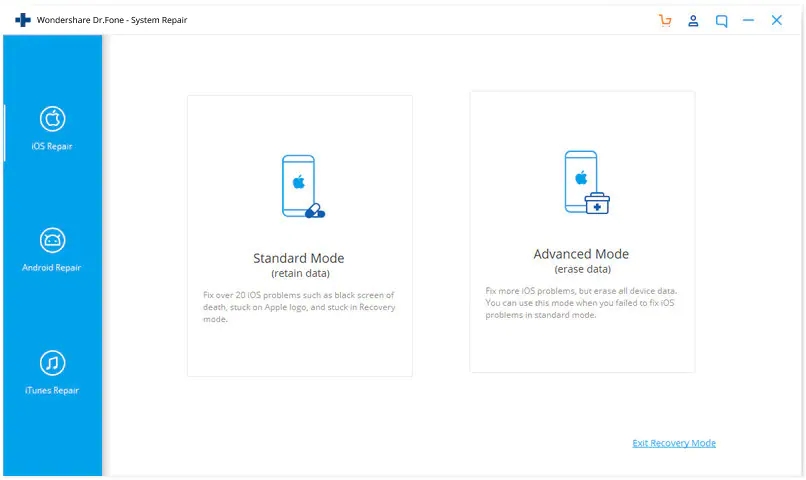
The tool automatically detects the model type of your iDevice and displays available iOS system versions. Select a version and click on "Start" to continue.
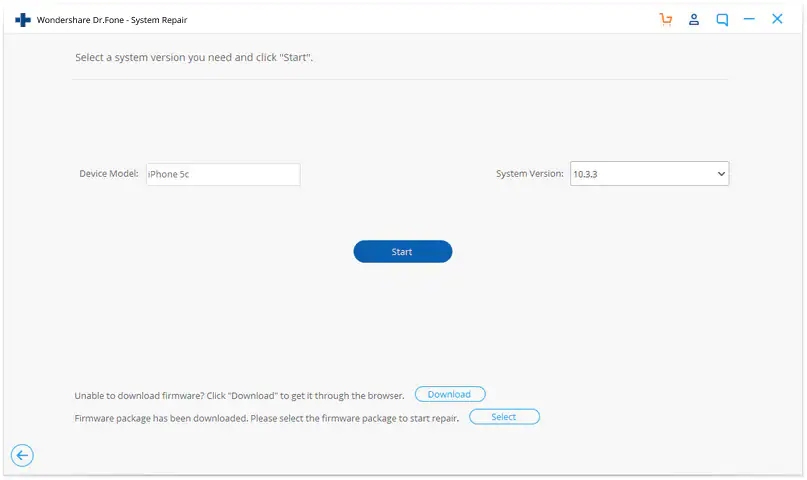
Then the iOS firmware will be downloaded. Since the firmware we need to download is large, it will take some time to complete the download. Make sure your network is stable during the process. If the firmware is not downloaded successfully, you can also click on "Download" to download the firmware using your browser, and click on "Select" to restore the downloaded firmware.
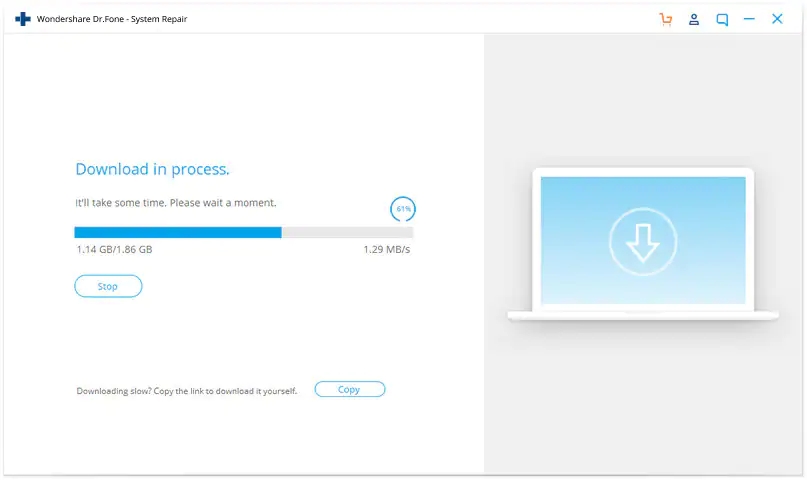
After the download, the tool starts to verify the downloaded iOS firmware.
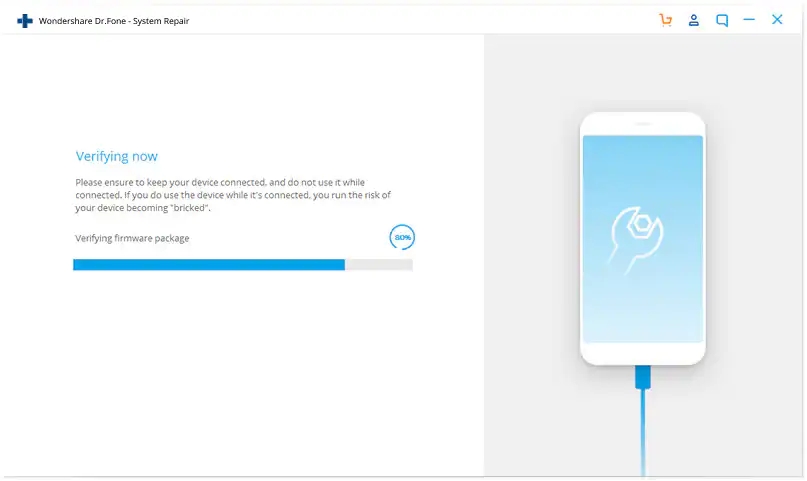
You can see this screen when the iOS firmware is verified. Click on "Fix Now" to start repairing your iOS and to get your iOS device to work normally again.
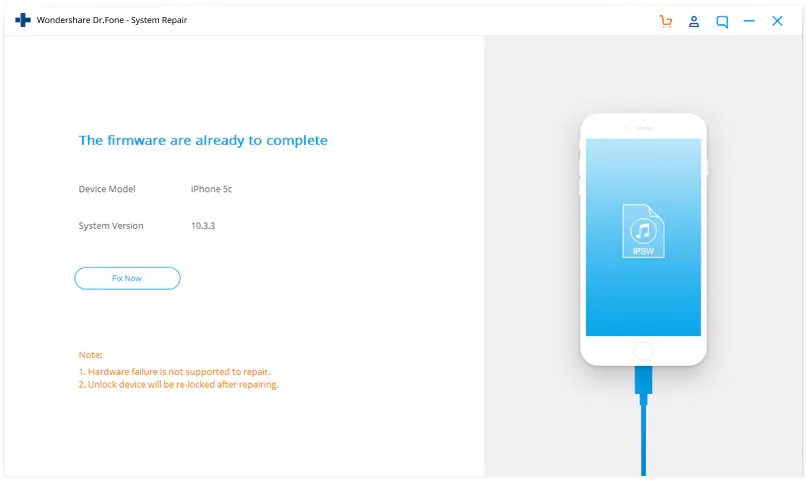
In a couple of minutes, your iOS device will be repaired successfully. Just grab your device and wait for it to start up. You can find all iOS system issues are gone.
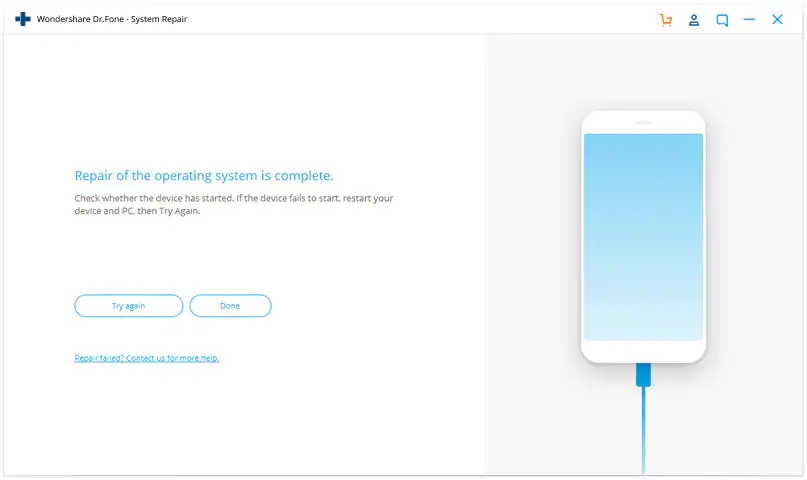
.jpg)
.jpg)
.jpg)
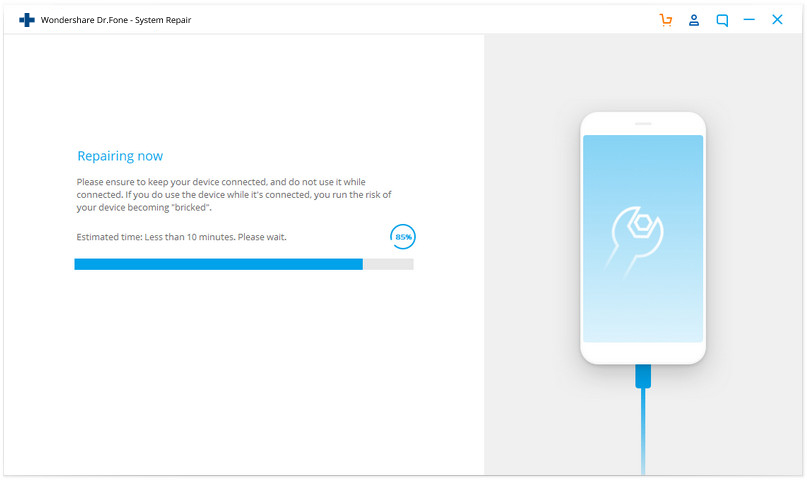
.jpg)
.jpg)
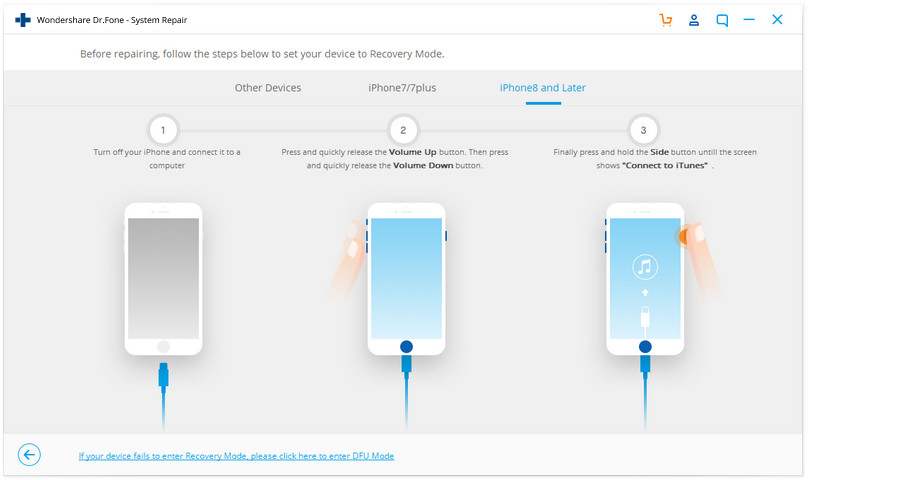
.jpg)
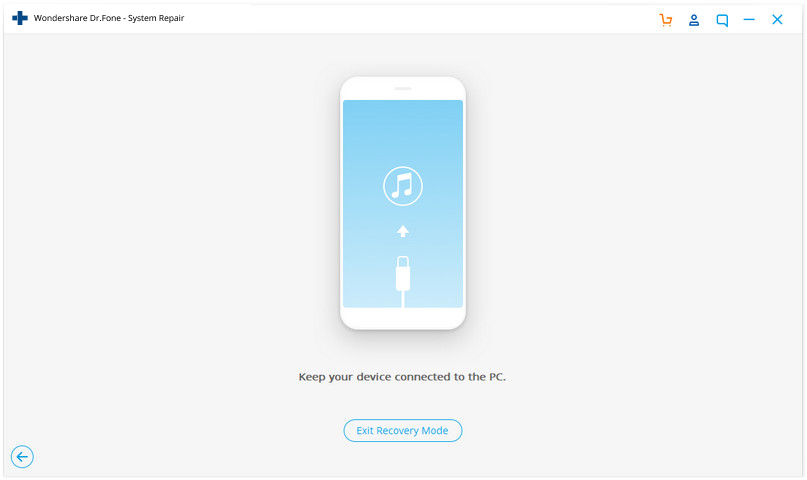
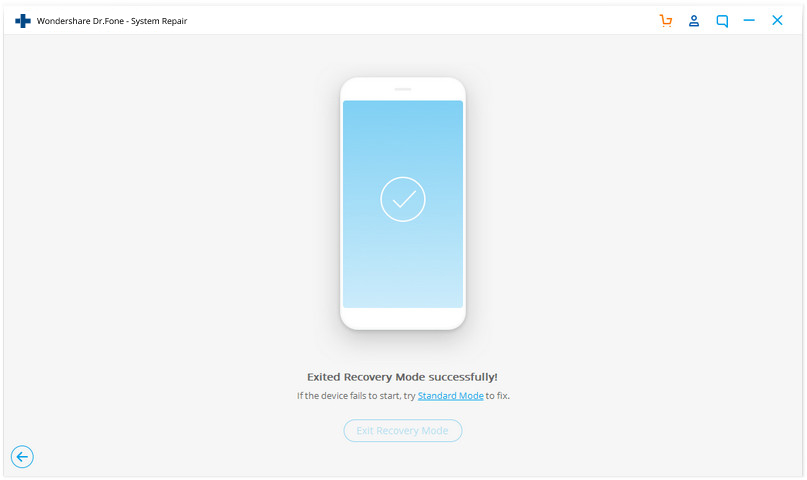

dr.fone - iOS Data Backup & Restore lets you selectively backup or export data on iOS device, and restore what you want from backup to your...

dr.fone - iPhone Data Recovery allows to recover deleted data from iPhone, iTunes and iCloud. You can download a free version to have a...
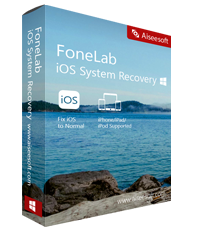
iPhone/iPad/iPod Recovery can recover all lost data from iPhone, iPad, or iPod touch ,including contacts, sms, photos, videos, notes, Call History,...

