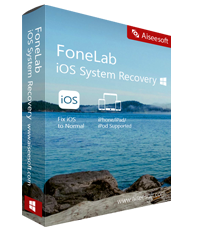
◇ stuck in recovery mode, stuck in DFU mode, headphone mode
◇ stuck on Apple logo, “An unknown error occurred (14)”, continuous rebooting, keep
◇ frozen iPhone, iPhone disable, Device screen flashes, iPhone won't turn on
◇ stuck at black/red/blue screen, iTunes logo screen , stuck at white screen,
◇ "Slide to unlock" screen, “Slide to Upgrade” Screen, “Software Update Failed” screen
◇ iPhone screen can not be used(unresponsive screen); iPhone get locked screen.
Now fully compatible with iOS 15 and iPhone 13!
* Note: At present, the software supported device is available:
iPhone: iPhone 13/13 mini/13 Pro/ 13 Pro Max,iPhone 12/12 mini/12 Pro/ 12 Pro Max,
iPhone 11 Pro Max/11 Pro/11,iPhone XS, iPhone XS Max, iPhone XR,
iPhone X, iPhone 8, iPhone 8 Plus,iPhone 7, iPhone 7 Plus, iPhone SE,
iPhone 6s, iPhone 6s Plus, iPhone 6,iPhone 6 Plus, iPhone 5s,
iPhone 5c, iPhone 5, iPhone 4S, iPhone 4
iPad:iPad Pro, iPad, iPad 2, iPad 3, iPad 4, iPad Air, iPad Air 2, iPad mini, iPad mini 2,
iPad mini 3
iPod:iPod touch 6, iPod touch 5, iPod touch 4


Is your iPhone disabled after a system upgrade failure or water damage? Is your iPhone stuck in a white apple logo or blue screen? IPhone keep restarting? No matter how bad your iPhone is, fonelab IOS system recovery allows you to recover iPhone / iPad / iPod IOS system easily and quickly.
Fix IOS if you encounter:
Device Issue:
iPhone stuck on black loading screen iPhone can’t update
Touch screen not working iPhone no service
iPhone can’t turn on iPhone can’t charge
Failed to restart iPhone iPhone waiting for activation
iPhone disabled iPhone battery drain
iPhone stuck verifying update
Screen Issues:
Stuck on Apple Logo Screen can’t not turn on
Stuck on frozen screen Stuck on white screen
Stuck on disabled screen Stuck on black screen
Stuck on boot loop Stuck on updating requested
Stuck on attempting data recovery Stuck in recovery mode loop
Stuck on verifying update Blue screen of death
Screen unrespond Stuck on “connect to iTunes” screen
iOS Mode Issues:
Stuck on headphones mode Stuck on recovery mode
Stuck on DFU mode Stuck on zoom mode
Stuck on shuffle mode Stuck on mute mode
Stuck on safe mode Stuck on restore on
Stuck on home button iOS downgrade stuck
iTunes Issues:
iTunes error when syncing iOS devices iTunes error when backing up devices
iTunes error when updating iOS devices iTunes error when restoring iOS devices
Can’t connect to iTunes Store Error when connecting devices
Can’t restore error
iOS System Recovery offers 3 modes to fix iOS issues on your device.
● The Standard Mode can fix various system problems without causing any data loss on your device.
● The Advanced Mode can fix a locked iPhone and the serious iOS errors that cannot be repaired by Standard Mode.
● Lastly, there is a quick fix for the devices stuck in Recovery mode and just one click will get the device back to normal.
iOS system recovery software is safe and you do not need to worry about your privacy being intruded. Further, it is extremely easy to use and no special instructions required.
Supported Operating System
◆ Windows 10/8.1/8/7/XP
◆ Mac OS X 10.7 or above (macOS Big Sur and macOS Monterey)
◆ iOS: iOS 15 and earlier
◆ CPU: 1GHz Intel/AMD CPU or above
◆ RAM: 1GB RAM or more
◆ Hard Disk Space: 200 MB and above free space
iPhone 11 Pro Max/11 Pro/11,iPhone XS, iPhone XS Max, iPhone XR,
iPhone X, iPhone 8, iPhone 8 Plus,iPhone 7, iPhone 7 Plus, iPhone SE,
iPhone 6s, iPhone 6s Plus, iPhone 6,iPhone 6 Plus, iPhone 5s,
iPhone 5c, iPhone 5, iPhone 4S, iPhone 4
Fix iOS to Normal by iPhone System Repair Tool
To avoid data loss and fix ios system to normal, please use the professional iPhone System Repair Tool,which is one of key features of Dr.Fone for iOS,it not only allows you recover lost contacts,sms,photos,videos and other data from ios devices,but also allows you repair the operating system of your iPhone, iPad and iPod Touch device without data loss.


1 Launch Program
First of all, you should download and install this software on your computer. And then it will get launched automatically.
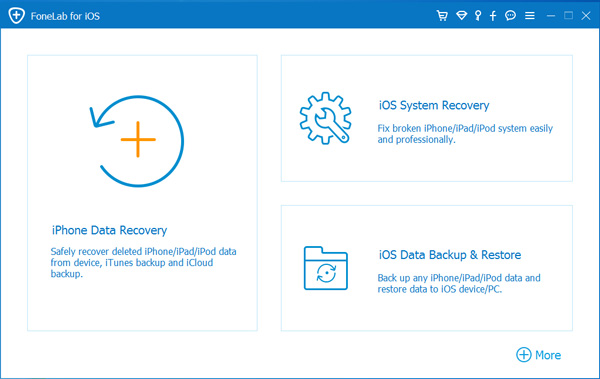
2 Connect Device
Connect your iOS device to the computer via USB cable, and choose iOS System Recovery, then click Start.

3 Recover System
You will be asked to select Standard Mode or Advanced Mode and confirm the information of your iOS device. And then click Optimaze/Repair to start the fixing process.
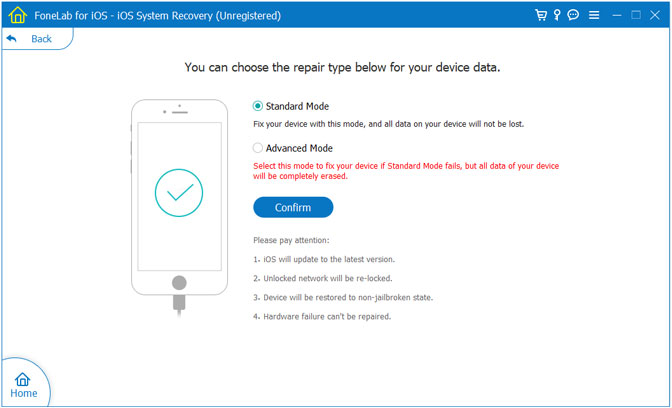
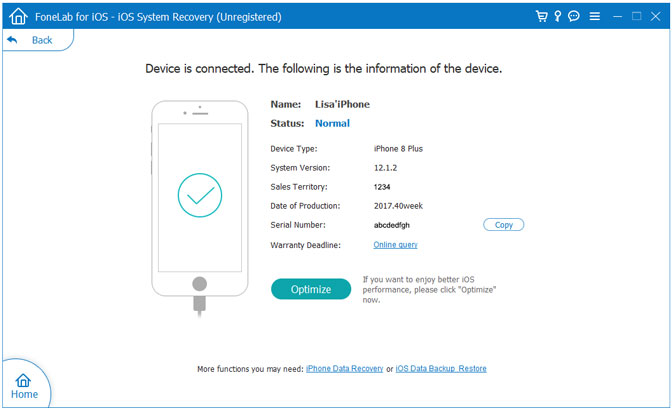

dr.fone - iOS Data Backup & Restore lets you selectively backup or export data on iOS device, and restore what you want from backup to your...

dr.fone - iPhone Data Recovery allows to recover deleted data from iPhone, iTunes and iCloud. You can download a free version to have a...
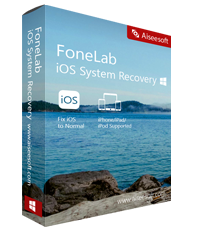
iPhone/iPad/iPod Recovery can recover all lost data from iPhone, iPad, or iPod touch ,including contacts, sms, photos, videos, notes, Call History,...

