
1. Remove 4-digit password, 6-digit password, touch ID, face ID, Apple ID to effectively with the highest success rate
2. Remove Apple ID or Password
3. Bypass restriction without losing data on the iDevice,If you want to delete unwanted or forgotten passwords
4. Supported Devices
iPhone
iPhone 13 Pro Max/13 Pro/13 mini/13, iPhone 12 Pro Max/12 Pro/12 mini/12,
iPhone 11, iPhone 11 Pro, iPhone 11 Pro Max, iPhone XS, iPhone XS Max, iPhone XR,
iPhone X, iPhone 8 Plus, iPhone 8, iPhone 7 Plus, iPhone 7, iPhone SE, iPhone 6s Plus,
iPhone 6s, iPhone 6 Plus, iPhone 6, iPhone 5s, iPhone 5c, iPhone 5, iPhone 4S, iPhone 4
iPad
iPad 2019, iPad Pro, iPad mini 4, iPad mini 3, iPad mini with Retina display, iPad mini, iPad Air 2, iPad Air, iPad 2, iPad
iPod
iPod touch 7, iPod touch 6, iPod touch 5, iPod touch 4
5. Support iOS Version: iOS 5 and above (including iOS 14).
6. Support Windows 11, Windows 10, Windows 8.1, Windows 8, Windows 7,
Windows XP (SP2 or later), Windows Vista
Support Mac OS X 10.7 or above (including macOS Big Sur and macOS Monterey)


1. IPhone Unlocker can help you unlock the iPhone lock screen in the following situations:.
◆ Broken/Unresponsive iPhone Screen
◆ Second Hand iPhone without Passcode
◆ iPhone Disabled after several Attempts
◆ Forgot iPhone Screen Passcode
◆ Face/Touch ID not Working
2. matters needing attention
◆ Wipe iPhone Passcode:Removing iPhone Passcode will erase all data on your device
◆ Remove Apple ID or Password
1. Remove Apple ID will delete all data on your device.
2. If your IOS device is running IOS 11.4 or higher, you should turn off find my iPhone / iPad before removing your apple ID.
3. Erase All Content and Settings feature or Restore iPhone with iTunes will link your iPhone to your old apple ID and get stuck in icloud activation. Please don't use Apple IDS when you remove them.
◆ Remove Screen Time Passcode/Restriction Passcode without Data Loss
1. Remove Screen Time Passcode/Restriction Passcode will not wipe device data.
2. Disable Find My iPhone/iPad on your device to recover or remove the restriction passcode.
| Part 1. Remove Screen Time |
| Part 2. Wipe passcode |
Step 1 Choose Screen Time and connect iPhone to computer with the USB cable.
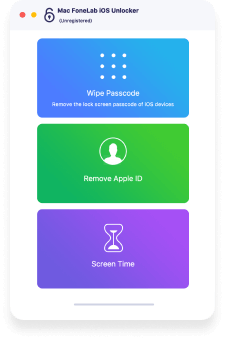
Step 2 Click Start to recover or remove the Screen Time passcode.

Step 3 Then re-set up your device or reset your Restrictions passcode.

Tip :You should turn off Find My iPhone/iPad on your device to recover or remove the restriction passcode. Please note that this tool will not remove the data on your device.
Step 1 Connect iPhone/iPad to computer with the USB cable.
.png)
Step 2 Confirm your device information before unlocking and click Start.
.jpg)
Step 3 Click Unlock to wipe passcode.
.jpg)
Tip : You should know correct Apple ID and passcode to remove screen passcode as you will be required to remove its activation lock with them. In addition, while removing the screen locked passcode on iPhone, all the data and settings will be erased.
Step 1 Connect iPhone/iPad to computer with the USB cable.
.png)
Step 2 Tap Trust on device screen and enter screen passcode. Click Start button.
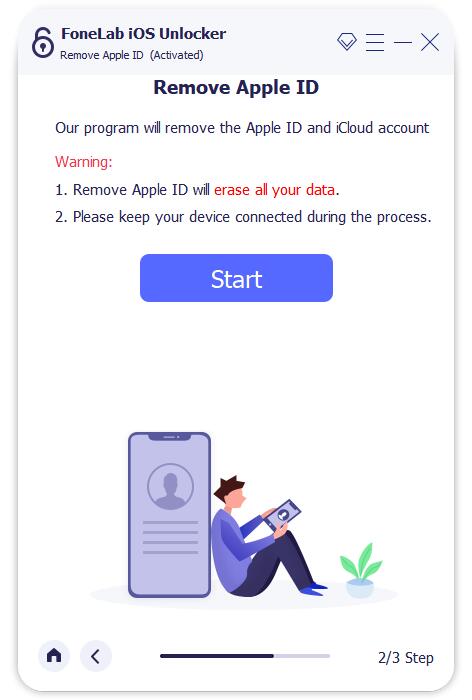
Step 3 Follow the steps to remove Apple ID.
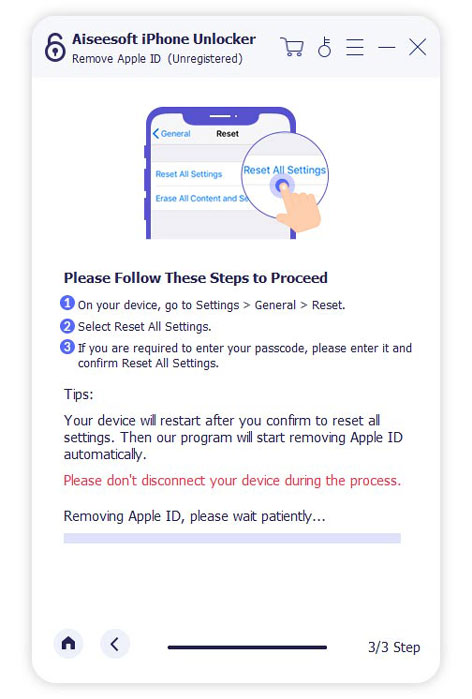
Tip : While removing the screen locked passcode on iPhone, all the data and settings will be erased. What's more, you will be asked the screen lock passcode to connect the iPhone or other devices to computer.

dr.fone - iOS Data Backup & Restore lets you selectively backup or export data on iOS device, and restore what you want from backup to your...

dr.fone - iPhone Data Recovery allows to recover deleted data from iPhone, iTunes and iCloud. You can download a free version to have a...
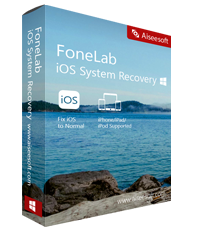
iPhone/iPad/iPod Recovery can recover all lost data from iPhone, iPad, or iPod touch ,including contacts, sms, photos, videos, notes, Call History,...

