Summary: Do you want to Recover Lost/Deleted SMS from iPhone 7/7 Plus? When you encounter the situation of losing text messages, you can refer to the method provided by this article, restoring data is actually so simple. But remember, the sooner you get, the better the result will be. Otherwise, you will never see these deleted messages again.
Also Read:
How to Archive and Backup iPhone iMessage/Text Messages
How to Recover SMS/MMS/iMessage from Broken iPhone
Have you ever lost the data of iPhone for the following reasons?
1. Wrong operation, accidentally delete iPhone message.
2. IPhone is broken, fell, smashed, and the water was broken.
3.iOS upgrade, jailbreak failure or your iPhone restore factory settings.
Is there any way to recover lost SMS from iPhone 7/7 Plus? Yes, of course. In fact, you can retrieve your SMS, and all kinds of data, such as pictures, videos, contacts, calendars, notes, records and other data, whether you accidentally delete them, or lose them involuntarily, or just lose iPhone.Here's the best way to restore your iPhone SMS:
| Part 1: Recover Deleted Text Messages on iPhone from iCloud/iTunes Backup for Free |
| Part 2: Retrieve Deleted Texts from iPhone with iPhone Data Recovery |
Part 1: Recover Deleted Text Messages on iPhone from iCloud/iTunes Backup for Free
1. Restore Deleted iPhone Messages from iTunes Backup
1. Simply connect your phone to the computer and then launch iTunes.
2. Click on the device icon once it shows up in iTunes.
3. In the Backups option, click "Restore Backup" to choose the most relevant backup and then click "Restore".

2. Restore Deleted iPhone Text Messages without Computer - from iCloud Backup
Step 1: Go to Settings > General > Reset on your iPhone, then choose "Erase All Content and Settings".
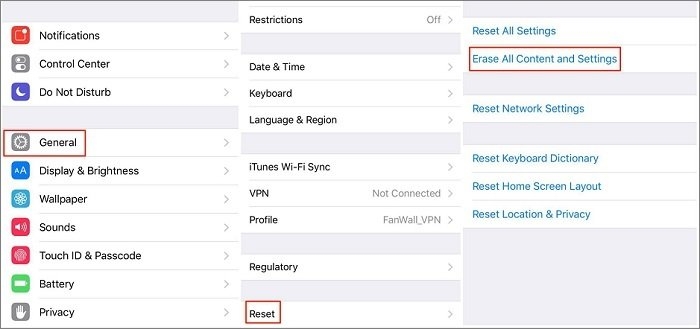
Step 2: Then your iPhone will reboot. From the Apps & Data screen, choose to Recover from iCloud Backup, then sign in to iCloud and select "Choose backup", then choose from a list of available backups in iCloud.
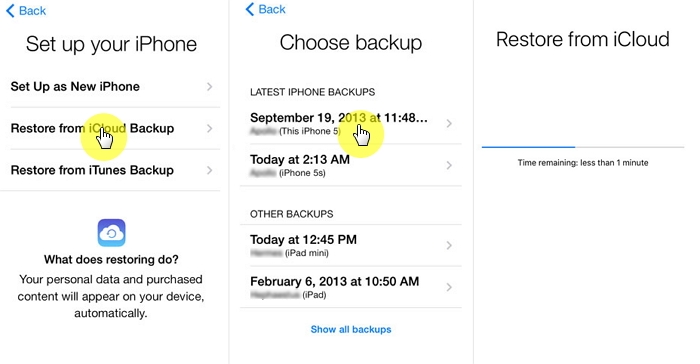
Note: the above two methods may cause data loss. It is recommended to back up the data before operation.
Part 2: Retrieve Deleted Texts from iPhone with iPhone Data Recovery
If you want to retrieve lost message (including SMS, MMS, instant messages, WhatsApp messages, chat messages, Viber messages, the message, Skype SMS, and mail attachments) from iPhone 7/7 Plus directly, you need only a iPhone data recovery software. It gives you three options to restore the deleted SMS: restore iPhone SMS directly, extract messages from iTunes backup iPhone and retrieve backup messages from iCloud.In addition to restoring message for you, it can also restore photos, videos, music, WhatsApp message, contacts, call history, app data and other data for you. Even more admirable, the software supports all iPhones, including the latest iPhone 12.If you need this kind of help, you can download the trial version of iPhone Data recovery on your computer for free.


Download the ios data recovery and install it on your computer. Then connect the iPhone/iPad/iPod device to PC.
.jpg)
Connect your iOS device to computer. Enter scan mode following the instruction. After scanning, all the files in your device will be shown and classified into categories. Find the file you want to recover under specific category.
The iOS Data Recovery supports 20+ data types, including WhatsApp, WeChat, Kik, photos, messages, contacts, notes and more.
.jpg)
Click "…" button and select the file folder to save the recovered data. All preparations been done, you can start the recovery immediately by clicking "Recover".
.jpg)
Click "Camera Roll", "Photo Stream" and "Picture Library" in the left column to preview found images. Check those items you want and click "Recover" to save them on your computer.
.jpg)
Select "Contacts" in the left panel and your contacts list will be displayed in the right panel. You can choose one item to see the detailed information. The lost/deleted contacts will be displayed in red. You can turn on toggle switch to only display the deleted item(s). Check the lost/deleted items you want to recover, select CSV, HTML or VCF format you want to save your contacts list as, and then click "Recover" button to start the process.
.jpg)
After the scan process is finished. The scan result will list in the left sidebar grouped by file types. Click "Messages" item from the sidebar to preview details. Check those lost and deleted text messages you want to get back and click "Recover" button to save these lost messages on your computer as CSV, HTML format.
.jpg)
Tip: Check "Only display deleted item", only deleted or lost files will be displayed. This helps you quickly find the target file.


Note:
1. Make sure that your iTunes is 10.7 or above.
2.This software fully supports iOS 14.
3. To avoid data being overwritten, please do not start iTunes or sync files when running this software.

