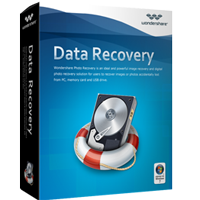
Powerful, Quick, Complete Recovery of Over 500 File Formats
-Complete Formats: Recover over 550 unique file formats
-Widely-Range Use: Fully recover documents, emails, photos, videos, audio files and more
-Free Experience: Recover 100MB files for free with the free trial version
-Reasons for Selection: Read-only, risk-free, and cost-effective Windows data recovery software
-Easy-to-use: No prior recovery skills needed


Provides Easy, Safe, Fast and Total Data Recovery
Deleted, Formatted, Virus-Attacks or Inaccessible? Get it all back now. Data Recovery pro, safe and effective Windows data recovery software, retrieves your lost videos, photos, music, documents, emails, etc. from your PC’s hard drive as well as from USB drives,memory card, SD card, external hard drives, mobile phones, digital cameras, iPods, MP3/MP4 players, and other storage media.
Quickly-and-Easily! Four Unique Recovery Options swear for help to find everything you’re missing:.jpg)
• Wizard Mode Recovery - Find lost files by answering security questions.
• Lost File Recovery - Recover formatted and deleted files with original file name and path.
• Partition Recovery - Retrieve corrupted or lost partitions, with all data intact.
• Raw Recovery - Deep scan and recover data even when the file system is corrupted.
Safe, Effective ,Reliable Data Recovery.jpg)
• 550+ File Formats: Photos, videos, music, docs, emails, .zip, etc.
• Any Data Loss Situation: Recover deleted, formatted, or otherwise inaccessible files.
• Not Just for Hard Drives: Recover from USBs, external hard drives, mobile phones, digital cameras, iPod, MP3/MP4 players and more.
• 100% safe:This Windows data recovery program works without any damage to your data.
• Flexible & Precise: Pause and restart the scanning process later when you have time; Save and import the previous scan results to resume recovery without rescanning; Filter your search by file name, size and date to find files quickly and save time.
Preview before Recovery.jpg)
• Preview Common file formats, including BMP, GIF, PNG, JPEG, JPG, TIF, DOC, DOCX, HTM, PDF, PPT, PPTX, RAR, XLS, XLSX, ZIP, etc.
• Image Preview helps you find your target files and check their properties and quality before you decide to recover them.
• Preview of documents and archives lets you confirm in advance whether each file is indeed one you want to recover, or not.
Easy to Use.jpg)
• Retrieve data within only 3 simple steps, just as easy as 1-2-3. Follow the clear and brief instructions on the interface, and no prior recovery experience required.
• The friendly Wizard Mode recovery enables beginners to recover lost files by answering only two questions.
System Requirements.jpg)
• Supported OS: Windows 8/7/Vista/2000/XP
• CPU: Better is greater than 1GHz
• RAM: 256 MB or more of RAM
• Hard Disk Space: 200 MB and above free space
Recover data lost due to
| Accidental deleting | • 'Shift + Del' without backup • Deleting files by right- clicking menu or just pressing ‘Delete’ button • Emptying Recycle Bin without backup |
| Formatting | • 'Media/Drive is not formatted, would you like to format now?' • Disk initialization when digital camera memory card is just connected • Unexpectedly formatted hard drive |
| Improper operation | • Factory setting of device without backup • Turning off the storage media during the writing process • Using card between different cameras • Pulling out SD card while the camera is on • Improper partition or partition error |
| Other reasons | • Virus infection • Unexpected power off • Reinstalled windows system or hard disk crash • The partition structure on a hard disk was fragmented or partition table is invalid |
All Formats and Devices Supported
| File types supported | |||
| Document | DOC/DOCX, XLS/XLSX, PPT/PPTX, PDF, CWK, HTML/HTM, INDD, EPS, etc. | ||
| Image | JPG, TIFF/TIF, PNG, BMP, GIF, PSD, CRW, CR2, NEF, ORF, RAF, SR2, MRW, DCR , WMF, DNG, ERF, RAW, etc. | ||
| Video | AVI, MOV, MP4, M4V, 3GP, 3G2, WMV, ASF, FLV, SWF, MPG, RM/RMVB, etc. | ||
| Audio | AIF/AIFF, M4A, MP3, WAV, WMA, MID/MIDI, OGG, AAC, etc. | ||
| PST, DBX, EMLX, etc. | |||
| Archives | PST, DBX, EMLX, etc. | ||
| Previewable file formats | |||
| Document | DOC/DOCX, XLS/XLSX, PPT/PPTX, PDF, HTML/HTM | ||
| Image | JPG, JP2, JPEG, TIFF/TIF, PNG, BMP, GIF | ||
| Archive | ZIP, RAR | ||
| Recover data from all types of storage media | |||
| Cell Phones: Black Berry, Nokia, Android phone... | Music Player | Memory Card | USB Drive |
| PC/Laptop: Dell, IBM, HP, Toshiba, Sony… | Hard Drive | Floppy Disk | Zip Disk |
| Digital Camera/Camcorder: Canon, Kodak, Nikon, Sony… | Pen Drive | iPod (Nano, Classic & Shuffle) | Other storage media |
| File system supported | |||
| FAT16 | FAT32 | exFAT | NTFS |
Data Recovery pro supports recover lost videos, photos, music, documents, emails, etc. from your Windows computer's hard drive as well as from USB drives, external hard drives, mobile phones, digital cameras, iPods, MP3/MP4 players, and other storage media.This Data Recovery provides you 2 mode to recover lost data: Recover Data in Wizard Mode; Recover Data in Standard Mode
Part.1: Recover Data in Wizard Mode
.jpg)
.jpg)
.jpg)
.jpg)
.jpg)
.jpg)
.jpg) Step2.
Step2. .jpg)
.jpg)
.jpg)
.jpg)
.jpg)

The best data recovery to recover lost, deleted, damaged or formatted FAT16, FAT32, VFAT, NTFS and NTFS5 based partitions and volumes....

Photo/Video/Audio Recovery help you recover lost photos, videos and audio from both windows computer and other media...

Data Recovery software is a windows data recovery to recover deleted, formatted, lost data from comoputer and other storage...

