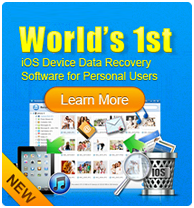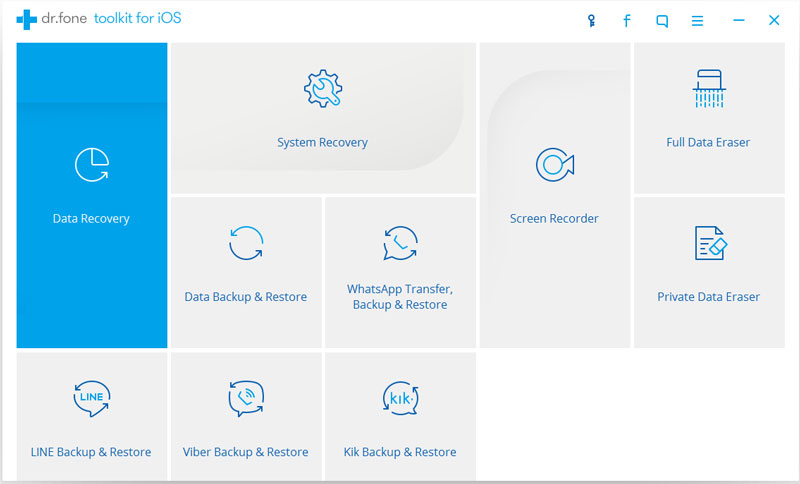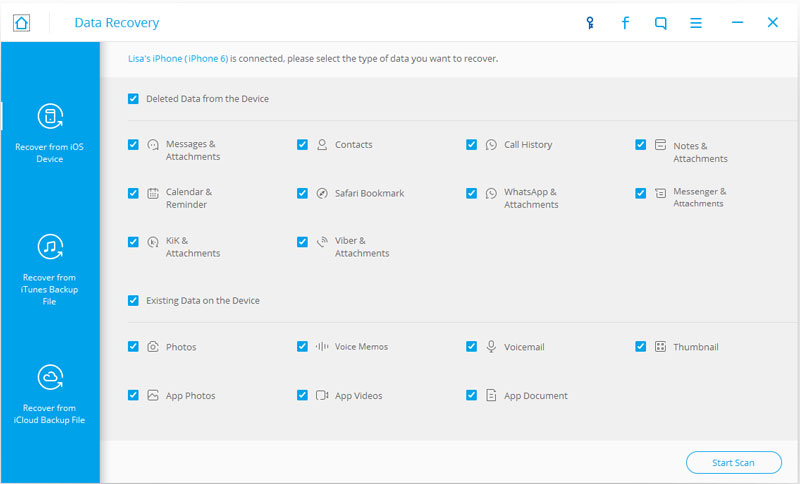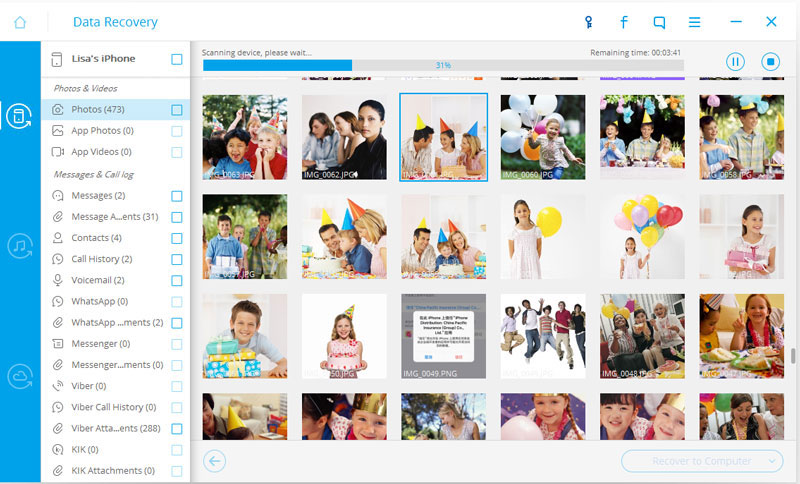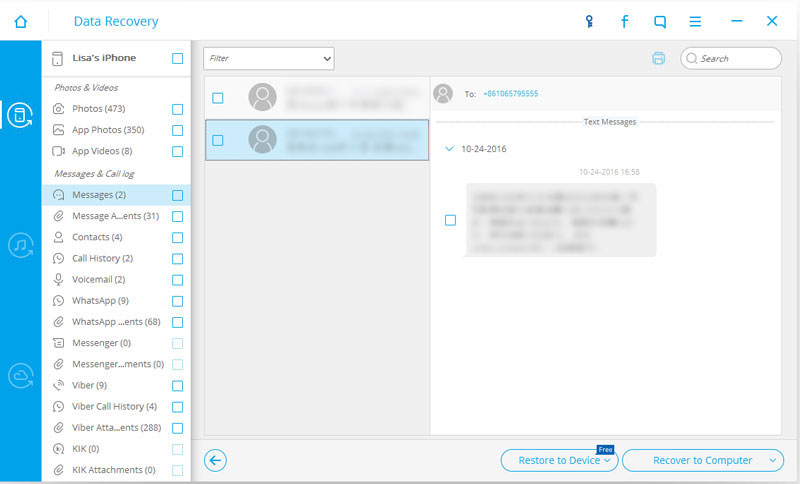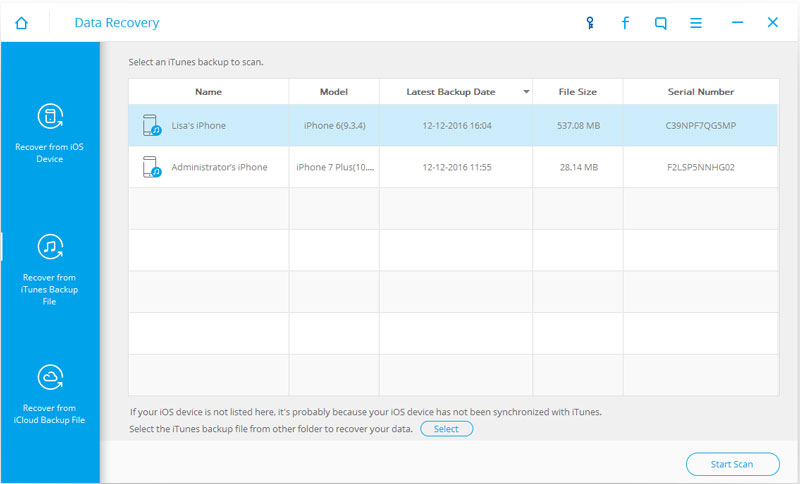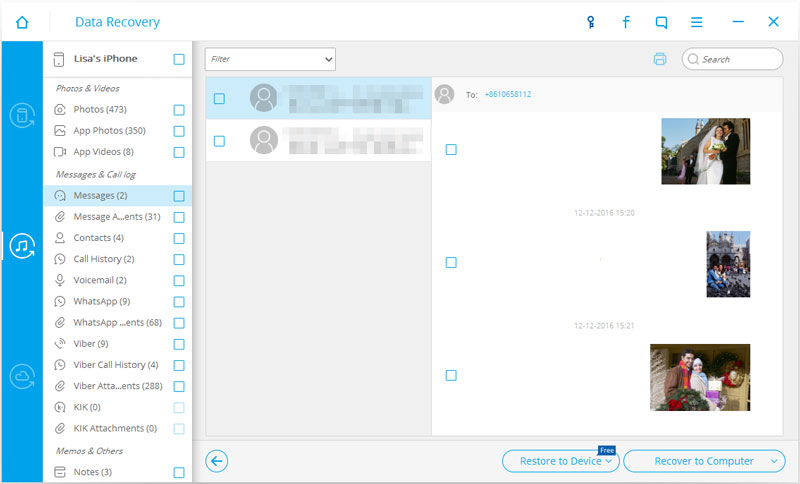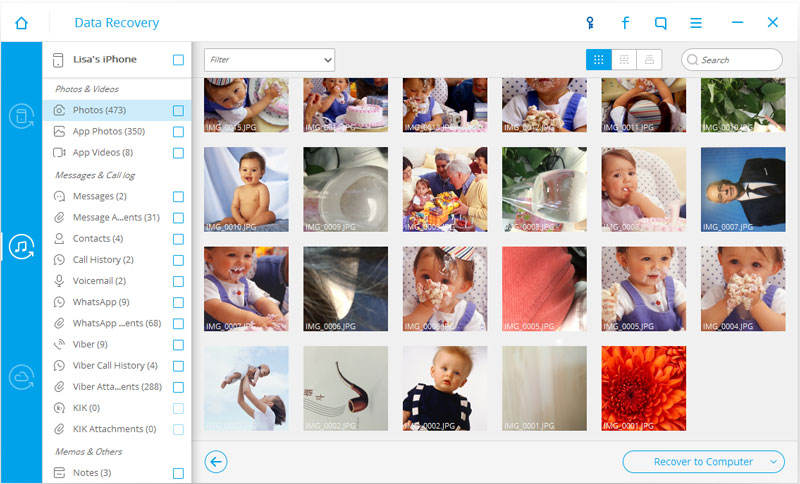Step 1 Connect your iOS Device to the computer
After installing and running the iOS Toolkit,then connect your iOS device to your computer,click "
Data Recovery" to begin
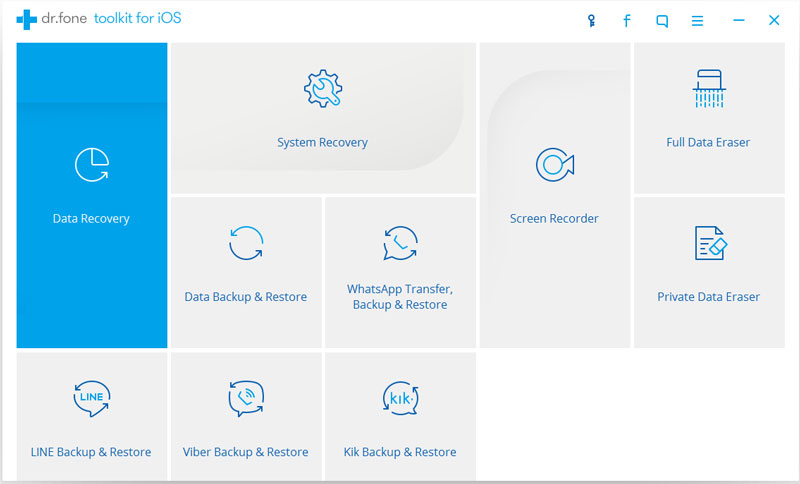
I.
For iPhone 7/6S Plus/6S/6 plus/6/5S/5C/5/4S users and iPad Pro, iPad mini 4 users, after connecting your iPhone to Mac, just click the “Start Scan” button to scan your iPhone, then you’ll see this scanning window and select the type of data you want to recover.
Step 2.Select File Types
In this step,please select what type of files you want to recovery and click "
Start Scan" button.
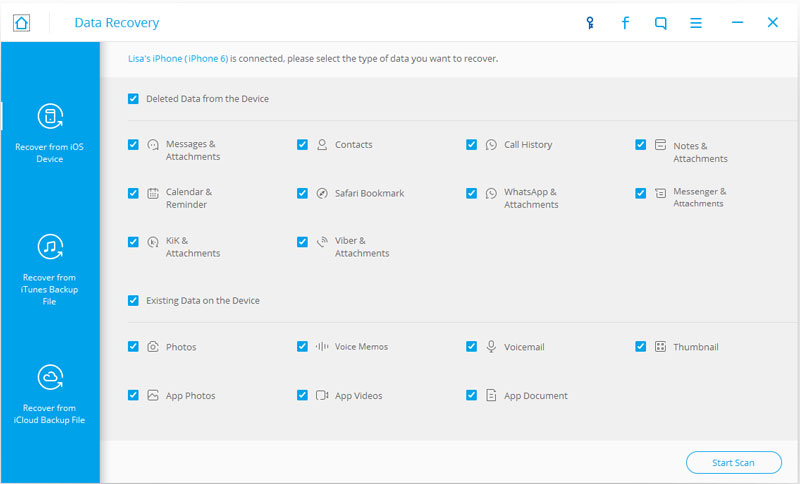 Step 3.Analysis and Scan your iPhone/iPad/iPod for Lost Data
Step 3.Analysis and Scan your iPhone/iPad/iPod for Lost Data
After scanning, the ios recovery tool may shows all lost data from your devices,you will be able to see all recovered data listed on the left side of the window. For example, you can preview lost video, photo , contacts, messages, ect from the result, then choose what files you want to get back and click "
Recover" to restore and save to your computer.
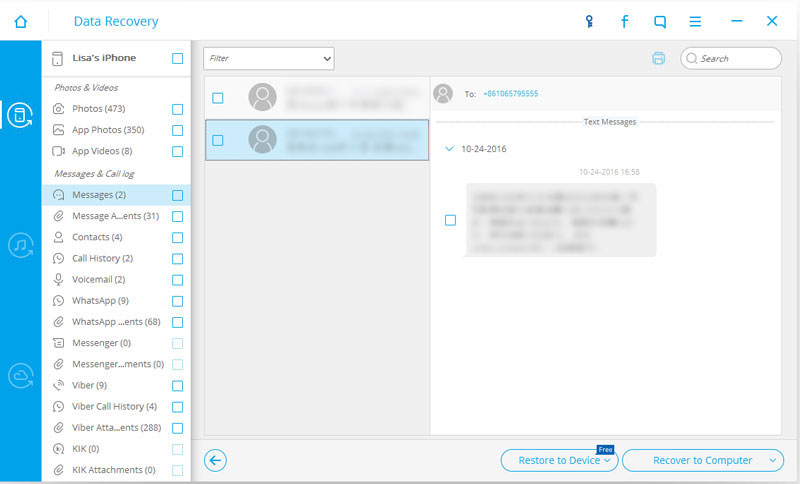
Free download the iOS Data Recovery and try:


In any case you can recover from iTunes backup files: Accidently deleted files on your iOS device; your device is crashed, smashed or broken; the device is locked by a forgotten password; your device is lost or wiped (eg. freshly upgraded to a new iOS, restored to factory settings, jailbroken or refurbished).
This recovery mode design for those iOS Devices are not in hand,no matter you lost your iPhone/iPad/iPod,or someone stealing your iOS Devices.You can restore previous data from iTunes backup from your iOS devices, but you have regularly back your device up on iTunes, you can get those lost data back from iTunes backup. This is how it works:
Step 1 Choose Recover Lost Data from iTunes Backup File
Run the program on your computer and choose the type of your device. Then, select "Recover from iTunes Backup File".
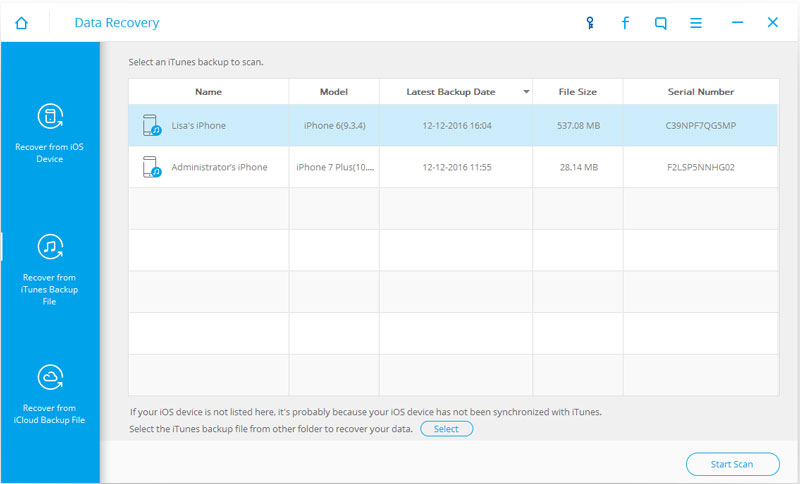
Step 2 Read and Scan the Backup File from iTunes
If you have connected many iOS devices with your computer, it will display all of them in the window below. Choose the one you want to recover and select the latest backed up file. Then click "Start Scan" to find out all the lost data from iTunes backup file.
Step 3 Preview and Recover Lost Data from iTunes backup files
You'll get the scanning results on the left, displayed in categories. All the recovered contents including:
Recover 11 kinds of files: Contacts, Messages, Call history, Calendar, Notes, Reminder, Safari bookmark, Camera Roll, Photo Stream, Message attachments and Voice memos.
Recover deleted data: Recover not only existing data in the backup, but also those data deleted from your device before you made the backup, as long as they were not overwritten.
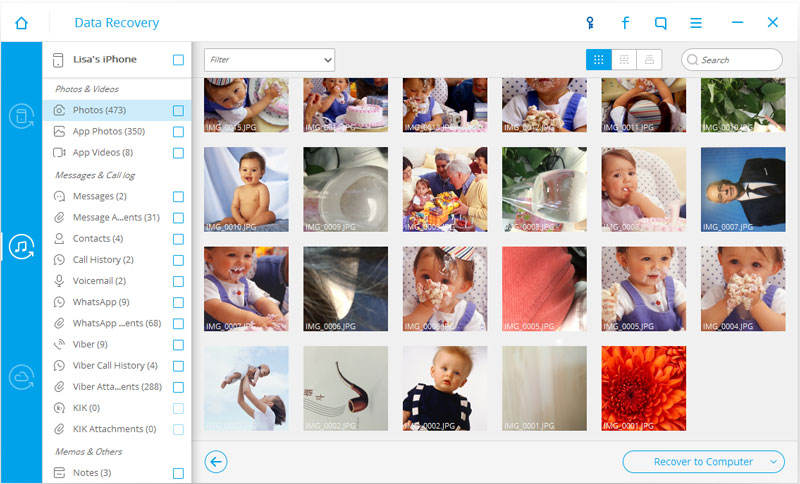
To recover iTunes lost data,please check those you want back and click "Recover". Now you can get those lost data back successfully.


Well, all above are the three use guides showing you how to recover lost data from your iPhone, iPad and iPod device.
Tips: After recover lost data,you may save all the recovered on your computer,or restore them back to you ios devices.




 3 recovery modes to recover ios devices lost data: Recover lost data from iPhone, iPad and iPod directly; Restore data from iTunes backup files; Recover data from iCloud backup for Any iOS device.
3 recovery modes to recover ios devices lost data: Recover lost data from iPhone, iPad and iPod directly; Restore data from iTunes backup files; Recover data from iCloud backup for Any iOS device.

 How to Recover Lost Data From iPhone, iPad and iPod
How to Recover Lost Data From iPhone, iPad and iPod