
Wondershare TunesGo (MobileGo for iOS)


Detailed introduction to TunesGo
.png)
Note: For the whole guide of Wondershare TunesGo, we will mainly introduce the Windows version. And if there is no special remark, the Mac version will be with the same functions. Meanwhile, you can fulfill the tasks on the Mac as well by following the steps mentioned for the Windows version.
For the Windows version, the main interface of Wondershare TunesGo comprises 10 function modules where you can operate.
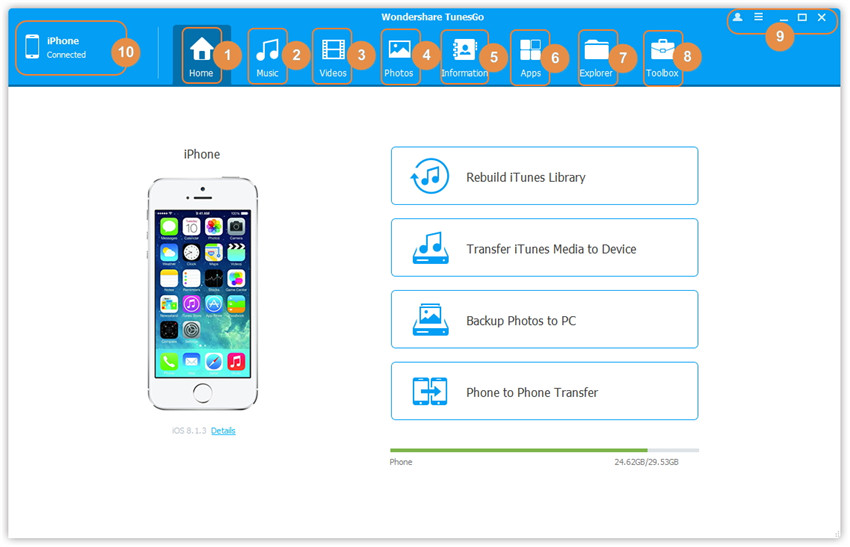
For the Mac version, the main interface of Wondershare TunesGo comprises 8 function modules where you can operate. Compared with the Windows version, it doesn't have Explorer and Information modules, others are the same.

Without any device connected, Wondershare TunesGo will prompt you to connect with your device with the USB cable on the Home interface as below.
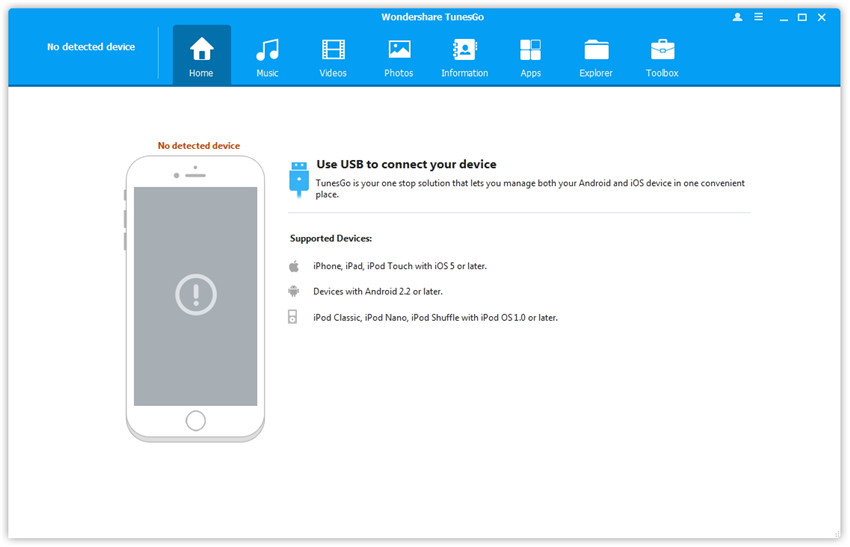
And with the device connected, the Home interface will be comprised by 4 1-click shortcuts to make you achieve what you want to do with just one click and 1 Details option to learn the detailed information of your connected device. The 4 1-click shortcuts are Rebuild iTunes Library, Transfer iTunes Media to Device, Backup Photos to PC/Mac and Phone to Phone Transfer respectively.
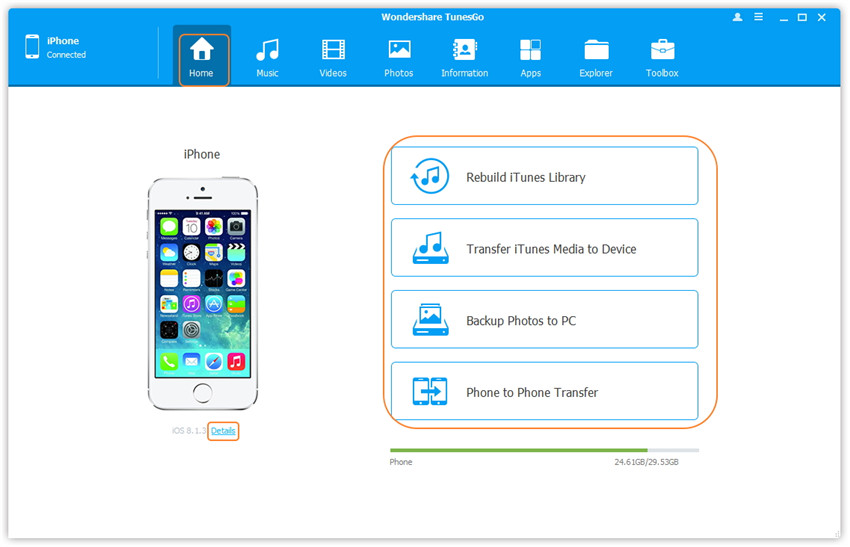
It includes all the audio contents present on your device by type, such as Music, iTunes U, Podcasts, Audiobooks. Meanwhile, all the music playlists have shown under PLAYLISTS. Through Music module, you're enabled to manage and transfer your music and playlists on your devices easily.
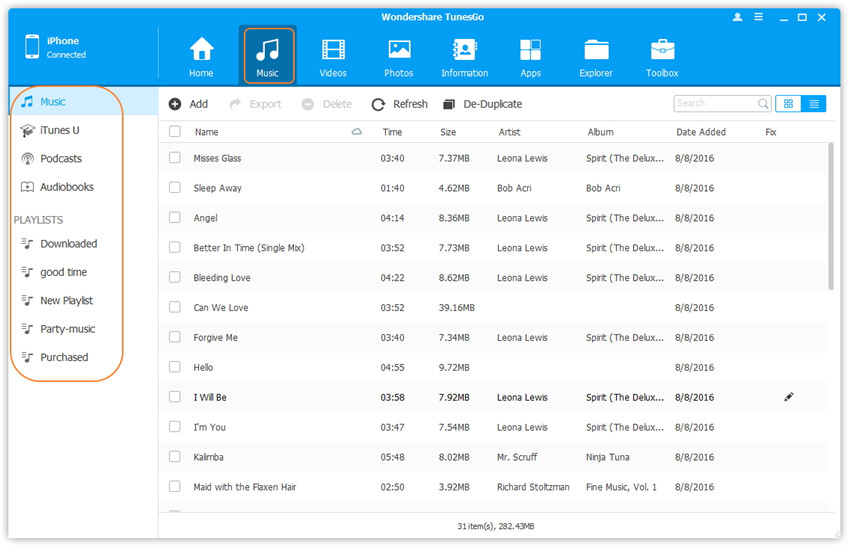
It includes all the video contents present on your device by type, such as Movies, Music Videos, Home Videos, TV Shows, iTunes U, Podcasts. You're enabled to manage and transfer your videos on your devices easily.
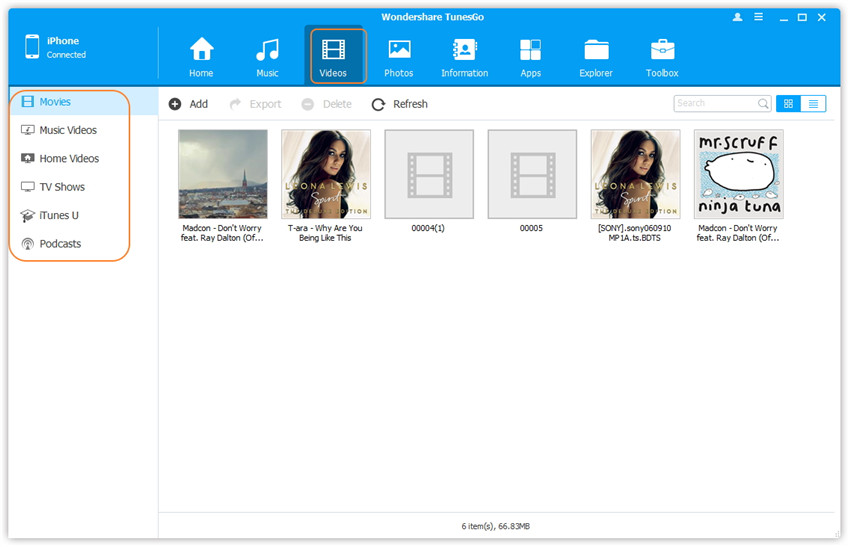
It includes all the photo contents present on your device by type, such as Camera Roll, Photo Library, Photo Share and Photo Stream. With Wondershare TunesGo, you're enabled to manage and transfer your photos on your devices easily. Besides, you can convert your video/photos to GIF image which makes your life more interesting.
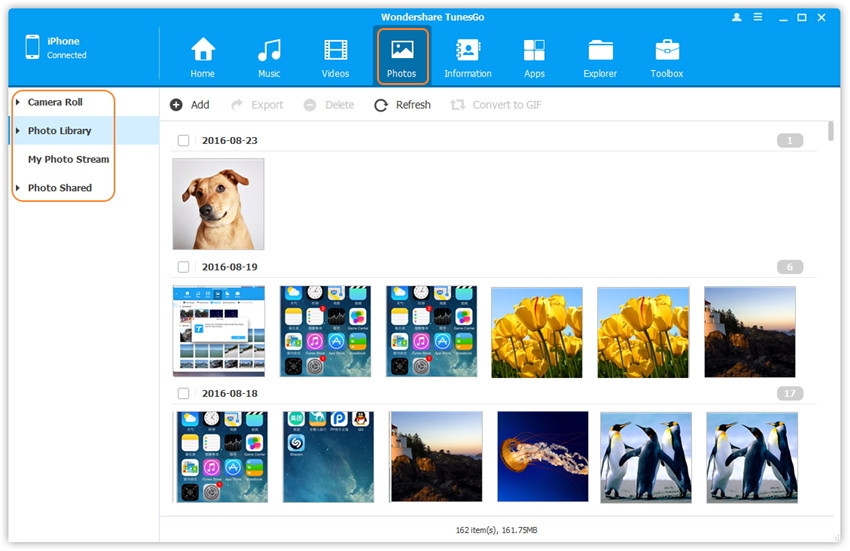
It includes all the contacts and SMS present on your device as well as the contacts on your iCloud and other accounts, like Google, Yahoo etc.. Through the Information module, you can backup your SMS with images/attachements, and transfer contacts from your device to PC and vice versa. What's more, you can easily get rid of your duplicate contacts.
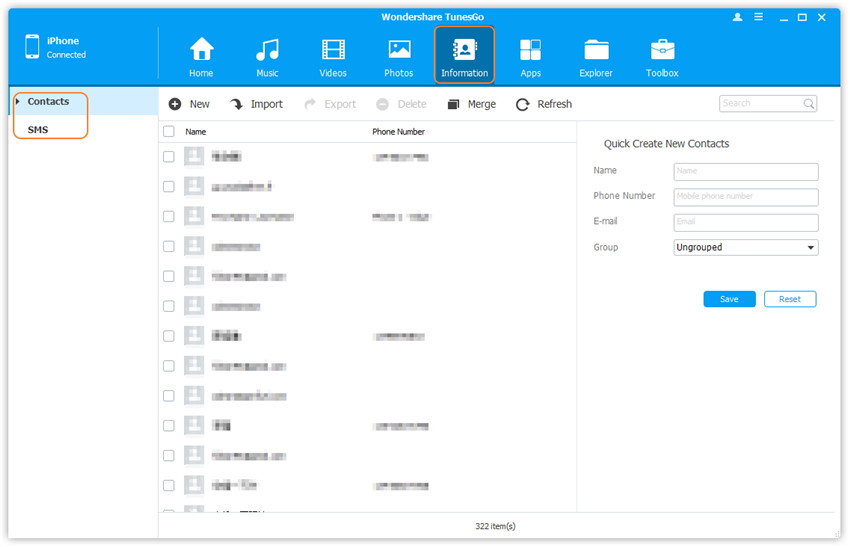
Through Apps module, you're enabled to manage your apps on your devices easily, including installing, uninstalling, and exporting apps in batch.
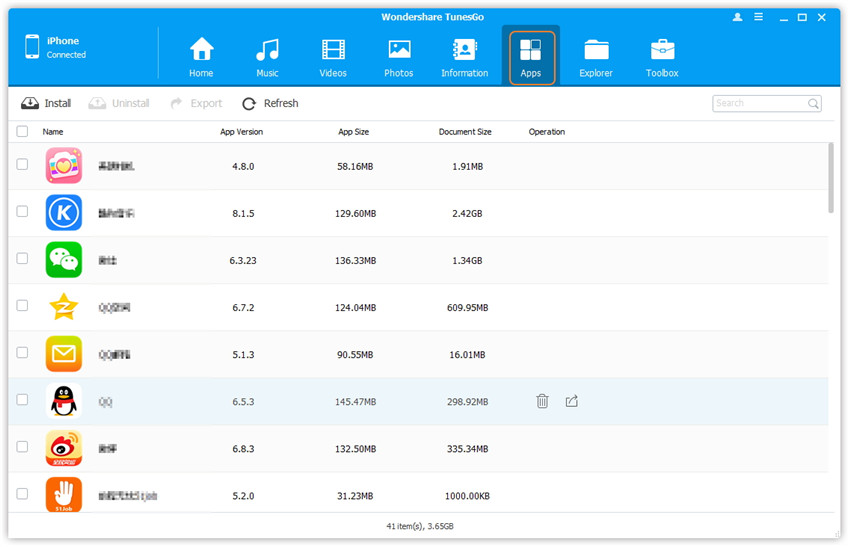
The Explorer module comprises of Phone and U Disk, you're enabled to browse your files on your devices via Phone and use your iOS devices as a U disk via U Disk.
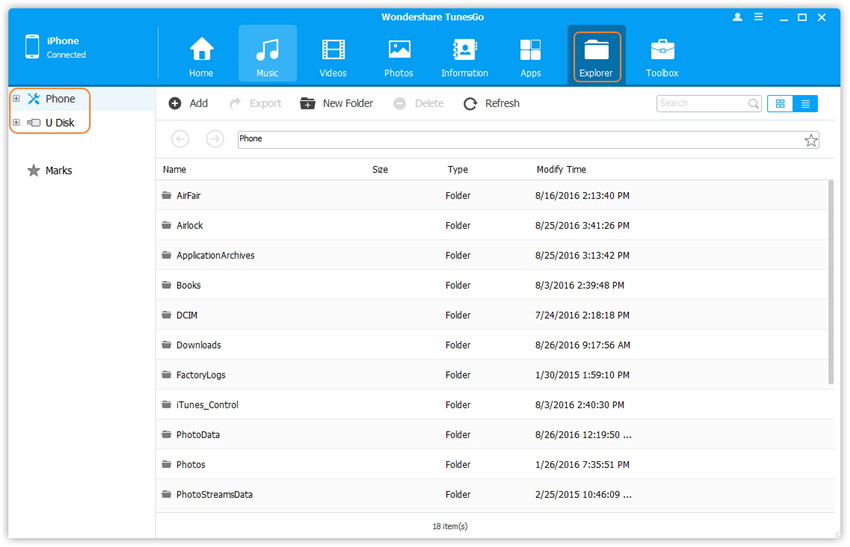
We have integrated some popular functions on the Toolbox. For Windows version, it includes Rebuild iTunes Library, Transfer iTunes to Device, Phone Transfer, One-click Root and GIF Maker;

For Mac version, it includes Rebuild iTunes Library, Transfer iTunes to Device, Phone Transfer, GIF Maker and Fix iOS/iPod.
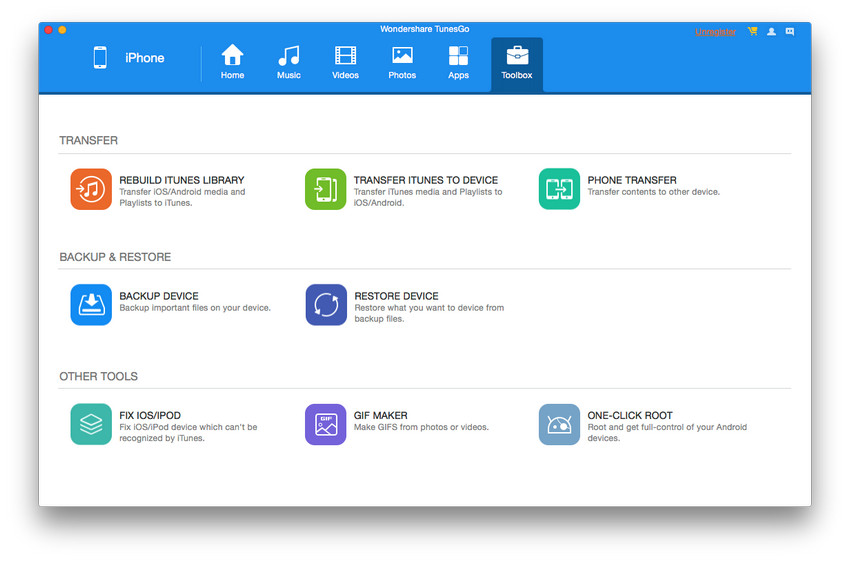
Using this toolbar, you can log in and log out, switch accounts, check license status, set default language, set default paths to save files on Android devices, and more.
Through this area, you're enabled to toggle between multiple connected devices.
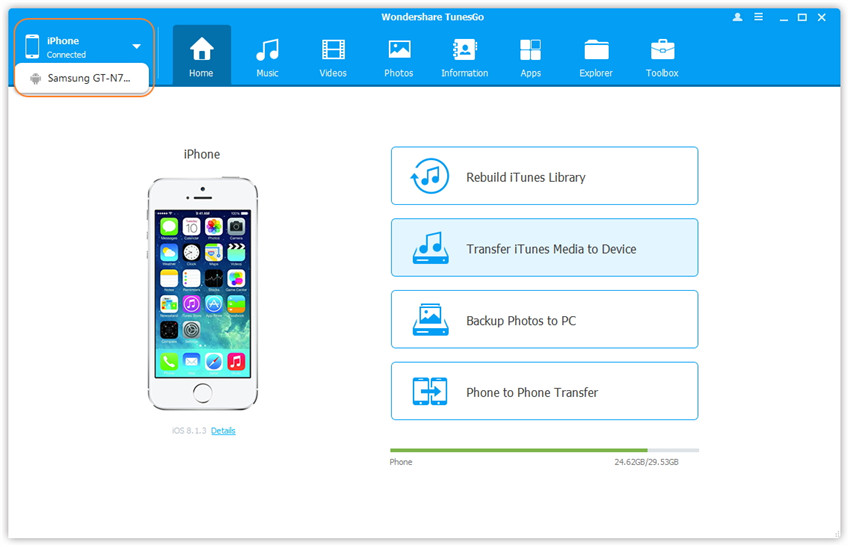

iPhone/iPad/iPod Recovery support recover lost contacts, photos, text messages,videos,notes,ect from your iPhone, iPad, or iPod...

Data Recovery for Mac can scanning and recover photos, videos, documents, email and archive files from Mac or external...

Phone Transfer can help you transfer contacts, SMS, photos, videos and more between Android Samsung, iOS iPhone, Lumia, Symbian Nokia, Windows Phone...

