Step.1: Launch Photo Recovery
Launch the Photo Recovery program, and click "Recovery Photo, Audio & Video"
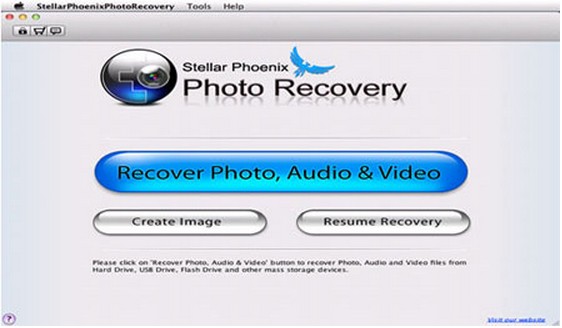
Step.2: Choose disk/partition and file type and scanAfter entering the Recovery mode, choose the disk or partition where you lost your files and select the file type to find lost data.
Note: In the process of scan, if you have already found the photos that you need, you can click "Stop" button to stop the scanning, and go direct to the next step.
Step.3: Preview and recover photos, video and audio files
After Scan, you can see the photos previewed in the program and find the photos you want.
Step.4: Select a recovery path to save the recoverable data
Select or enter a directory to save the photos, videos and music files that you need.
Note: We highly suggest that you should select a directory that is located in a different partition from the source partition.
.png)
.png)
What’s more about Photo Recovery for Mac:
Mac Photo Recovery is specially design for Mac users to recover Photo, Videos and Audio from Mac and More,you can not only recover lost/deleted media files from Mac drive, but also recover any lost data from recover digital camera, memory card, SD card and USB flash drive on Mac.The key features of Photo recovery for Mac:
1. Recover photos from Mac with Deletion Recovery and Deep Recovery.
2. Scan, preview and select which photo, video you want to recover.
3. Fast, high-quality, original quality restoration
4. Recover photos from Mac and other storage devices.
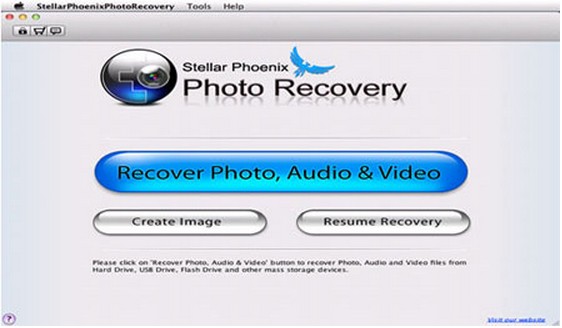
.jpg)

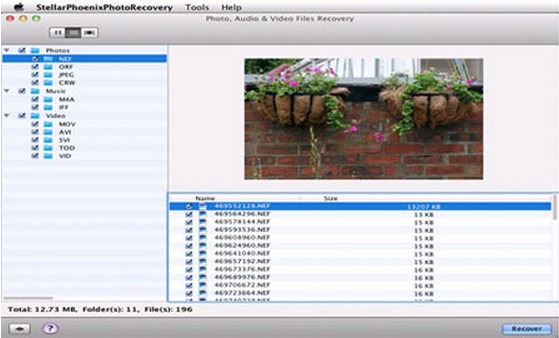

.png)
.png)

