Here we retrieve memory card photos with Wondershare Photo Recovery for Windows. Mac users can recover photos in similar steps with Mac version.
Step 1 Run Wondershare Photo Recovery on your computer and you will see a window that shows all supported devices. You just need to connect your memory card with your computer and then click “Start” to begin.
Note: It is very important to stop using your memory card since your photos have been lost, because new data would possibly overwrites photos you want to restore.
Step 2 As we all know, storage device connected with computer will also be showed as a hard drive. In this step, you just need to select the hard drive of your memory card and click “Scan” to look for deleted photos.
Step 3 In the end, you can preview the found photos in scanning result. Then you can select those photos you want to retrieve and click “Recover” to save them to your computer. Please do not save them back to your memory card, or the recovery might fail.
Note: To perform the recovery, you need to purchase the license code of Wondershare Photo Recovery. This trial version is for you to scan your memory card and preview found photos so as to check whether they are what you are going to recover or not.
.jpg)
.jpg)
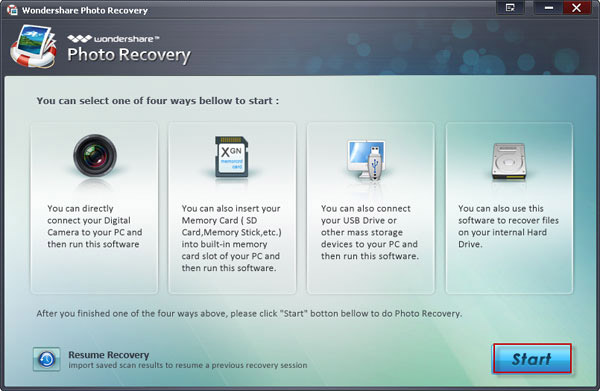

.jpg)

