"My Samsung Galaxy S6 stuck in Samsung logo. How can I get my phone back to normal? Is there any good way to Fix An Android Phone When Stuck on Samsung Logo? "
You May Like:
| Part 1: Recover Data from Samsung Phone Stuck in Logo (Free Method) |
| Part 2: Fix and Retrieve Data from Samsung Stuck at Samsung logo Via Broken Android Data Extraction |

Part 2: Fix and Retrieve Data from Samsung Stuck at Samsung logo Via Broken Android Data Extraction
Broken Samsung Data Recovery Software can solve many problems for you. It can repair the abnormal Android operating system and return to normal. Problems like Samsung stuck at Samsung logo,black screen freezes, brick or other system crashing can fix it. Recover data from damaged or dead Android phones and tablets without data loss. It supports restoring all types of data, such as photos, messages, contacts, call logs, videos, WhatsApp message, audio, documents, etc.You can scan and preview files free of charge before resuming. 100% clean, safe and user-friendly.It supports Samsung Galaxy S6/S5/S4, Galaxy Note 5/Note 4/Note 3, Tab Pro 10.1.If you need this kind of help, you can download the trial version of Android data recovery on your computer for free.
Step 1 Download and install the program on your PC with above link (Only Windows version is available now). Then the program will automatically launch when it is successfully installed. Choose the Broken Android Phone Data Extraction section on the interface afterward.
.jpg)
Step 2 Connect your Samsung device to the computer using a USB cable. If your Android device stays in broken screen, black screen or non-responsive screen, or you can't enter password or touch the screen, click the left Start button.
.jpg)
Step 3 Select the device's name and model from the list. Make sure that you choose the correct information of your Samsung Galaxy phone or tablet. Then click the Confirm button to move on.
.jpg)
Step 4 If the system of your Android device is damaged, and you can't operate it, click the right Start button instead. Then you will get the below window. Select the situation that your Samsung is in.
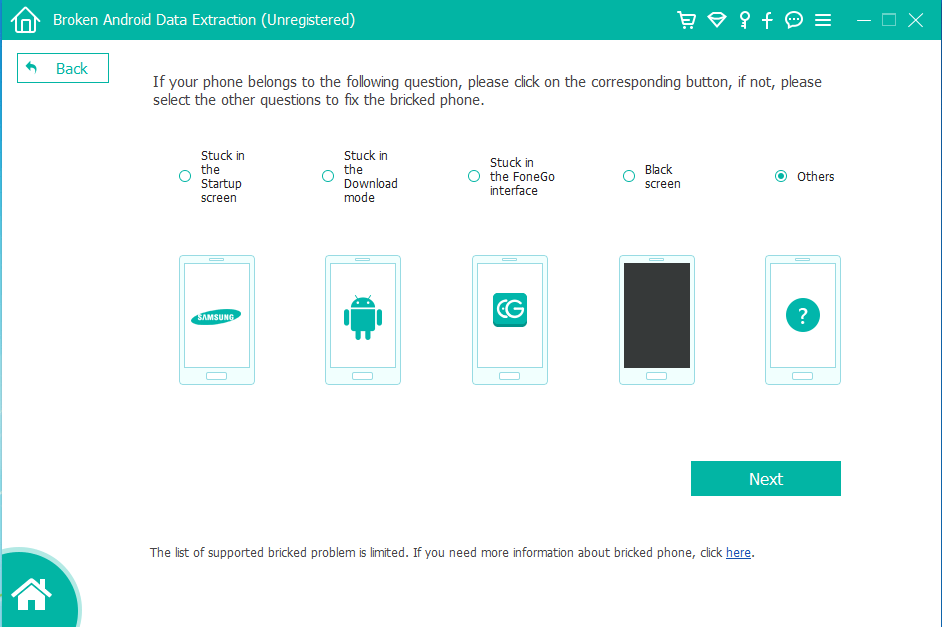
Step 5 Follow the on-screen guide to enter the Download mode. Power off your device - Press and hold Home + Power + Volume Down buttons for a while, and use the Volume Up key to select the download mode option.
.jpg)
Step 6 The program will start to download the matching recovery package in order to repair your broken Android system. Once it is done, you are able to access and recover your data.
With the help of this software, you can get Android photos off a frozen phone, recover data from dead phone and so on. Why not get it on your PC now?
There are many unexpected surprises in my life. In order to avoid data loss, we must regularly store our important data on the computer.

