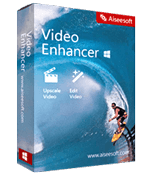
Video enhancer is the first and best video enhancement software. It enables you to improve video quality, improve video resolution, and eliminate background noise. It is also an excellent video editor, which can rotate or flip the video, adjust the video effect, make video clips, crop video regions and add watermarks to the video.
1. Upscale video resolution
2. Optimize brightness and contrast
3. Remove video noise


How to Enhance Video?
1. Open Video Enhancer on computer and add the files to change effect.
Download and install the software. Find Add Files icon on the top left of the interface. Press it and add the video files to enhance the quality.

2. Enhance
There are three options to enhance the video. You can upscale resolution, optimize brightness and contrast and remove video noise by selecting these options. We recommend you to enable all three options here.
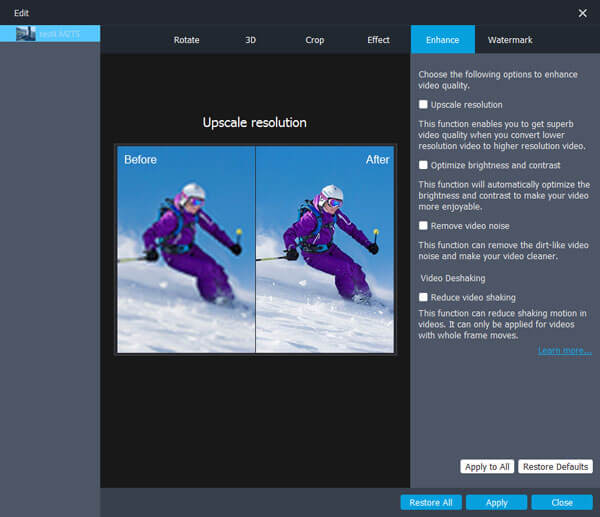
3. Rotate and flip
You can rotate the video 90 clockwise and 90 counterclockwise. Or you can make the video horizontal flip or vertical flip. The interface also enables you to compare the effect before and after rotate or flip.
.jpg)
4. Edit
Notice to change video effect here by adjusting brightness, contrast, saturation and hue. You can also change the original volume of the video.
.jpg)
5. Crop and watermark
Crop the video area here. If there is black frame in your video, cut it off using this function.
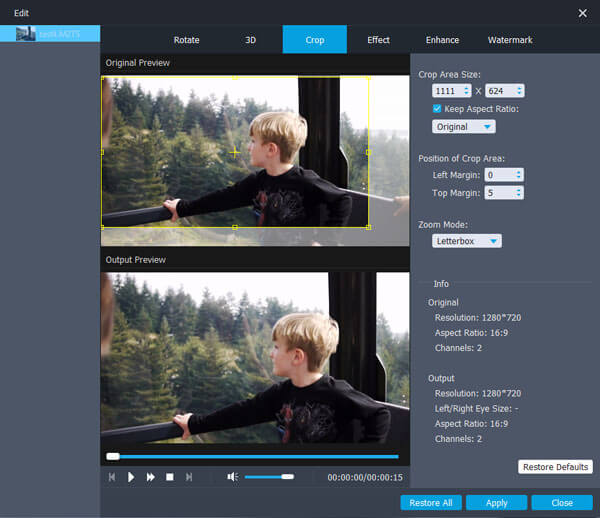
Click watermark tab, press Enable watermark, you will find you can add text or picture now. Input text, and change text effect by clicking the T icon next to it.
Watermark
6. Clip
Find Clip button on the top part of the software, click it, and then move the following icon to adjust video duration. Press OK to make video clips.
.jpg)
7. Select destination and output formats
Find profile in the bottom part of the software, press it and then choose the output video formats. Click destination button to find output destination. Then press Convert to make video with enhanced effects.
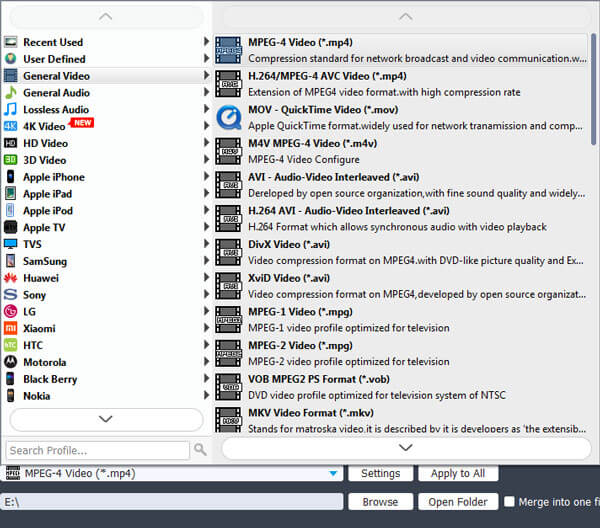

Transfer various files between iPhone/iPad/iPod/Android and computer or between different...
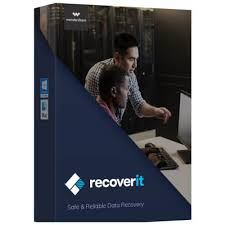
Support hard disk, recycle bin, U disk, computer, mobile hard disk, SD card, memory card, camera, recorder and other storage devices data recovery...

