The problem of boot loop is one of the problems that Android phones often appear. It is mainly shown in the Android or the manufacturer's logo entering an endless loop or your Android device just stays on the Android screen. It seems that there is nothing to do with the recovery of smart phones. In fact, the boot loop is the most common problem after refreshing the new ROM or formal Android update. Your Android device will continue to restart to restore mode instead of the normal mode it should start. So, How to Fix Android Device Stuck in A Boot Loop?
You May Like:
How to Backup and Restore Android Phone Effortlessly
How to Fix Android Stuck at System Recovery Easily
First of all, you can try the soft treatment. That is, if your Android phone has batteries, you can remove the battery, or you can make your Android phone power down for at least 5 minutes. If you try the above two ways, you can see if it can solve the problem, if not, then you can try the following software repair.
| Method 1: Soft reset to fix Android bootloop issue |
| Method 2: Factory reset to fix Android bootloop issue |
| Method 3: Android Repair: One click to Fix Android Bootloop |
Method 1: Soft reset to fix Android bootloop issue
Turn the device off and take out its battery.

If you cannot take the battery out, let the phone be off for about 3 to 5 minutes and then turn it back on.
Simply performing a soft reset on your device can help you if you are looking for solutions for how to fix the bootloop issue. This a very useful method as it does not result in any kind of loss in data and protects all your media files, documents, settings, etc.
Method 2: Factory reset to fix Android bootloop issue
Please note that all your device’s data and settings will be deleted by adopting this method. However, if you have a Google account signed in on your Android device, you will be able to retrieve most of your data one the device turns on.
To factory reset your Android boot loop device, you must first boot into the Recovery Mode screen.
To do this:
Press the volume down button and power button together until you see a screen with multiple options before you.
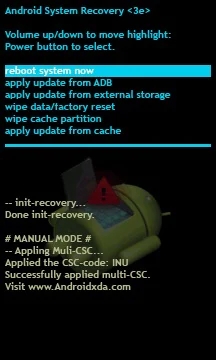
When you are at the Recovery Mode screen, scroll down using volume down key and from the options given, select “Factory Reset” using the power key.
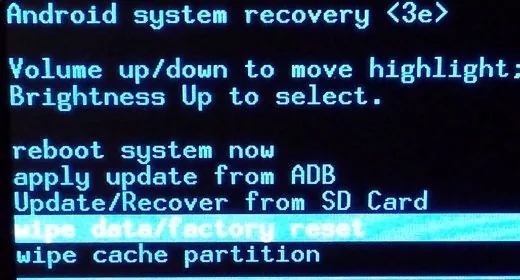
Wait for your device to perform the task and then:
Reboot the phone in Recovery Mode by selecting the first option.

This solution is known to fix the boot loop error 9 out of 10 times, but if you still can't start your Android device normally, consider using a CWM Recovery to resolve the Android boot loop issue.
Method 3: Android Repair: One click to Fix Android Bootloop
Open the software and select the System Repair option from the main menu to being the android bootloop error.
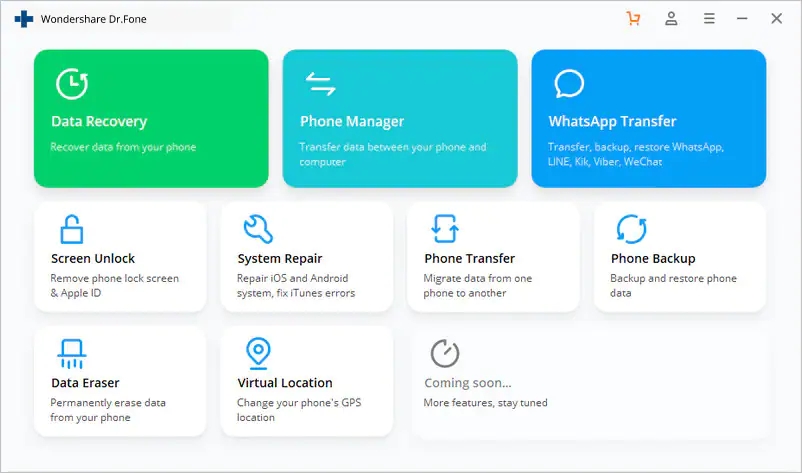
Step 2 Connect your Android device to your computer using the official cable and select the ‘Android Repair’ option from the three menu items. Click ‘Start’ to confirm.
.jpg)
You’ll then need to input the device information, such as your carrier info, device name, model and country/region in order to ensure you’re downloading and repairing the correct firmware to your phone.
.jpg)
Step 3 Now you’ll need to put your phone into Download Mode to remove the android bootloop.
For this, you can simply follow the onscreen instructions for both phones with and without home buttons.
.jpg)
Click ‘Next’, and the software will begin downloading the firmware repair files.
.jpg)
Step 4 Now you can sit back and watch the magic happen!
Make sure your computer stays connected to the internet, and your device stays connected to your computer throughout the entire process. Once the firmware has downloaded, it will be automatically installed onto your mobile device, removing the boot loop android error.
.jpg)
You’ll be notified when the process is done and when you can remove your device and start using free from the boot loop Android error!



