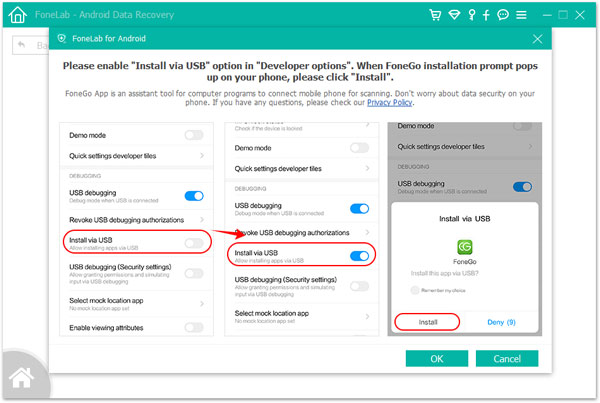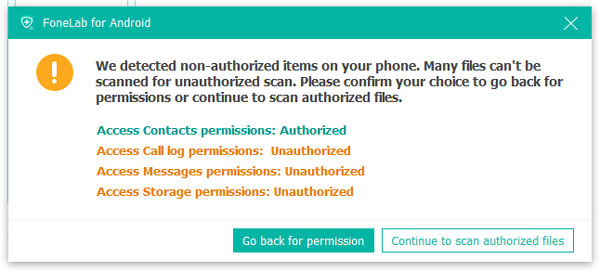How to Recover lost data for Android after Water damage
1. Launch Program
Download, install and launch this software on your computer and choose Android Data Recovery on the interface. Then connect android phone to the computer with USB cable.
If your device is connected but not recognized successfully, click Device connected, but can’t be recognized? Get more help to get more methods for establishing a successful connection.
If you failed to connect the device to your computer, click on the Retry button to reconnect it. Or follow the second methods by clicking Click to view switching tutorial to get detailed steps to switch USB connection mode to Transfer files or MTP mode.
2. USB Debugging
The software will detect your Android version and tell you how to open the USB debugging mode on your phone. Just follow the on-screen instruction. Then tick the boxes of the file types you want to recover and click Next.
3. Get Privilege
The program requires the privilege to read your device data so you will be prompted to install the Rooting Tool – FoneGo to root your phone by enabling Install via USB option in Developer options. You can also install a root app on your device to root the device. This article is for your reference: One Click to Root Your Android Devices
When you finish installing FoneGo App, you need to authorize it to access your phone before scanning. If you have authorized but the program didn't detect authorization status correctly, please click I Have Authorized. Or you can choose to scan authorized files.
If the program detects non-authorized items on your phone, you will get a pop-up message to confirm your choice to go back for permissions, or continue to scan authorized files. After that, this program starts scanning your phone.
4. Scan & Recover Data
When the scanning is finished, you will be prompted that Standard Scan has been finished. Then click Ok and preview your files listed in categories on the left sidebar. Select the Android data you want to recover, and then click Recover button to complete recovering process.
If you can't find the data you want, click Deep Scan button on the right bottom corner to get more lost data. Then you will get a pop-up message to explain what the Deep Scan is. For Deep Scan, you must root your phone to scan your full storage. Compared with Standard Scan, more data will be scanned, and more time will be used. After rooting your phone, exit root tools and click Start Deep Scan button on this pop-up window to scan more data. Then choose the data you want to recover.


There are many unexpected surprises in my life. In order to avoid data loss, we must regularly store our important data on the computer.