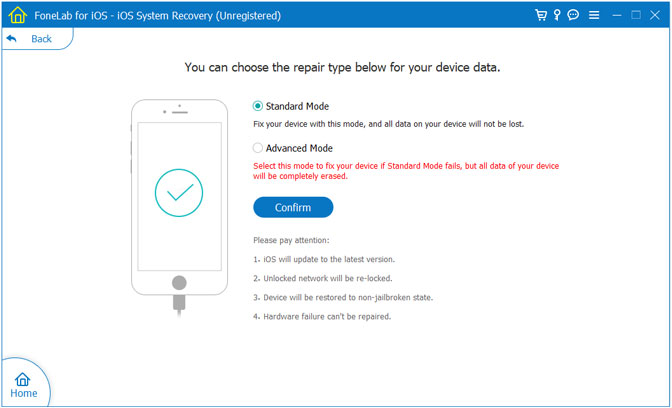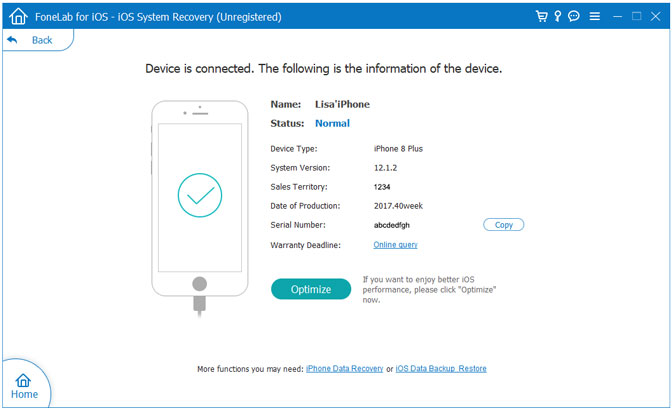1. Press the Power (wake/sleep) and the Home button on the device at the same time.
2. Keep pressing both the buttons for at least 10-15 seconds.
3. Let go of them as Apple’s logo would appear on the screen.

This solution will only work for iPhone 6s and older generation devices. If you own a newer generation device, then you need to change the key combination. To learn how to fix iPhone 7 stuck in recovery mode, follow these steps:
1. Instead of the Home button, press and hold the Volume Down button on the device.
2. At the same time, press and hold the Power (wake/sleep) button.
3. Keep pressing both the buttons for another 10 seconds till the Apple logo would appear.
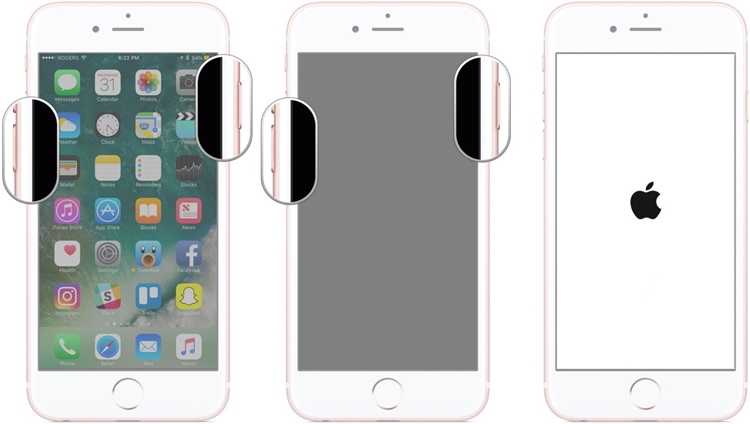
If you have a high-end iPhone, for example, your iPhone 8 or iPhone 11 stuck in Recovery Mode, follow these instructions to fix the issue:
1. Press and release the Volume Up key on your iPhone 8 / iPhone 8 Plus / iPhone 11.
2. Press and release the Volume Down key.
3. Press and hold the Power key on the right side. Release it when the Apple logo appears.
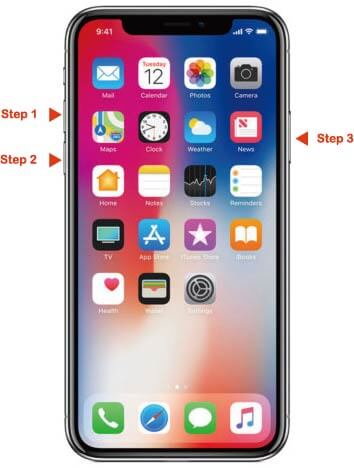
Solution 2: Fix iOS 15 iPhone stuck in Recovery Mode with iTunes
Even though there are several third-party solutions for iPhone (5s to 11) stuck in recovery mode, there’s nothing better than giving Apple’s native iTunes a shot. But take note that since you will be using the “Restore to factory settings” process by iTunes, it will format the entire device to bring it back to factory default or just the way it was shipped from the Apple store. Before getting started, make sure you have the latest, updated version of iTunes installed.
Step 1. Head to the Apple Website from your preferred web browser to download the latest version of iTunes.
.jpg)
Step 2. Download the version compatible with your computer.
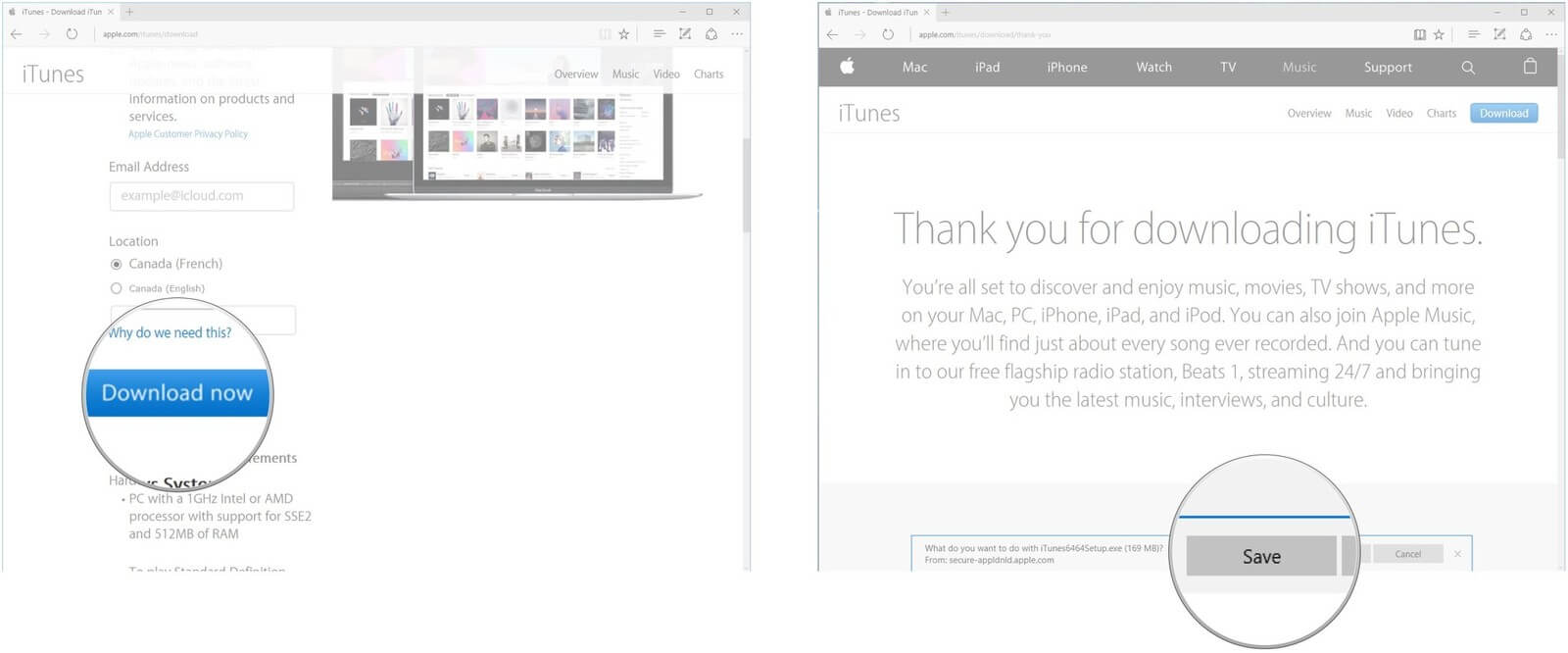
Step 3. Click Run when the download is complete and Next after the installer opens.
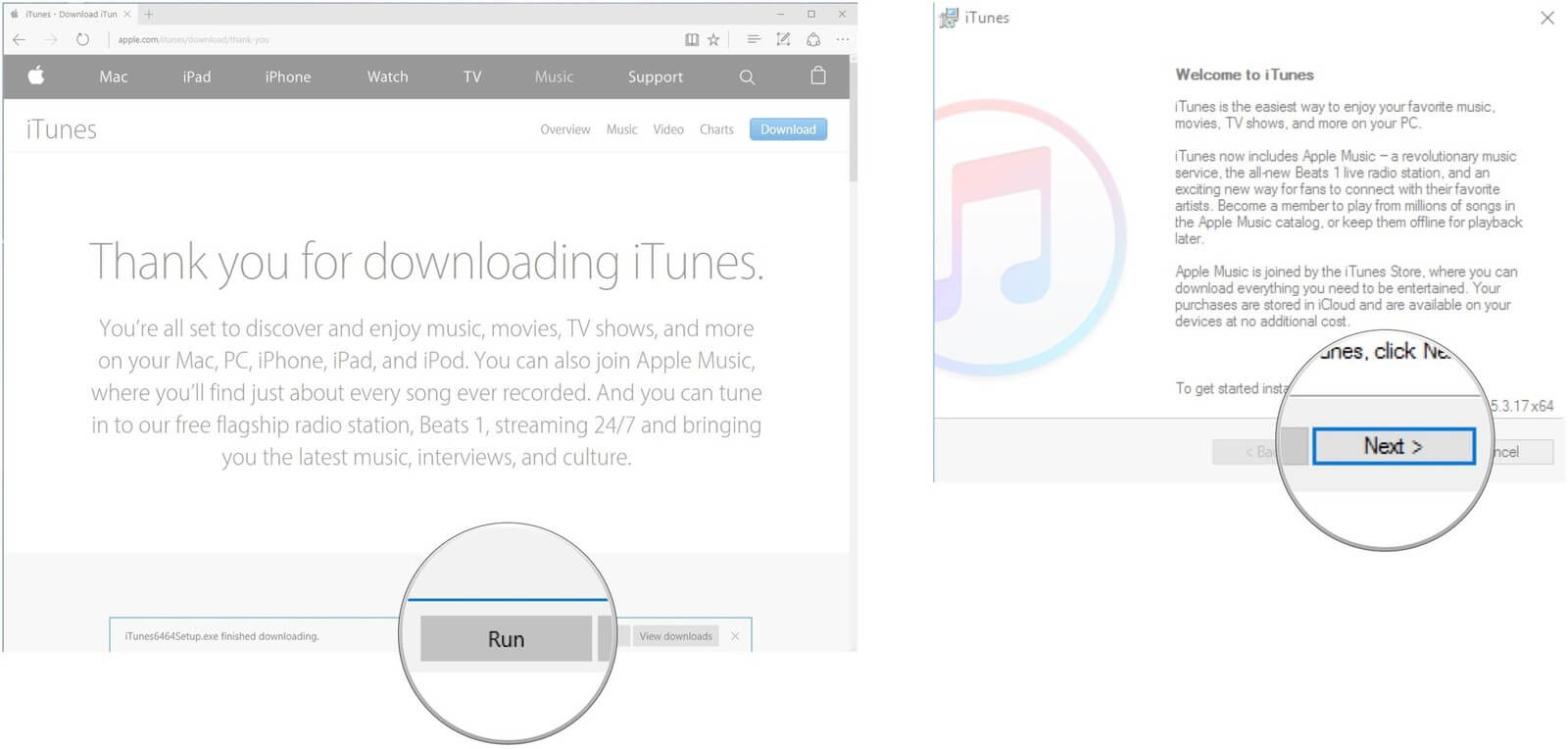 Step 4. After reading the installation terms, click Install to start the process. Once the installation is complete, click Finish.
Step 4. After reading the installation terms, click Install to start the process. Once the installation is complete, click Finish.
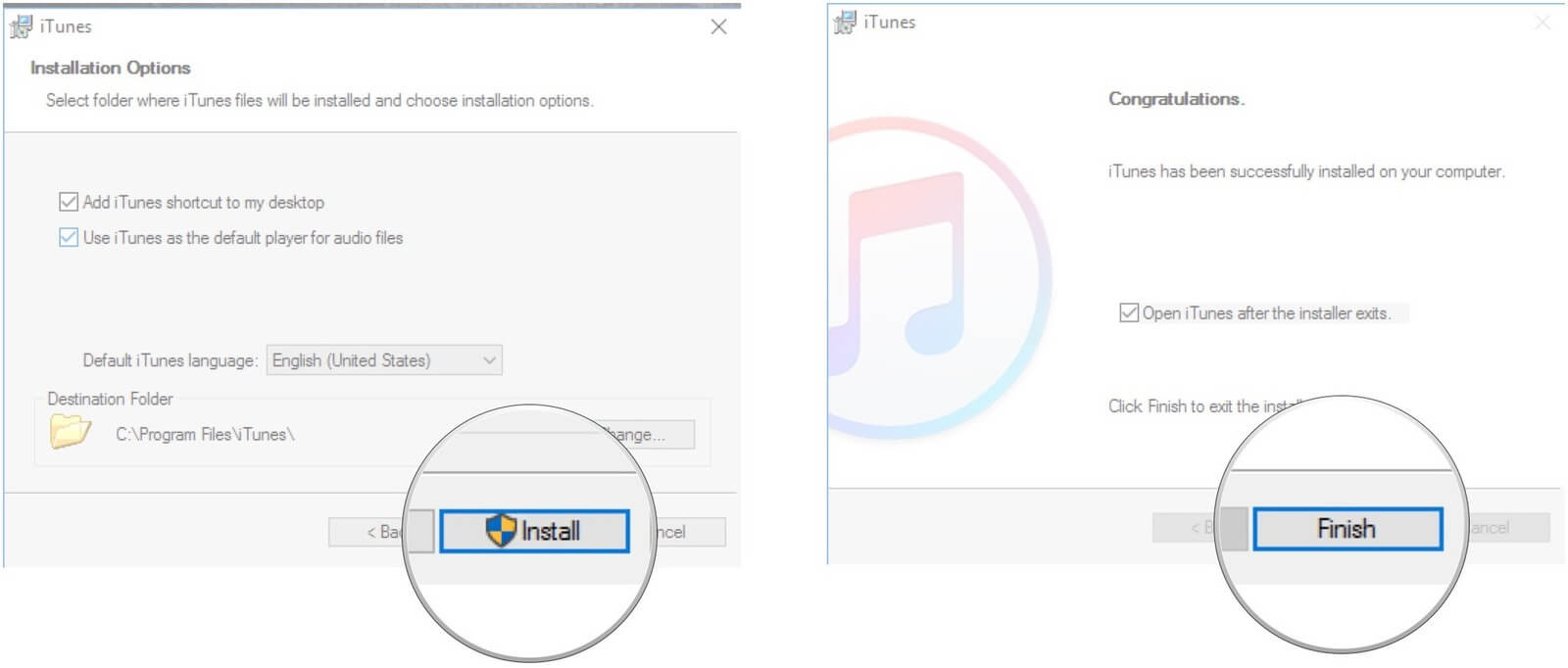
Step 5. Now connect the iPhone that’s stuck in recovery mode to your computer.
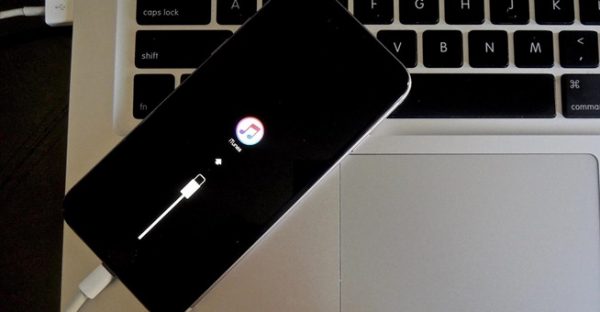
Step 6. Next, launch iTunes. The program will already detect that your device is stuck in Recovery mode.
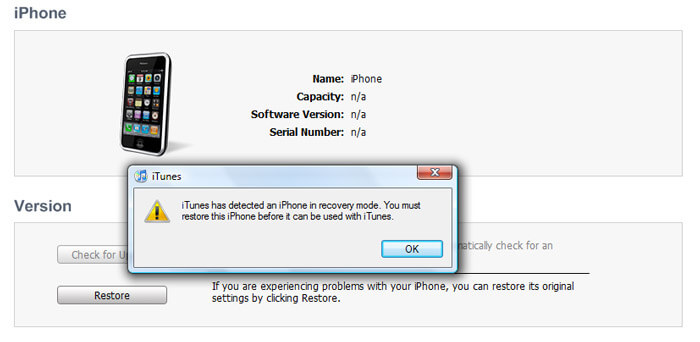
Step 7. In the event no popup is displayed, you can manually trigger the restore process.
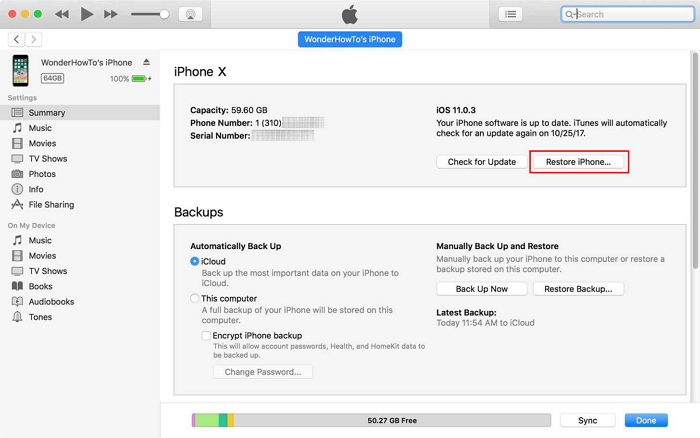
Step 8. Once the process is completed successfully, your device will restart and you will have a factory-fresh iPhone in your hands.
If you can't solve iPhone stuck at recovery mode with the above two methods, you can try the following methods:
Recommended Method: Fix iPhone Stuck in Recovery Mode after iOS 15 Update in the safest wayFirst of all, you should download and install this software on your computer. And then it will get launched automatically.
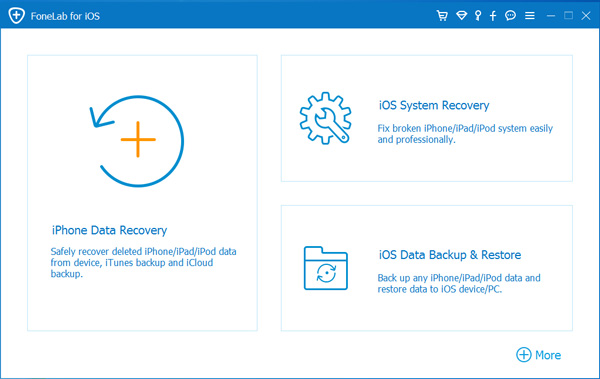
2 Connect Device
Connect your iOS device to the computer via USB cable, and choose iOS System Recovery, then click Start.

3 Recover System
You will be asked to select Standard Mode or Advanced Mode and confirm the information of your iOS device. And then click Optimaze/Repair to start the fixing process.