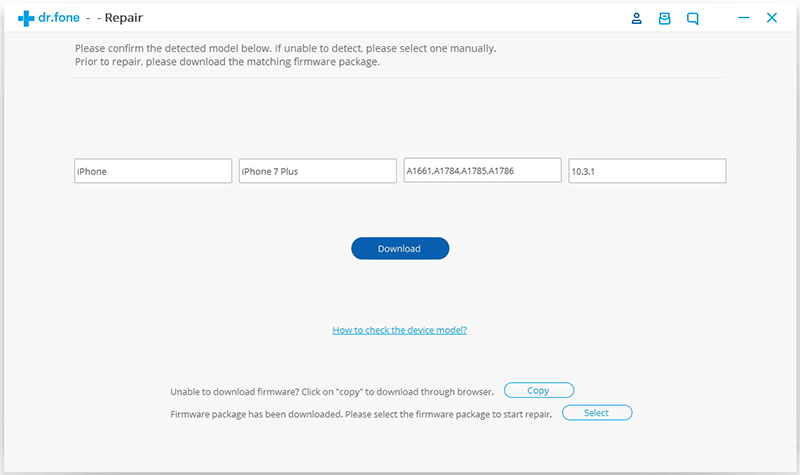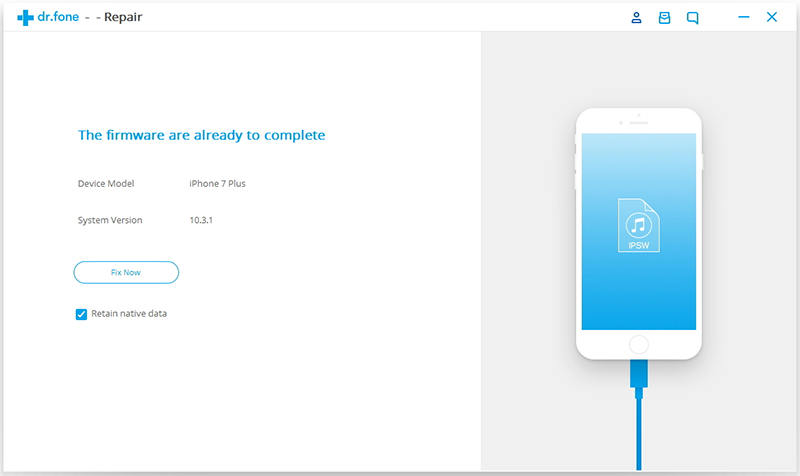[Solved]How to Repair iPhone Stuck in DFU Mode
Summary: This article focuses on IOS system recovery, which can not only help you Repair iPhone Stuck in DFU Mode, but also solve other iPhone problems, including stuck on black screen of death, stuck on recovery mode, stuck on Apple logo, stuck on Headset mode, etc
Also Read:
How to Fix iPhone System to Normal Without Data Loss
How to Fix iPhone Stuck in Restore Mode
What is the DFU mode?
The full name of DFU is Device Firmware Upgrade, that is, the mandatory upgrading and downgrading mode of iPhone firmware. Actually, the iPhone firmware is forced to upgrade or downgrade. It is usually used when iPhone is unable to boot, when iTunes cannot be recognized, or when a prison break is downgraded.
How do you get into the DFU mode?
Method 1: enter the DFU mode under the open state
1. Connect the device to the computer with USB line, and then you will hear the prompt voice of the computer connected successfully.
2. Please turn off the device first, then you will hear the unsuccessful voice of connecting to the computer.
3. First press the boot key to appear Apple Logo, while holding the switch key and home key, continue until logo disappear, continue to hold down for about 4-5 seconds to release the Power key, and continue to hold the home key until iTunes detected a iPhone in the recovery mode (if the successful iPhone should be in the black screen state), the Redsn0w will be detected. At the bottom of the interface, the device model is shown in DFU.
Method two: enter DFU under arbitrary conditions (white apple or infinite restart).
1. Connect the equipment to the computer.
2. Press the switch key and home button directly until logo is gone.
Method three: no buttons to enter DFU.
1. Download the latest version of the system corresponding to the firmware of the device (which can't be verified by Apple).
2. Download Redsn0w, turn into the Extra -Even More-DFU IPSW
3. At this point, Redsn0w will remind you that this is the operation of making DFU firmware, rather than the normal recovery system operation. The choice is yes.
4. After selecting the latest official firmware, Redsn0w will start making DFU firmware and wait for completion.
5. Open iTunes to close Redsn0w, shift+ recovery (Mac please use Option+ restore) to select the just made DFU firmware (prefix with ENTER_DFU), wait for the recovery process of error 37. At this point the device is in the DFU mode.
How do you quit the DFU mode?
General method: hold down the Power key and the Home key at the same time until Apple Logo starts normally.
Effective and fast method: using iOS system recovery
IOS system recovery is absolutely your first choice, it uses one key to solve the problem of iOS stuck, including the Black Screen of Death,DFU mode, recovery mode, Apple logo, headphone mode and so on, easy to solve the various iPhone system unusual problems for you. After that, it can also help you recover all kinds of data: photos, video, audio, music, contacts, SMS, WhatsApp message, call logs and so on, for all iOS devices,including the latest iPhone 11.
dr.fone toolkit - iOS System Recovery: How to Repair iPhone Stuck in DFU Mode
dr.fone toolkit -iOS System Recovery has made it easier as never before for users to get iPhone, iPad and iPod touch out of white screen, Recovery Mode, Apple logo, black screen, and fix the issues when your iOS device perform abnormally. It will not cause any data loss while repairing the iOS system issues.
Note: after using this function, your iOS device will be updated to the latest iOS version. And if your iOS device has been jailbroken, then it will be updated to non-jailbroken version. If you have unlocked your iOS device before, then it will be re-locked again.
Step 1. Connect your iOS device
Launch dr.fone and choose Repair from the main window.
.jpg)
Then connect your iPhone, iPad or iPod touch to your computer with its lightening cable. When dr.fone detects your iOS device, click "Start" to continue the process.

Then it will display the device information, such as device model, system version, baseband version, etc. Click on Next to continue.

Step 2. Boot your iOS device in DFU mode
If your iPhone/iPad/iPod is not function normally, dr.fone - Repair will remind you to boot the device in DFU mode. Follow the instruction below to boot iPhone/iPad/iPod Touch in DFU mode.
Steps to boot iPhone in DFU mode:
- Power off your iPhone.
- Press and hold the Volume Down button and the Power button together for 10 seconds.
- Release the Power button and keep holding the Volume Down button until the device is in DFU mode.

Steps to boot other devices in DFU mode:
- Power off your iPhone.
- Press and hold the Power button and the Home button together for 10 seconds.
- Release the Power button and keep holding the Home button until the device is in DFU mode.

Step 3. Select and download the firmware
To guarantee a successful system recovery, please select the correct device phone model and firmware information. Then click on Download.
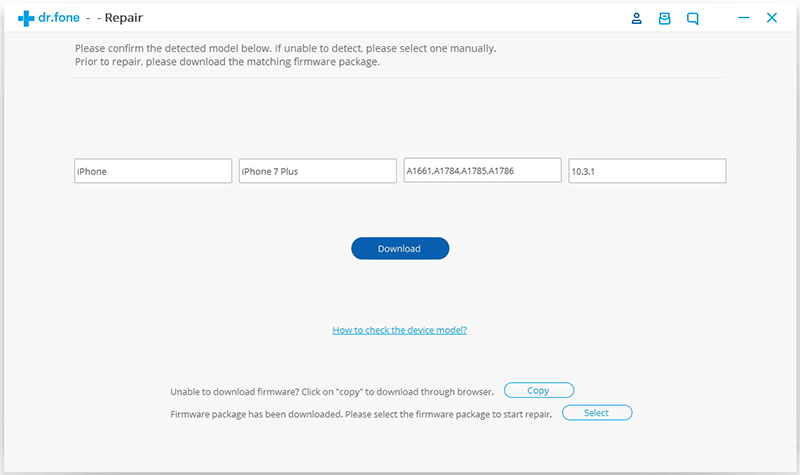
Since the firmware we need to download is large, it will take some time to complete the download. Make sure your network is stable during the process. If the firmware is not download successfully, you can also click on Copy to download the firmware from Apple official website and click on Select to restore the downloaded firmware.

Step 4. Fix iOS to normal status
When the download is complete, click on Fix Now to start repairing your iOS and to get your iOS device to work normally again.
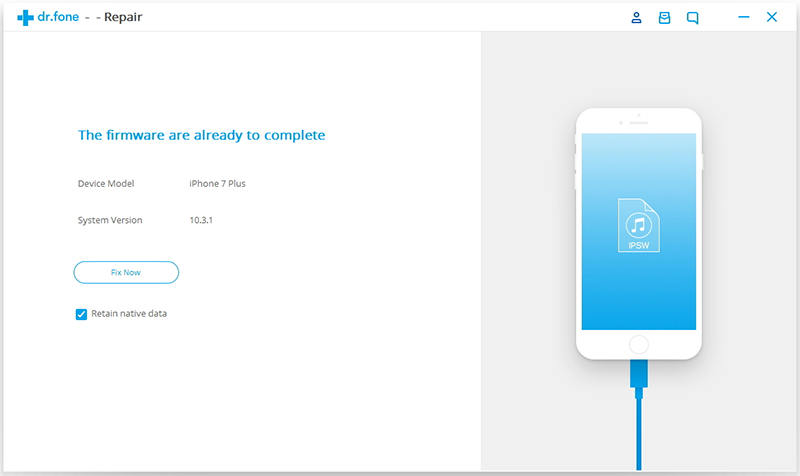
After the repairing process completes, normally your iPhone, iPad, or iPod Touch will restart into normal mode. If it does not boot normally, you can click on Try Again to try the process again.


.jpg)