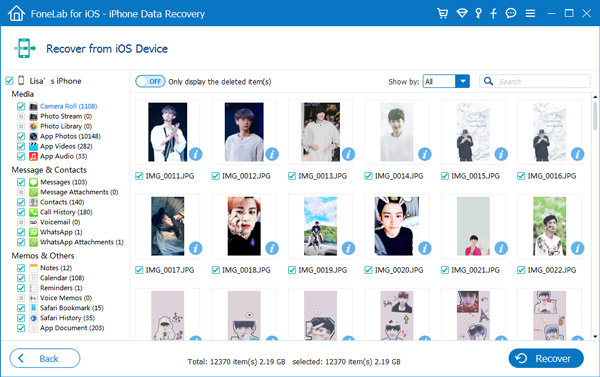Summary: How to recover deleted instagram direct messages? Accidentally delete instagram messages when editing instagram photos? In this article you'll find how to recover instagram direct messages from your iPhone.
Also Read:
How to Backup Apps and App Data on iPhone
How to Fix iPhone Apps Stuck on Waiting/Loading after iOS Update
As we all know, instagram is a popular photo sharing app on IOS devices, which is deeply loved by users. But few people know about instagram direct. In fact, instagram direct is used to send messages, and it also has an in box like Facebook and messenger. Unfortunately, instagram does not allow users to back up messages or data. Therefore, some users may be used to screen capture instagram to save data. If you mistakenly delete your data, you can't recover it through instagram unless you use online instagram message recovery to do so. In this article, I will introduce you to three reliable methods for recovering instagram direct messages. If none of the three free methods can solve your troubles, you will ask for help from a professional data recovery tool - iPhone data recovery.
| Part 1: 3 Proven Ways to Recover Deleted Instagram Direct Messages |
| Part 2: How to Recover Deleted Instagram Photos with iPhone Data Recovery |
Part 1: 3 Proven Ways to Recover Deleted Instagram Direct Messages
1. Recover Deleted Instagram DMS with Connected Facebook Account
You might have notified that Instagram allows you to log in with Facebook, it means you can connect Facebook with Instagram account. It can be another chance to get your Instagram messages back.
Step 1 Just need to log in facebook account on facebook website page , then check your Inbox.
Step 2 Click Instagram Direct on the left pane, then you can see the conversations you want if any.
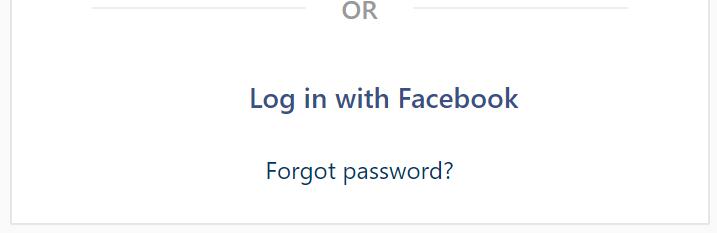
2. Recover Data from Instagram Data Download Feature
Instagram has a feature to enable users to download Instagram data, including photos, comments, profile information and more. Please note that it only works one request from your account at a time and it may take up to 48 hours to collect this data and send it to you.
Step 1 Go to instagram.com and log in your account with correct passcode.
Step 2 Click the profile icon on the upper-right corner.
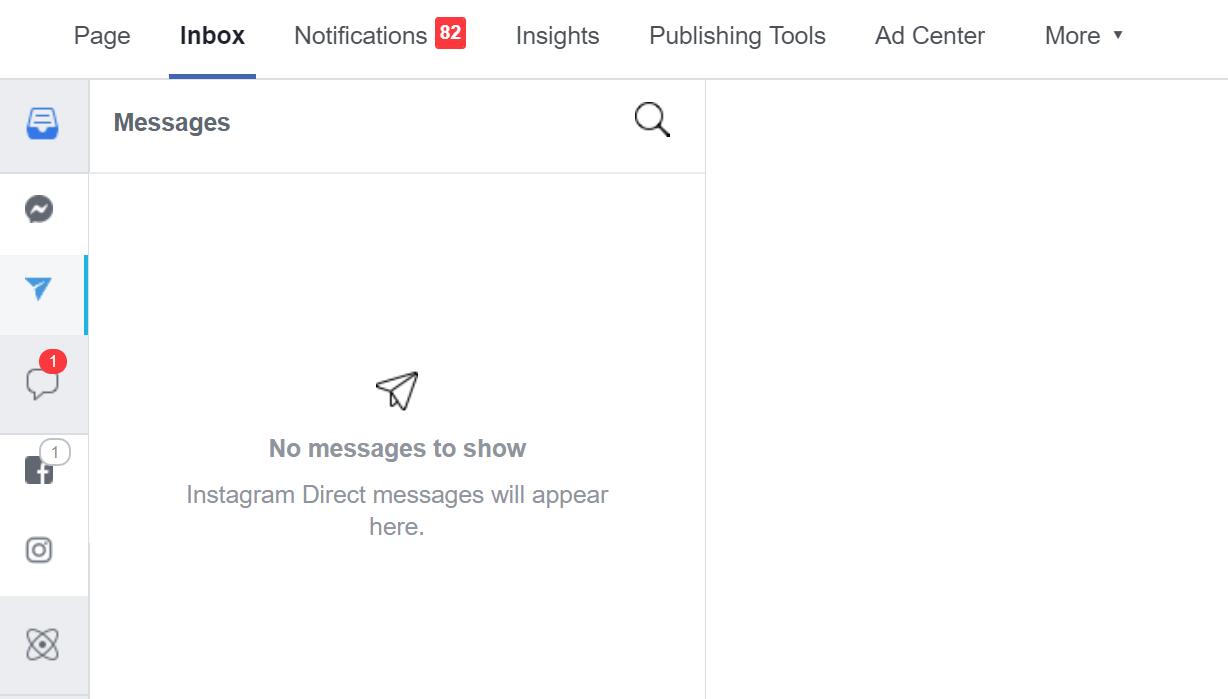
Step 3 Click the Settings icon and then Privacy and Security on the pop-up window.
![]()
Step 4 Scroll down to find Data Download and click Request Download button.

Step 5 Enter the email address you want to receive the link to a file with your Instagram data, and then click Next.

Above-mentioned ways may help you recover Instagram messages, if what you lost are the Instagram photos, you can choose the last method.
3. Recover Data with Instagram Message Recovery Website Online
This is a simple way to recover Instagram Direct messages, using Instagram Message Recovery developed by a former employee.
Step 1 Browse the Instagram Message Recovery site, and enter your Instagram username.
Step 2 After logging into your Instagram, click Recover Messages.
Step 3 Complete the Human verification and then you can recover the deleted messages back on Instagram.

Part 2: How to Recover Deleted Instagram Photos with iPhone Data Recovery
Recover deleted instagram photos, I strongly recommend that you use iPhone Data Recovery. This is a very professional data recovery software, which can recover photos, videos, music, WhatsApp message, message, contacts, call history and other data for you. It is suitable for data loss in factory reset, virus infection, jailbreak, system upgrade, etc. It applies to all iPhones, including the latest iPhone 13.
Step 1 Download and install the free trial version with above link accordingly.
.jpg)
Step 2 When it is finished, it will launch automatically. Connect your iPhone to your computer via USB cable. The software will detect the device within a few seconds.
Step 3 After your iPhone is detected by the program, you will have three recovery modes to choose from, Recover from iOS Device, Recover from iTunes Backup File and Recover from iCloud Backup File. You can choose one of them according to your needs, if you have backed up iPhone data with iTunes or iCloud before, you can choose recover from backup files here.
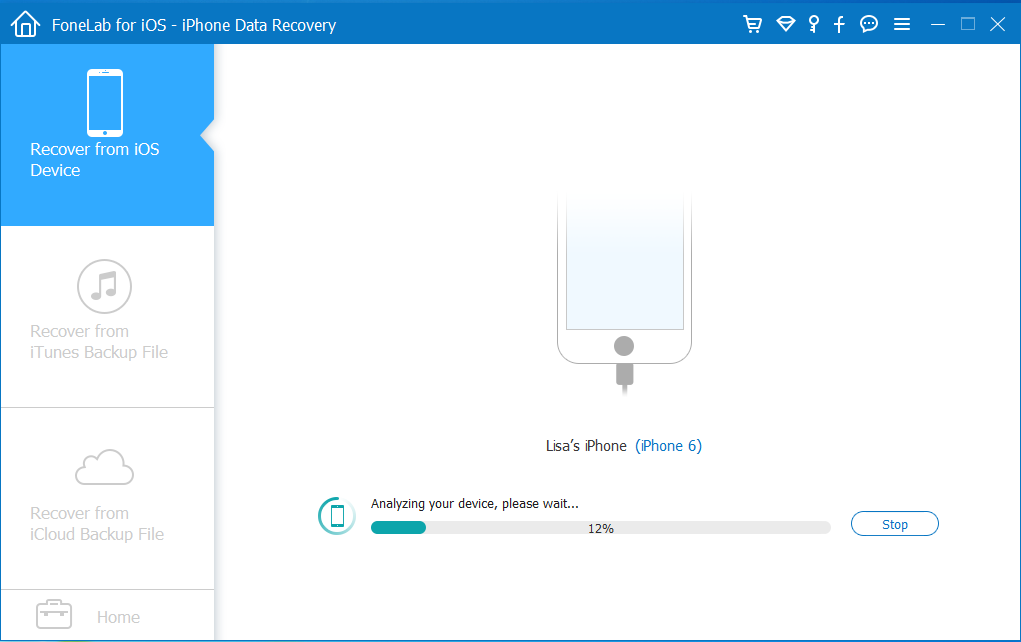
Step 4 After the scan process is finished. The scan result will list in the left sidebar grouped by file types. Click App Photos from the sidebar to preview Instagram messages on the right. Check those items you want and click Recover to save them onto your computer.