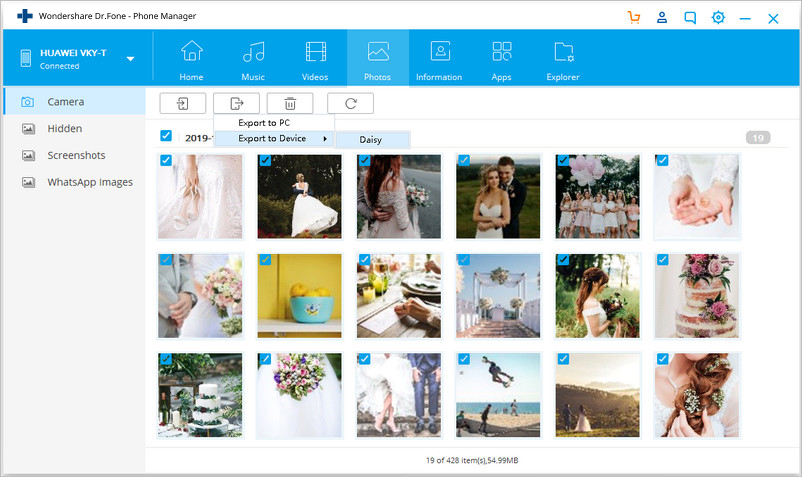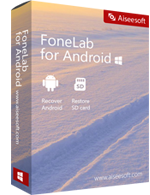Benefit of dr.fone - Transfer (Android)
1. Enjoy Your Media Seamlessly and Anywhere
2. Keep all the happy moments in your life.
3. Easy delivery of contacts and messages
4. Powerful File Resource Manager
Access your Android device in disk mode.
Bakcup directory from your Android device to a computer.
Easily transfer and browse all files and folders on the device.
5. Easier management of applications on Android devices
You can back up your application from Android to your computer with just one click.
Batch installation and uninstallation of applications on Android devices.
Flexible removal of pre-installed applications or bloated software from Android devices.
Free download the Trial Verison
How to Transfer Files Between Android and Computer?
Launch Dr.Fone and connect your Android phone or tablet to PC. Your Android device will be recognized and displayed in the primary window. No matter you transfer photos, videos, or music, the steps are similar. Here we will take photos as an example.
.jpg)
Part 1: How to Transfer Photos/video/music from Computer to Android
Step 1. Click the Photos tab. All the albums will be displayed on the left. Select one folder to store newly added photos on your phone.
.jpg)
Step 2. Click Add > Add File or Add Folder.
.jpg)
If you only want to select some photos, then click Add File. You can create new albums and add photos to it. Simply right-click the photos category on the left panel, then click New Album.
If you want to transfer all the photos in one folder, then click Add Folder.
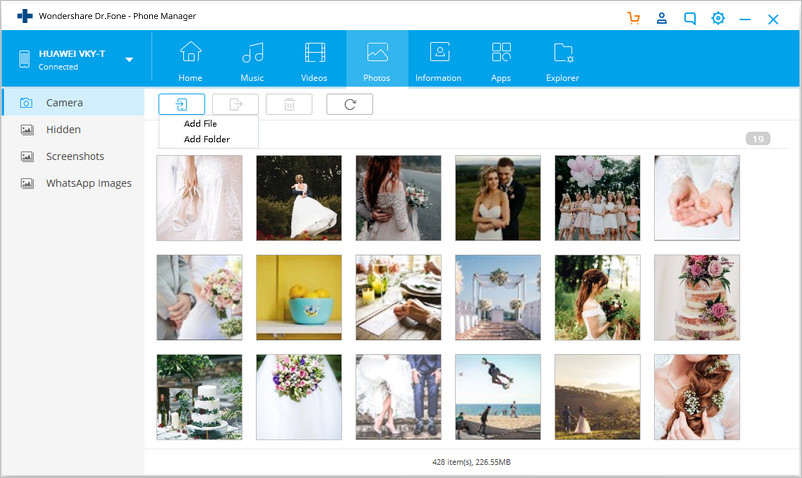
Step 3. Select photos or photo folders and add them to your Android device. Hold down Shift or Ctrl key to choose multiple photos
Part 2: How to Export Photos/video/music from Android to Computer
Step 1. In the Photo management window, choose your desired photos and click Export > Export to PC.
.jpg)
Step 2. This brings up your file browser window. Select a save path to store the photos from your Android device to the computer.
You can also transfer the whole photo album from Android to PC.
.jpg)
Except for exporting the photos to PC, it also supports to export the photos to another iOS or Android device. Connect the target device to the computer and select it as the export path, all selected photos will be transferred to the target phone.
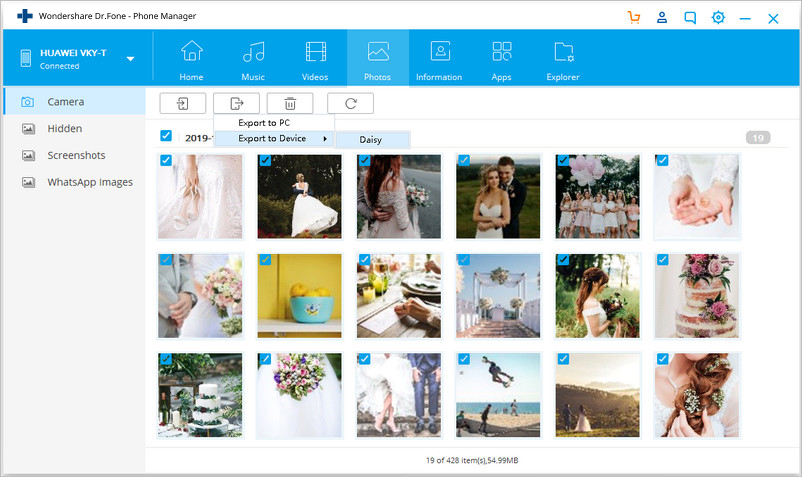
Free download the Trial Verison






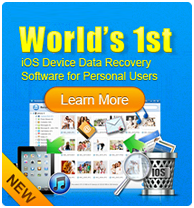
.jpg)
.jpg)
.jpg)
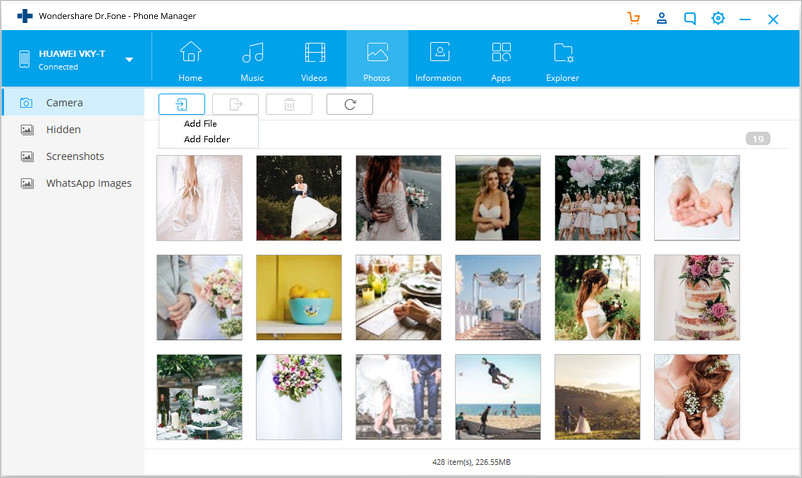
.jpg)
.jpg)