One of the questions that some iPhone users will ask is how to Permanently Delete Data on iPhone. What would be such a question? Because data deleted on iPhone is not really deleted, they are still stored on iPhone, but you are not easy to find.
Also Read:
How to Erase All Content and Settings on iPhone
How to Fix iPhone System to Normal Without Data Loss
Why do you want to permanently delete data on iPhone? When you transfer iPhone, deleting data can protect your privacy and avoid unnecessary trouble. If you do not remove the data, you may expose your information, which may cause some impact on you.
One Click to Permanently Delete iPhone Data
When you want to transfer your iPhone, or some important data do not want others to know, you want to remove these data from iPhone. At this point, you can use the iOS Data Eraser. In other words, this program allows you to erase all your data from your iPhone,including photos, messages and attachments, contacts, call history, notes, calendars, reminders and Safari bookmarks.This software will free up iPhone storage and speed up your device. It can help us erase useless temporary files, system junk files, and losslessly compress photos to free up 75% of the photo space. It supports all IOS devices, including the latest iPhone 13.If you need to, you can download the trial.


How to Permanently Delete Data on iPhone
In order to remove your data from your iPhone permanently, you can follow the instructions given as below:
Launch dr.fone on your computer and select Erase among all the modules.
.jpg)
Next, let's check how to use dr.fone - Erase (iOS) to completely erase iOS private data in steps.
Plug your iPhone or iPad to the computer with a lightening cable. Tap on Trust on your iPhone/iPad screen to make sure the iPhone/iPad connects successfully.

When dr.fone recognizes your iPhone/iPad, it will display two options, Erase Full Data and Erase Private Data. Here we select Erase Private Data to continue.

To erase your private data on the iPhone, you need to scan the private data first. Click the "Start Scan" button to let the program scan your iPhone.

It will cost you some time. Just wait until you can see all the found private data in the scan result.
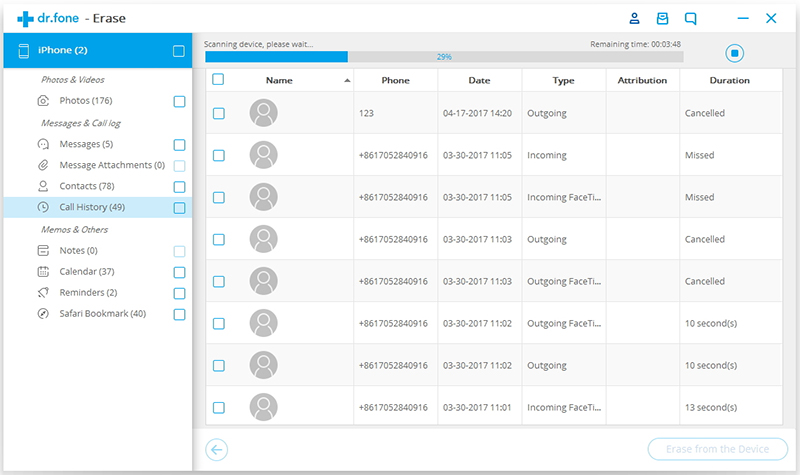
You can preview all the private data found in the scan result, such as photos, messages, contacts, call history and more. Select the data you want to erase, and click on the Erase from the Device button to start erasing them.
Since the erased data can't be recovered again, we can't be too careful to proceed the erasing. Enter "delete" in the box to confirm the erasing and click "Erase now".

When the private data erasure begins, you can take a cup of coffee and wait for its end. It takes you some time. Your iPhone/iPad will be restarted a few times during the process. Please don't disconnect your device to ensure a successful data erasure.

Once the process is complete, you will see an "Erase Completed" message on the window of the program.




