How do you handle your old iPhone when you replace your new iPhone? Whatever you do with your old iPhone, if you don't want your privacy to be known to others, you should Erase 3rd-Party Apps from iPhone Permanently.
You May Like:
How to Completely Format iPhone
How to Clear Cache and Free Space on iPhone / iPad
"I need to delete deleted WhatsApp data completely from my iPhone X. Someone told me that there is still a way to recover the deleted WhatsApp data from the iPhone data deletion. I need to sell my iPhone X, but I don't want the deleted WhatsApp data to be known and recovered by others. Is there any way to delete WhatsApp data permanently? "
Most of the time, when we delete files from the iPhone, we want them to be permanent, for security reasons or for space cleaning purposes. But the result is contrary to our wishes. In fact, deleted WhatsApp messages, and other important personal data are not permanently removed from the iPhone. On the contrary, they may stay on the iPhone for a long time. To make matters worse, all of these deleted files are easily accessed by someone who has stolen them, restoring deleted personal data from the iPhone using some professional iPhone Data Recovery Tools. This article shows you how to delete data from iPhone without restoring it.
The iPhone Data Eraser can 100% wipe 3rd-party apps: WhatsApp, LINE, Kik, Viber, etc. from the iPhone without recovery, ensuring that previously deleted data are no longer accessible or recoverable. If you want to ensure that previously deleted data is not recoverable, this option is suitable for you. With the help of the iPhone Data Eraser, you can permanently delete deleted data on the iPhone, including photos, messages and attachments, contacts, call history, notes, calendars, reminders and Safari bookmarks. Of course, it also applies to all IOS devices, including the latest iPhone 13.


How to Delete WhatsApp, LINE, Kik, Viber from iPhone Permanently
In order to remove your data from your iPhone permanently, you can follow the instructions given as below:
Launch dr.fone on your computer and select Erase among all the modules.
.jpg)
Next, let's check how to use dr.fone - Erase (iOS) to completely erase iOS private data in steps.
Plug your iPhone or iPad to the computer with a lightening cable. Tap on Trust on your iPhone/iPad screen to make sure the iPhone/iPad connects successfully.

When dr.fone recognizes your iPhone/iPad, it will display two options, Erase Full Data and Erase Private Data. Here we select Erase Private Data to continue.

To erase your private data on the iPhone, you need to scan the private data first. Click the "Start Scan" button to let the program scan your iPhone.

It will cost you some time. Just wait until you can see all the found private data in the scan result.
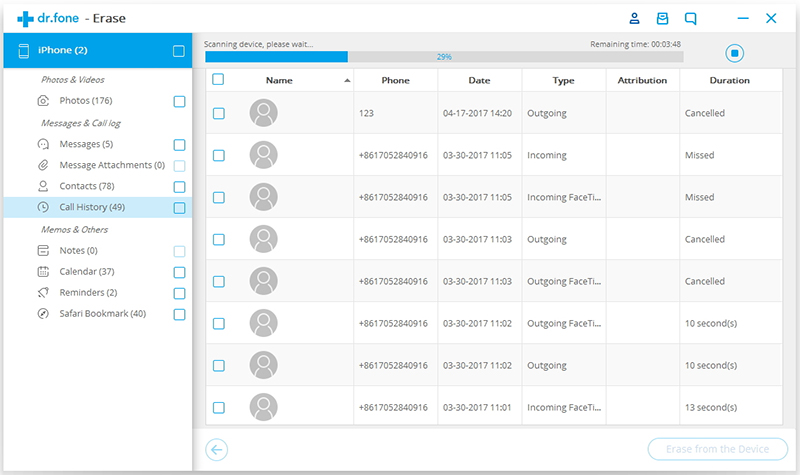
You can preview all the private data found in the scan result, such as photos, messages, contacts, call history and more. Select the data you want to erase, and click on the Erase from the Device button to start erasing them.
Since the erased data can't be recovered again, we can't be too careful to proceed the erasing. Enter "delete" in the box to confirm the erasing and click "Erase now".

When the private data erasure begins, you can take a cup of coffee and wait for its end. It takes you some time. Your iPhone/iPad will be restarted a few times during the process. Please don't disconnect your device to ensure a successful data erasure.

Once the process is complete, you will see an "Erase Completed" message on the window of the program.




