"Now I am using iPhone X. Now, I want to buy a new cell phone. Now I'd like to sell the old iPhone X, but there's a lot of photos, contacts, text messages, WhatsApp messages on the iPhone X, and the data is a lot of people's privacy, and I don't like to be seen by others, even if there's a little possibility. I want to know How to Delete Data immediately from iPhone /iPad and no longer be possible to recover. "
You May Like:
How to Undelete iPhone Backup Files
How to Unlock Apple ID within Seconds
Erase Data immediately from iPhone /iPad
When you want to sell the iPhone or discard it, you need a professional data eraser to permanently delete all data. iPhone Data Eraser allows you to delete data and never recover again,including messages, photo, contact, calendars, reminders, notes, voice memos, Safari bookmarks, etc. Since the deleted data cannot be restored again, you should back up your iPhone data so that you can restore any of it in the future. Here, we recommend that you use this mobile data transfer tool, which allows you to back up everything from the iPhone to your computer, or transfer data directly from an old iPhone to a new one.Now download the iOS data Eraser software and try it for free!


How to Delete Data immediately from iPhone /iPad
In order to remove your data from your iPhone permanently, you can follow the instructions given as below:
Launch dr.fone on your computer and select Erase among all the modules.
.jpg)
Next, let's check how to use dr.fone - Erase (iOS) to completely erase iOS private data in steps.
Plug your iPhone or iPad to the computer with a lightening cable. Tap on Trust on your iPhone/iPad screen to make sure the iPhone/iPad connects successfully.

When dr.fone recognizes your iPhone/iPad, it will display two options, Erase Full Data and Erase Private Data. Here we select Erase Private Data to continue.

To erase your private data on the iPhone, you need to scan the private data first. Click the "Start Scan" button to let the program scan your iPhone.

It will cost you some time. Just wait until you can see all the found private data in the scan result.
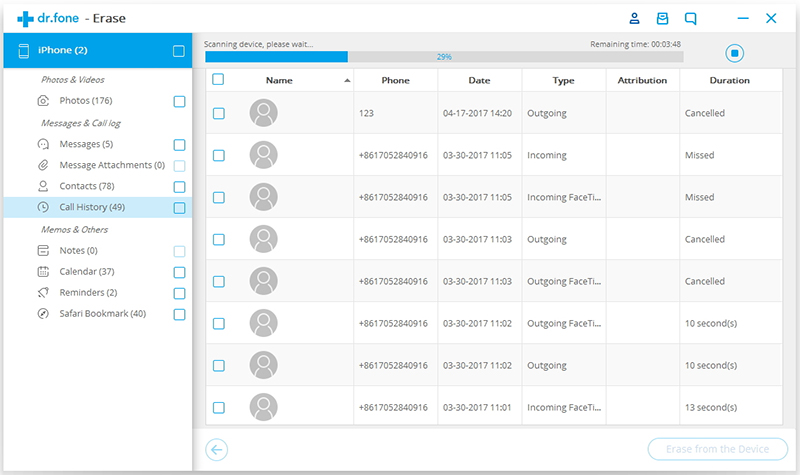
You can preview all the private data found in the scan result, such as photos, messages, contacts, call history and more. Select the data you want to erase, and click on the Erase from the Device button to start erasing them.
Since the erased data can't be recovered again, we can't be too careful to proceed the erasing. Enter "delete" in the box to confirm the erasing and click "Erase now".

When the private data erasure begins, you can take a cup of coffee and wait for its end. It takes you some time. Your iPhone/iPad will be restarted a few times during the process. Please don't disconnect your device to ensure a successful data erasure.

Once the process is complete, you will see an "Erase Completed" message on the window of the program.




