Many people want to clean up all the Call History from the old iPhone,like iPhone 12, iPhone 11, iPhone XS,and buy a new iPhone 13.As we all know that before selling the old iPhone or give it to your friends,we must to erase everything on iPhone permanently,in order to prevent information from being stolen, before wipe iPhone clean,you need to backup iPhone data to computer.However,this article mainly teach you how to backup important Call History and other data from iPhone to computer,then Erase All Call History and other data on iPhone Permanently.
You May Like:
How to Backup iPhone With and Without iTunes
How to Recover Data from Broken/Cracked iPhone
Erase All Call History on iPhone Permanently
To wipe all Call History on iPhone, you can go to General > Reset > Erase All Content and Settings. But, this is not safer than just leaving the Call History in your iPhone, because the files can still be restored with software like iPhone Data Recovery.To erase iPhone Call History and other data permanently,you can use this iPhone Data Eraser,which can help you easily to delete photos, messages and attachments, contacts,notes, calendars, reminders and Safari bookmarks and other data from iPhone, iPad or iPod Touch, and prevent them from being restored,let’s teach you how to clean up call history from your iPhone, iPad permanently.


.jpg)
Next, let's check how to use dr.fone - Erase (iOS) to completely erase iOS private data in steps.
Step 1. Connect your device to the computer
Plug your iPhone or iPad to the computer with a lightening cable. Tap on Trust on your iPhone/iPad screen to make sure the iPhone/iPad connects successfully.

When dr.fone recognizes your iPhone/iPad, it will display two options, Erase Full Data and Erase Private Data. Here we select Erase Private Data to continue.

Step 2. Scan the private data on your iPhone
To erase your private data on the iPhone, you need to scan the private data first. Click the "Start Scan" button to let the program scan your iPhone.

It will cost you some time. Just wait until you can see all the found private data in the scan result.
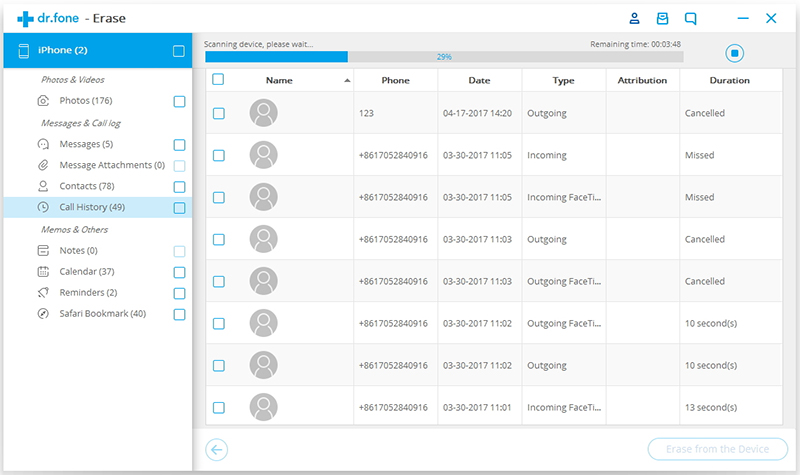
Step 3.Start erasing private data on your iPhone permanently
You can preview all the private data found in the scan result, such as photos, messages, contacts, call history and more. Select the data you want to erase, and click on the Erase from the Device button to start erasing them.
Since the erased data can't be recovered again, we can't be too careful to proceed the erasing. Enter "delete" in the box to confirm the erasing and click "Erase now".

When the private data erasure begins, you can take a cup of coffee and wait for its end. It takes you some time. Your iPhone/iPad will be restarted a few times during the process. Please don't disconnect your device to ensure a successful data erasure.

Once the process is complete, you will see an "Erase Completed" message on the window of the program.



After erase call history from iPhone,you can't find any old messages on your iPhone, even with a professional ios data recovery tools. In additional, the ios data eraser tool supports from iOS 5.0 to iOS 15.0, it works well with iPhone, iPad and iPod. Now,you can free download the ios data eraser tool to wipe everying from ios devices,it supports erase contents including text message, contact, bookmark ,email, note, reminder, system setting, photo and more.

