Many important contacts on your iPhone and afraid lose? Want to transfer data from iPhone, iPod touch, iPad to Mac? Wondering a simple and effective method to import or export your iPhone/ iPad photos? Backup iPhone, iPod touch, iPad to iTunes? Easily, Reliable,Safe and Multifunctional, MobileGo for iOS provide effective solution.
MobileGo for iOS is an easy to use iPad/iPod/iPhone utility designed to help you backup all your files from your iPod, iPhone, iPad or iPod Touch to iTunes or PC, such as contacts, photos, music, video, playlists, etc, so that you can recover any lost or missing media. With this package, you can directly add and group your iPhone contacts on your PC, import/Export contacts to/from vCard files, Outlook Express, Windows Address Book, Windows Mail and Outlook 2003/2007/2010, and backup & restore all of your iPod, iPhone, iPad or iPod Touch content, including your favorite songs, videos, photos, play lists, TV shows, Podcasts, iTunes U and more. If you have any iPod, iPad or iPhone device, this software is a must-have utility to keep your iPod, iPad or iPhone safe.
Download the free trial version below to manage your idevice files. Choose the right version and try it for free! MobileGo for iOS or MobileGo for iOS(Mac)
.jpg)
.jpg)
First, connect your device(s) via USB cable(s) and open the program window.
How to Organize Contacts

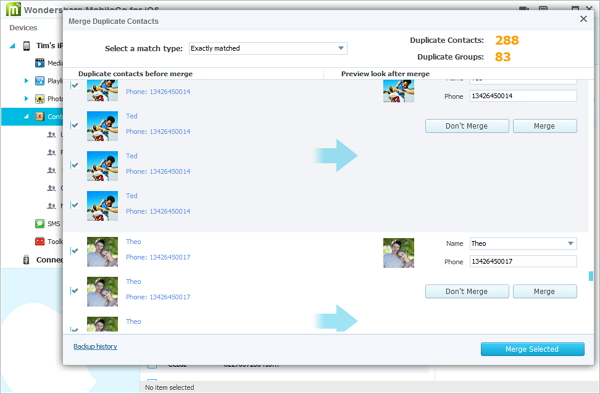
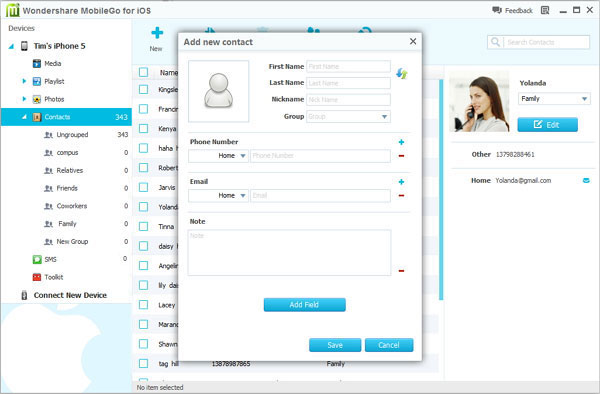
.jpg)
.jpg)
.jpg)
.jpg)
.jpg)
What's more about MobileGo for iOS
1. Transfer all files on iPhone, iPod, iPad to iTunes or PC,vice versa
2. Manage files on iPhone, iPod & iPad what iTunes can’t!
3. Export Music on Your iDevices to iTunes & PC
4. Transfer Photos between iPhone, iPad, iPod and Computer
5. Manage iPhone Contacts & SMS without iTunes
6. Directly Transfer Files between Apple Devices with one Click
7. Transfer Music & Videos from PC to iPod/iPad and iPhone in lossless quality

