Have you ever experienced WhatsApp message loss or accidental deletion?Accidentally delete your iPhone important WhatsApp message; after you jailbreak, you lose data, including WhatsApp message, or your iPhone is stolen or damaged.So How to Recover Deleted Whatsapp Messages from iPhone 13?
Also Read:
How to Backup & Restore WhatsApp Messages?
How to Transfer WhatsApp Data from iPhone to Computer
More and more iPhone 13/12/11/XS/XR/X falls in love with the use of WhatsApp because the application has a push notification service, so it can immediately receive WhatsApp message sent by friends and colleagues. Send free SMS from program switching to sending and receiving messages, pictures, audio files and video using WhatsApp.
| Method 1. Directly Recover Deleted WhatsApp Messages from the Interlocutor’s Chat History |
| Method 2. Recover Lost/Deleted Whatsapp Messages from iPhone/iPad Via iPhone Data Recovery |
Method 1. Directly Recover Deleted WhatsApp Messages from the Interlocutor’s Chat History
So, what do you do if you’ve deleted your WhatsApp chats from your iPhone? First of all, you can try to recover those deleted messages through your friend's chat history. This is the simplest approach that is recommended while the messages are still there in the other interlocutor's chat history. So you can ask him/her to export the WhatsApp chat history and send it to you. Or just screen shot the WhatsApp messages and send the picture to you
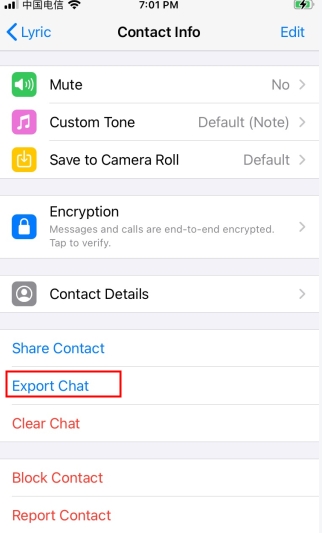
But sometimes it's embarrassing to ask someone to help you with this. As cloud technology has become an excellent way for people to back things up, it is much easier to recover data after a deletion. This is the reason why we are talking about the other 3 methods in this part as they are simple to recover WhatsApp messages for free.
Method 2. Recover Lost/Deleted Whatsapp Messages from iPhone/iPad Via iPhone Data Recovery
Maybe you will lose WhatsApp message due to some accidents. If you encounter these situations, don't worry, because iPhone Data Recovery can help you restore the lost or deleted iPhone WhatsApp messages easily.
iPhone Data Recovery is the best data recovery for iPhone devices. It helps you restore deleted photos, contacts, SMS, calendars, notes, voice memos, Safari bookmarks, reminders, WhatsApp, and app data from your iOS device. At the same time, it can help you complete iTunes and iCloud backup effectively.
Download the ios data recovery and install it on your computer. Then connect the iPhone/iPad/iPod device to PC.
.jpg)
Connect your iOS device to computer. Enter scan mode following the instruction. After scanning, all the files in your device will be shown and classified into categories. Find the file you want to recover under specific category.
The iOS Data Recovery supports 20+ data types, including WhatsApp, WeChat, Kik, photos, messages, contacts, notes and more.
.jpg)
Click "…" button and select the file folder to save the recovered data. All preparations been done, you can start the recovery immediately by clicking "Recover".
.jpg)
Click "Camera Roll", "Photo Stream" and "Picture Library" in the left column to preview found images. Check those items you want and click "Recover" to save them on your computer.
.jpg)
Select "Contacts" in the left panel and your contacts list will be displayed in the right panel. You can choose one item to see the detailed information. The lost/deleted contacts will be displayed in red. You can turn on toggle switch to only display the deleted item(s). Check the lost/deleted items you want to recover, select CSV, HTML or VCF format you want to save your contacts list as, and then click "Recover" button to start the process.
.jpg)
After the scan process is finished. The scan result will list in the left sidebar grouped by file types. Click "Messages" item from the sidebar to preview details. Check those lost and deleted text messages you want to get back and click "Recover" button to save these lost messages on your computer as CSV, HTML format.
.jpg)
Tip: Check "Only display deleted item", only deleted or lost files will be displayed. This helps you quickly find the target file.



