| Method 1. Convert PDF to Microsoft Excel on computer Via PDF Converter Ultimate (Recommend) |
| Method 2. Convert PDF to Excel online (Complex) |
Click "Add File(s)" button to import one or more PDF files into Aiseesoft PDF Converter Ultimate.
.jpg)
2 Select the output format
Choose Microsoft Excel 97-2003 (*.xls) or Microsoft Excel 2007 (*.xlsx) as the output format.
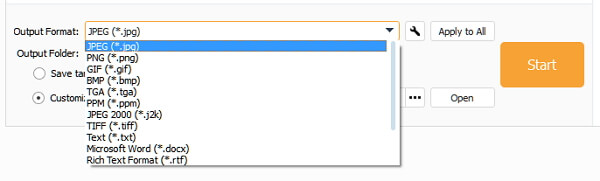
3 Choose the output folder
Click the radio button to change the output folder. You can save the converted PDF files in either source folder or a desired location.
4 Export just the data you need to Excel spreadsheets
If you want to edit only some of the information in PDF files, just enter the page numbers or page range you want.
5 Start to convert PDF to Excel
Click "PDF" button to start the PDF to Excel conversion.
Tips
1. Aiseesoft PDF Converter Ultimate allows you to import and convert multiple PDF files to Excel spreadsheets at the same time, saving your time.
2. If your original PDF file is encrypted, you should input the password to unlock it firstly.
3. After converting an encrypted PDF to Excel, it will become unlocked. If you would like, you should encrypt Excel file after conversion.
Seconds later, you will get the converted file on your computer.
Method 2. Convert PDF to Excel online (complex)
Surely, if you do not want to download software to convert PDF to Excel file, then you had better try online PDF converter.
Note: Online PDF converter will not guarantee you a high speed, and the private PDF files are not 100% safe.
Online2PDF.com is one of the popular online PDF converting software.
But the maximum file size is 100 MB. All files together must not exceed 150 MB. You can select up to 20 files.
Now, let's check the detailed steps to make PDF conversion.
1 Go to Online2PDF.com, click "Select files" button to upload your PDF files. You can also drag or drop PDF files here.
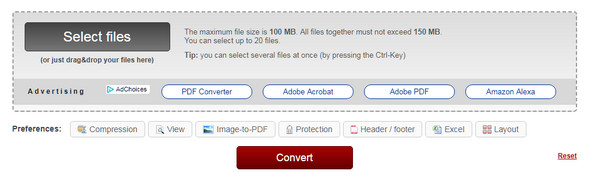
2 Select the output format
There are two options for you here: Mode and convert to.
Mode: Standard conversion and create new PDF file for each page.
Convert to: Word (.dic, .docx and .odt), Excel (.xlsx, .xls and .ods), PowerPoint (.ppt, .pptc and .odp), JPG/PNG, RTF and TXT.
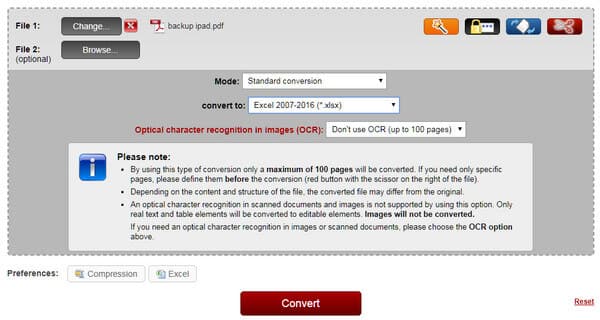
3Convert PDF to Excel
Click Convert to start to convert PDF to Excel file. After its complete conversion, it will download it automatically to your computer. If not, you need to click to download manually.

