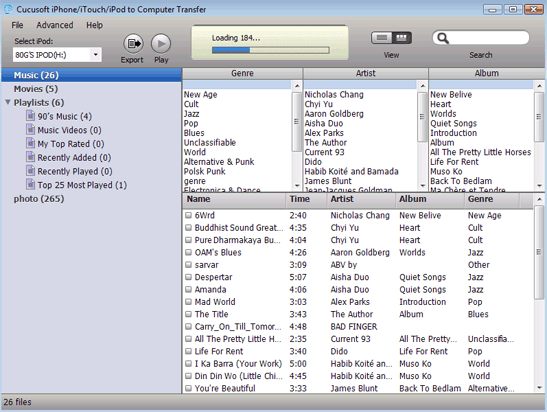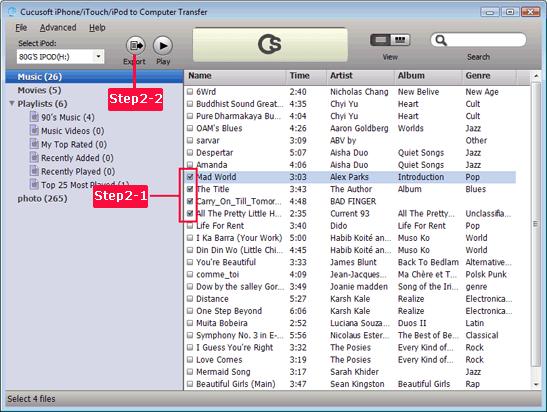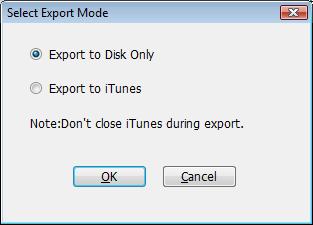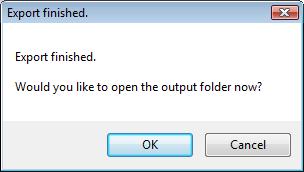iPad/iPhone/iPod to Computer Transfer is a user friendly iPad/iPod/iPhone tool designed to help you transfer all your files from your iPod, iPhone, iPad or iPod Touch to your computer. The program allows you to back up and restore all of your iPod, iPhone, iPad or iPod Touch content like your favorite songs, videos, photos, play lists and more. If you have any iPod, iPad or iPhone device, this software is an essential utility to keep your iPod, iPad or iPhone protected.
Key Features of iPhone/iPad/iPod Transfer
• Easy to Use
This highly-rated and powerful iPhone/iPad/iPod transfer software is quite easy to install and has a user friendly interface.
• Multiple Device Compatibility
It is compatible with all iPod, iPhone, iPad and iPod Touch models.
• Auto-Scanning, Indexing and Searching
It can auto-scan your iPod, iPad or iPhone device and auto-index all your files by album, artist, genre, and type. It also supports auto-search by album, artist, genre and type.
• Backup to Any Folder
You can easily and quickly back up your songs, videos, photos, playlists, podcasts and more from your iPod Touch, iPhone, iPad or iPod to any folder on your PC.
• Import and Export between Devices
You can manage your iPad/iPhone/iPod Touch/iPod content, and import and export files from devices to your computer.
• Backup Folder Rule
Has an advanced settings support for the Backup Folder Rule.
• No Third-party Player Required
Absolutely no need to install any other media player to play your media files. You can simply play or view the media files directly from our program.
• Transfer Photos
Also supports photo transfer from your iPad, iPhone, iPod Touch, or iPod to your computer.
• Easy Search
You can track down your music or video by album, artist, or genre with ease.
• Multiple Languages
It can support multiple languages, including English, Spanish, German, Japanese and Chinese.
• Wise Investment
With this program, you can steer clear of losing your treasured photos and the inconvenience of having to re-purchase or re-convert your music and video collection. Now, that is more savings in your pocket.
• Great After Sales Support
Reliable and efficient customer support you can always count on. Any help? Contact us through this website at any time.
Minimum Requirements of Cucusoft iPad/iPhone/iPod to Computer Transfer
Software Requirements
-Windows 9x, Windows 2000, Windows NT, Windows XP, Windows Vista, Windows 2003 Server,
-Windows 7, Windows 8, etc.
-DirectX 8.0 or newer.
Hardware Requirements
-MMX-enhanced CPU or more powerful
-512 MB RAM or more
-Any VGA card
Free download the Trial Verison
iPhone to Computer Transfer can transfer songs, videos, photos, playlists, podcasts and more from iPhone to computer for backup. It will complete your task with only a few clicks. Here we take iPhone music as an example to show you how to transfer music from iPhone to computer.
Tutorials: How to Transfer iPhone music Files to Computer ?
Step1: Lauch iPhone to Computer Transfer then plug in your iPhone/iPod/iPad
After your iPhone/iPod/iPad connected to PC, Launch the program you will see the right UI. Normally, the program will search the device automatically. If the device is enabled, the files (songs/movies/photos) will be shown in the list.
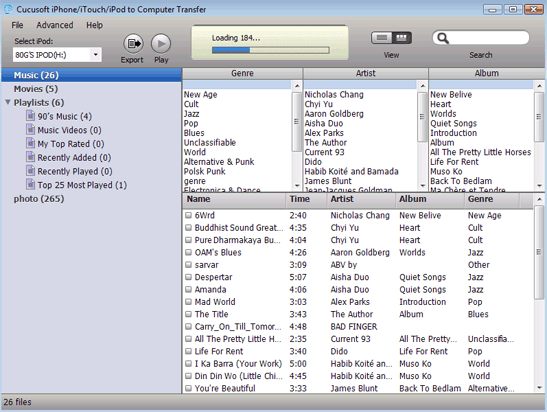
Step2: Select Music files and click “Export” button to Computer/iTunes
The ”Export Mode” dialog box will pop up after you click “Export”, you may select where you want to store your files whether in iTunes or to your disk. After you have chosen where you want to put your music files, just click “OK” then this will start the transfer of music from iPhone to computer.
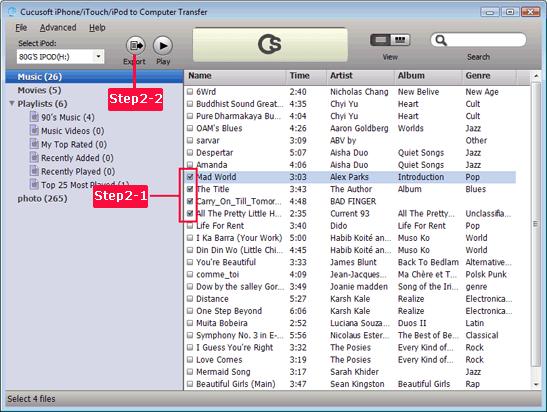
Step3: Set the Output folder at "Advanced->Options"
After you clicking the Export button, the following window will pop up, you can choose transferring to computer or iTunes directly. You can set the output folder at "Advanced->Options" before transferring.
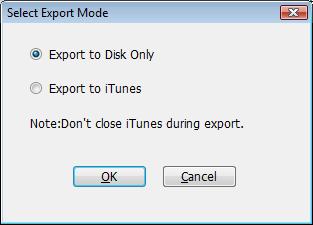
Step4: View the transferred music files on Computer
When the transferring finished, the following window will pop up. It shows that how many files have been done. You can click the "OK" button then the output folder will automatically open and you may now start browsing your music files on your computer.
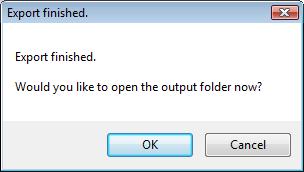
Bingo! Transfer music from iPhone to Computer is done! Now, you can be assured that your music collection is safe, thanks to iPhone/ iPad/ iPod to Computer Transfer.
Free download the Trial Verison