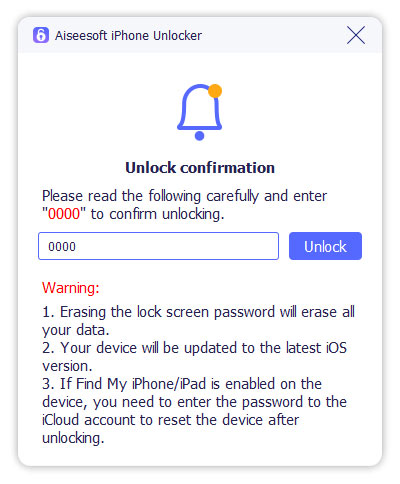"When I was at a family gathering last week, I gave my iPhone to play with my nephew and played for a while. When I got my iPhone back, I found my iPhone X was locked. My nephew must have misplaced the password too many times. Is there any way to help me Unlock iPhone without Password?"
Also Read:
How to Recover Data from Broken/Cracked iPhone
How to Delete iPhone Data Completely and Permanently
Probably a lot of people have a similar experience. When a iPhone is taken by a child, the wrong number of passwords made our iphone lock up . It is no doubt a very annoying problem for us to have a iPhone locked. In the process of using iPhone, we will not only encounter too many password mistake , but also the screen locked due to the unresponstive screen. It will also cause the iPhone to lock because of forget the password and the failure of fingerprint. Once the phone is locked, what should we do?
| Part 1. How to Bypass iPhone Passcode by Restoring |
| Part 2. iPhone Unlocker: Safest Way to Unlock iPhone Without Data Loss |
Part 1. How to Bypass iPhone Passcode by Restoring
iTunes can be your free iPhone unlocking tool. You can use iTunes to bypass the iPhone passcode for free. Before unlocking iPhone, you need to update iTunes to the latest version on your Windows or Mac computer. Later, you can restore iPhone with iTunes to bypass iPhone screen passcode. However, this method does not work if you have enabled Find My iPhone before.
Step 1 Open iTunes. Use a lightning USB cable to connect the iPhone to your computer.
Step 2 Put your iPhone into recovery mode. For iPhone 8 and later iOS devices, quickly hold and press the Volume Up and then Volume Down button. Later, hold and press the Top button until the recovery mode screen appears. (To bypass iPhone 7 passcode, you need to press the Top and Volume Down buttons at the same time to put iPhone into the recovery mode instead.)
Step 3 iTunes can recognize your iPhone automatically. Click Restore in the popping-up notification.
Step 4 Choose Restore Backup in the iTunes Summary section. Now, you can unlock your iPhone with iTunes.

Part 2. iPhone Unlocker: Safest Way to Unlock iPhone Without Data Loss
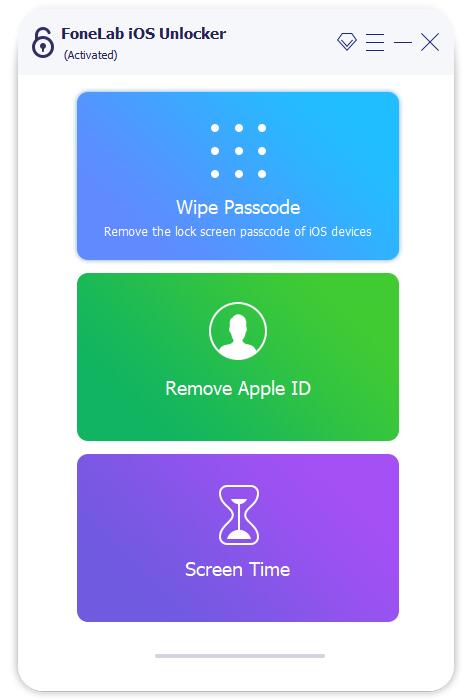
Step 2 Click Start in the Wipe Passcode screen. Connect the iPhone to your computer with a lightning USB cable.
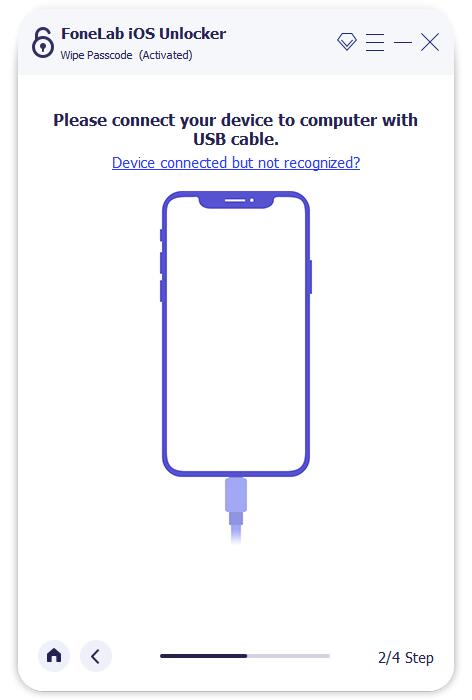
Step 3 Check the detected iPhone information. Click Start to confirm and move on. The program will start downloading the firmware package immediately.
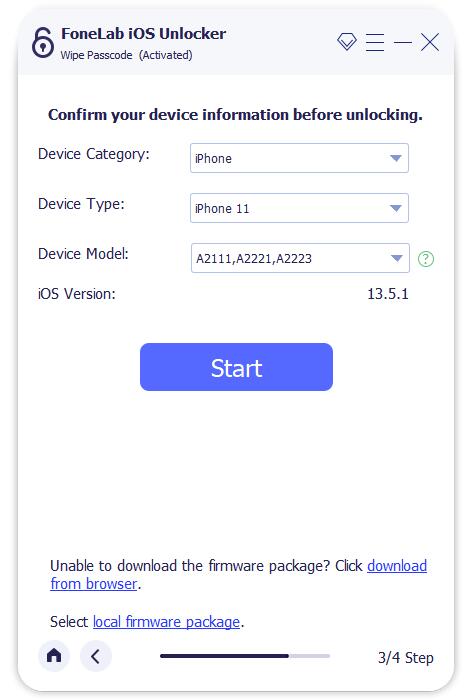
Step 4 Click Unlock to make your passcode forgotten iPhone unlocked.
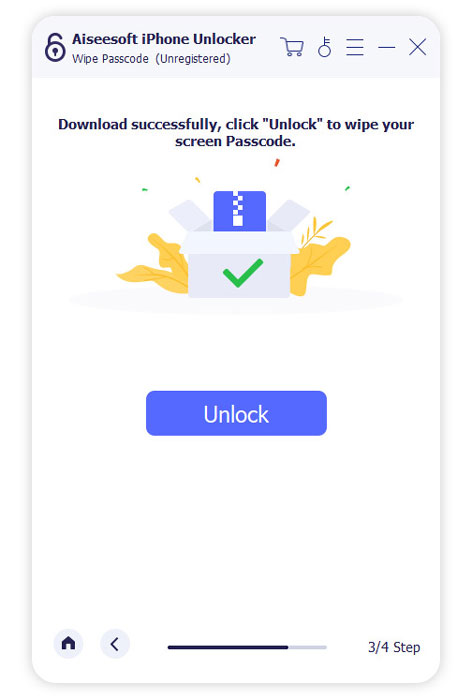
Step 5 In the Unlock confirmation screen, enter 0000 into the required place. At last, click Unlock to bypass iPhone passcode without iTunes or fingerprint.