How to Backup iPhone Contacts with/without iTunes
"I want to back up the contacts of the iPhone, because I am afraid that I will accidentally lose them in the process of upgrading iOS 14. Is there any better way to Backup iPhone Contacts with/without iTunes?"
Also Read:
How to Restore deleted/lost Contact from iPhone/iPad
Contacts are one of the most important data in our iPhone. It can be said that we use the address book frequently in our life, which is a bridge between us and others, but we never remember other people's phone numbers, so once we lose contact, we will be very confused. It is also true that backup contacts is very important, so what is the best way to backup the contacts? Please take a detailed look at the following introduction.
Selectively backup your iPhone contacts in 3 minutes
Backing up contacts, we can use two methods, one is through iTunes, the other is not through iTunes. The second method is relatively convenient, simple and safe, and is the choice of the vast majority of users. It uses a powerful data backup software - Dr. fone - Backup & Restore (iOS), which is easy to operate. Everyone can operate according to the steps and backup contacts smoothly. What's more, besides contacts, it can also backup photos, videos, audio, music, WhatsApp message, SMS and so on. The following is a more detailed description of this software:
◆ One click to backup the whole iOS device to your computer.
◆ Allow to preview and selectively export contacts from iPhone to your computer.
◆ No data loss on devices during the restore.
◆ Works for all iOS devices. Compatible with the latest iOS 14.
◆ Fully compatible with Windows 10 or Mac 10.14.
If you need this software to help backup contacts or other data, please download the trial version for trial.
How to Backup iPhone Contacts with/without iTunes
Generally, we can backup iPhone with iTunes. But backing up with iTunes is obviously not the best option because the contacts backed up cannot be accessed individually or restored selectively. Well, we have to say that it is also one way to backup iPhone contacts, isn't it?
Follow these steps to backup iPhone contacts with iTunes.
1. Open iTunes and connect your iPhone to computer.
2. Your phone is automatically detected by iTunes.
3. Click on the "Device" tab.
4. Locate "Summary" and click on "Back up now".
5. Then iTunes will backup all data on your phone.
Go to find your iPhone backup location.
Note that this method does not offer you selective backup. It backs up the entire content of the phone and not only your contact. If you want selective backup and also to access the contact in the correct file format, dr.fone is evidently the best option for you.
1. Install dr.fone on your computer and connect your iPhone to the computer.
2. Select Backup & Restore from the tools.
3. This stage allows you to initiate the actual contact backup. Select Contacts among all supported file types and hit "Backup" and voila! The backup is done for you. Note, you can also backup iMessages, Facebook Messages, photos, messages etc.
4. Congratulations! You have finally backed up your iPhone contacts but you need to save them in your PC. dr.fone provides opportunity for you to save in .html, .vcard or .csv formats.
5. Simply click "Export to PC" and save in the format of your choice. The advantage of using this method is that it is generally easier, faster to backup and retrieve as well as very reliable.


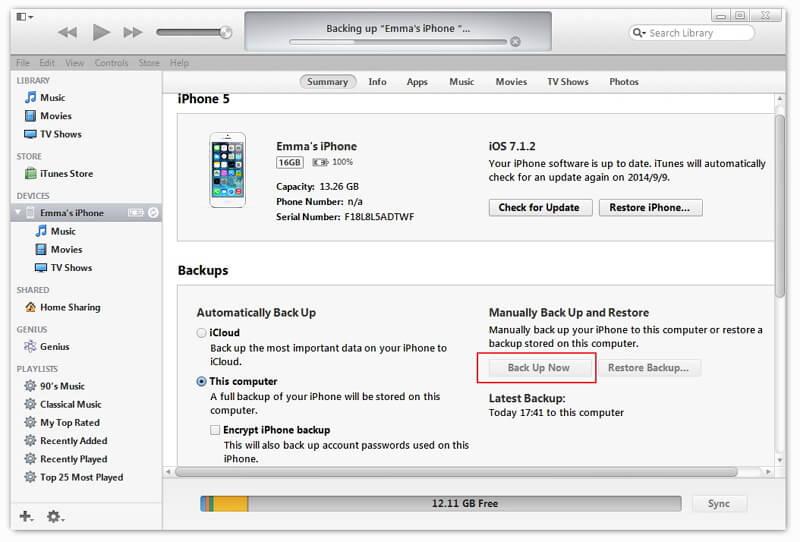
.jpg)
.jpg)
.jpg)

