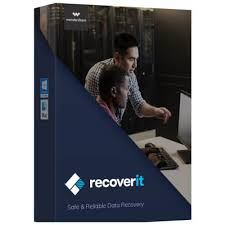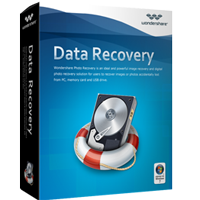Recover data lost in various situations:
Accidental Deletion System Crash Water Damage
Virus Attack Forgotten Password Black Screen
Not Responding System Root Broken Screen
WhatsApp Data Recovery
All your deleted or lost WhatsApp data, like photos, messages, voice recordings, videos, documents, and stickers can be recovered in a few minutes, even if you don't have a backup.
Three steps for Android data recovery
1. Choose
Launch D-Back (Android) on your computer and choose a recovery mode to continue.
2. Connect
Connect your Andorid phone or tablet to the computer via a USB cable.
3. Recover
Follow the on-screen instructions on D-Back (Android) to recover all the lost files from your Android device.
Supported devices
Samsung Galaxy Note:
Note 3, Note 4, Note 4 Edge, Note 8.0, Note II
Samsung Galaxy S:
S3, S4, S4 Active, S4 LTE-A, S4 Mini, S5, S5 Duos
Samsung Galaxy Tab:
Tab 2 7.0, Tab Pro 10.1, Tab Pro 8.4, Tab 2 10.1
Free download the Trial Verison
User Guide of iMyFone D-Back (Android)
D-Back (Android) comes with two recovery modes for you to choose from: Android Data Recovery and Broken Android Data Extraction.
These two modes allow you to recover lost photos, videos, audios, WhatsApp messages & attachments, text messages, contacts, call logs and documents from Android phones and tablets, even for broken Android devices. Below is a step-by-step guide to get your lost files back with this powerful Android data recovery tool.
Step 1: Launch D-Back (Android) And Choose A Recovery Mode to Start
Download and launch D-Back (Android) on your PC, then select a recovery mode you needed to start. The steps to use these two modes are exactly the same, so we will take one of them as a example to show you the whole process. Let’s choose the ” Android Data Recovery” mode and go on.
Step 2: Select Your Device Information And Download Data Package
Click "Start" button on the “Android Data Recovery” tab, then the app will ask you to confirm if your device is Samsung. For the present version of this app only supports Samsung devices. Then you need to select the correct name and model of your Samsung in the list offered.
Next the app will automatically download the matching data package on your Android device. (Important: please keep your computer connected to the Internet during the process.)
Step 3: Connect Your Android Device to PC And Enter Downloading Mode
After downloading the data package, you need to connect your Android device to PC using a USB cable. Then D-Back (Android) will guide you to put your device into Downloading mode in 3 simple steps.
Step 4: Select The File Types and Scan
After the device is set in Downloading mode, the app will lead you to the recovery interface and choose the files types that you want to recover, then click "Next" to analyze those files you selected.
As analysis process completes, it will begin scanning for your device.
Step 5: Choose Your Needed Files to Recover
Then all the lost files on your Android phone/tablet will be listed in detail after scanning, so you can preview them and choose those certain files you need. After that, just click the "Recover" button to retrieve all the selected ones efficiently. Then all the recovered files will be saved on your computer, which is very convenient for you to copy them to another device.
Free download the Trial Verison



.png)
.png)
.png)
.png)
.png)
.png)
.png)