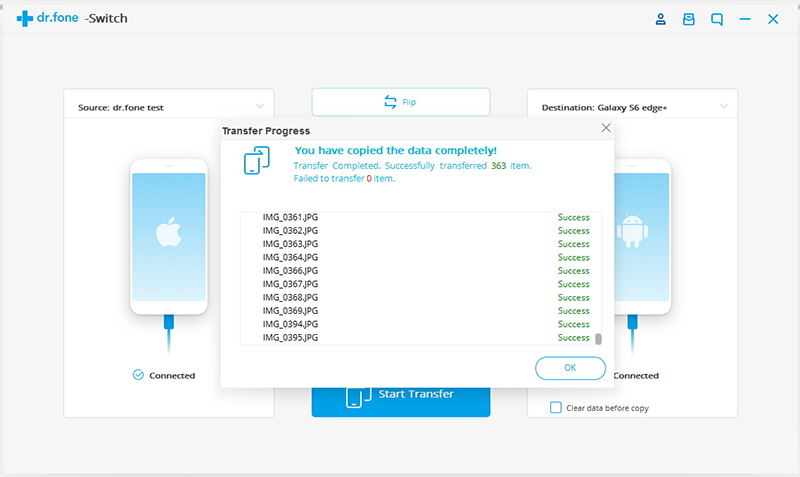"IPhone 8 is out of date, I bought Samsung Galaxy S21, but after buying I faced a problem, that is: I have a lot of very important SMS in iPhone, these SMS have a lot of customer and project information, I want to Transfer SMS/Text Message from iPhone to Samsung galaxy S21/S21+, please ask what is a simple and quick way?"
First of all, run the data transfer tool dr.fone on PC. By clicking "Phone to Phone Transfer" option, you can go to the iPhone to Android transfer window.
.jpg)
Next, try to connect your iPhone and Android phone to PC. Then, the program will detect and scan the contents in your phone. After one or two minutes, all the contents will display in the interface.
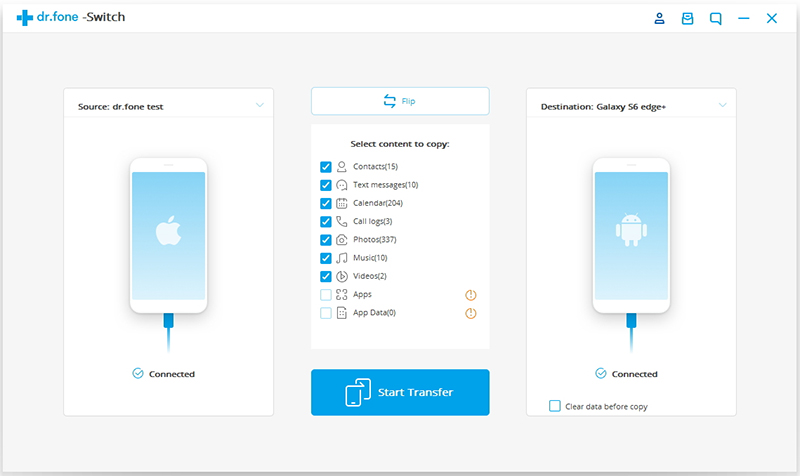
Here you can selectively select SMS and click "Start Transfer" to initiate the process of transferring SMS from iPhone to Android.