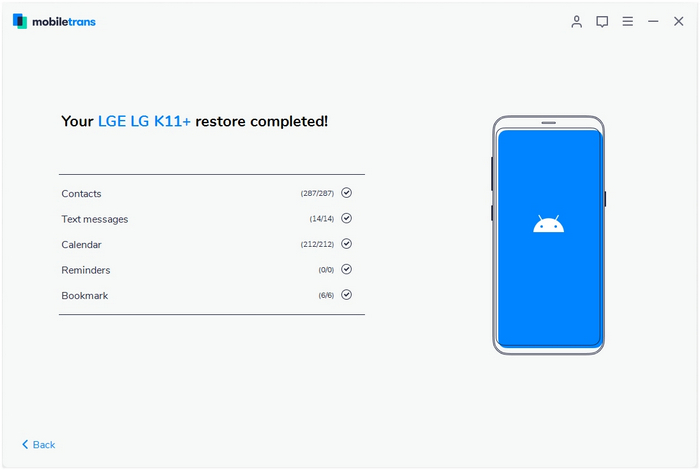Every time a new iPhone goes on sale, many Apple fans will be ready to start a new one. New features and new mobile phones will bring a lot of novelty, and I believe many Apple users will feel that way. But when you change your first iPhone, there are also some problems.
How to quicklyTransfer Data from iPhone to iPhone? On the same operating system, transferring data becomes very easy. The only trouble is, do you need to spend a lot of time transferring data? For example: contacts, text messages, photos, videos, calendars, WhatsApp messages and so on.
Also Read:
How to Recover Lost Data from Dead iPhone
How to Backup and Manage iPhone/iPad/iPod Data
If you need to spend a lot of time to transfer, it will be a time-consuming and troublesome thing. When you see this article, you will get a simple way to transfer data to the new iPhone in one key.
One Click to Transfer Data from iPhone to iPhone
MobileTrans, a mobile data transfer tool, can help you transfer contacts, text messages, photos, videos and more data by one click. In just a few minutes, you can transfer the data from the old iPhone to the new one.
Mobile phone transfer not only transfers data between the iPhone and the iPhone, but also between Samsung and Apple, including contacts, text messages, videos, pictures and more.
◆ Easily transfer data from iPhone to iPhone 11/XS/X/8/7/6S/6 (Plus).
◆ Enable to transfer from HTC, Samsung, Nokia, Motorola, and more to iPhone 11/XS/X/8/7/6S/6 (Plus).
◆ Works perfectly with Apple, Samsung, HTC, LG, Sony, Google, HUAWEI, Motorola, ZTE, Nokia, and more smartphones and tablets.
◆ Fully compatible with major providers like AT&T, Verizon, Sprint, and T-Mobile.
◆ Fully compatible with iOS 13 and Android 9.0
◆ Fully compatible with Windows 10 and Mac 10.15.
Now, if you want any mobile data to be transferred to the iPhone. You need to download the free version and try it.
Step 1. Open Phone Transfer feature
.jpg)
Step 2. Connect both phones to your computer
Make sure both your phones are connected with MobileTrans software. You can click the "Flip" button to switch the Source and Destination phones. Data will be transferred from Source phone to Destination phone. Here is an example of iOS and Android phone transfer:

Step 3. Select files types and Start transfer
◆ Select the file types you want to transfer and click on the "Start" button. It will start to transfer. Do not disconnect or remove the phone during transfer.
◆ Please tick the option "Clear data before copy" if you want to erase existing data on the destination phone.

It will complete the transfer after a few minutes. Look at the target phone and check if all selected files have transferred to the device.