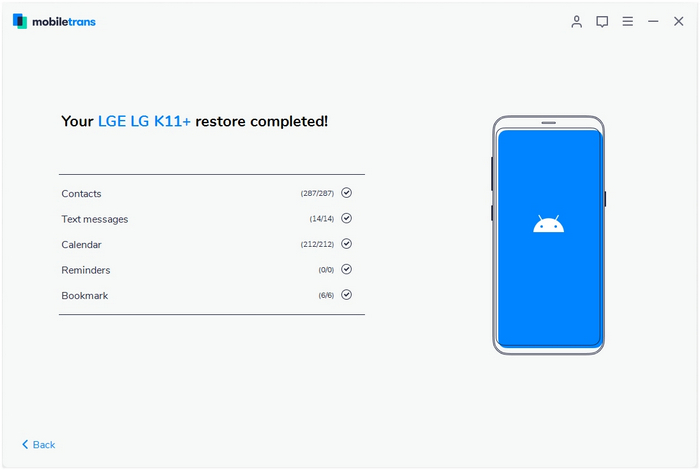Summary: Get a new iPhone. Want to Transfer Photo from iPhone to iPhone? Read this guide to learn how to transfer photos from the iPhone to another in a simple and easy way.
Also Read:
How to Backup and Manage iPhone/iPad/iPod Data
How to Recover Photo/Video from Broken iPhone
The shooting function of the iPhone is so powerful that it can often replace the camera to take perfect pictures. And it is easier to carry than a camera. It is a necessary thing for many young people to go out. It is believed that many iPhone users store a lot of photos on their mobile phones.
When something unexpected happens: a broken screen, a broken phone, a black screen, etc., will you consider replacing a new iPhone? Then, you may encounter a troublesome situation, how to quickly send photos from the old iPhone to the new one? Is there any quick and easy way to do this?
Easy Way to Copy Photo from iPhone to iPhone
If you encounter a similar situation, you may be looking for a solution to move photos from the old iPhone to the new one. Congratulations. You're in the right place. In this guide, we'll show you how to use MobileTrans to transfer photos and more data from the old iPhone to the new one. You only need a few clicks to transfer all the photos in a few minutes.
◆ Easily transfer data from iPhone to iPhone 11/XS/X/8/7/6S/6 (Plus).
◆ Enable to transfer from HTC, Samsung, Nokia, Motorola, and more to iPhone 11/XS/X/8/7/6S/6 (Plus).
◆ Works perfectly with Apple, Samsung, HTC, LG, Sony, Google, HUAWEI, Motorola, ZTE, Nokia, and more smartphones and tablets.
◆ Fully compatible with major providers like AT&T, Verizon, Sprint, and T-Mobile.
◆ Fully compatible with iOS 13 and Android 9.0
◆ Fully compatible with Windows 10 and Mac 10.15.
Step 1. Open Phone Transfer feature
.jpg)
Step 2. Connect both phones to your computer
Make sure both your phones are connected with MobileTrans software. You can click the "Flip" button to switch the Source and Destination phones. Data will be transferred from Source phone to Destination phone. Here is an example of iOS and Android phone transfer:

Step 3. Select files types and Start transfer
◆ Select the file types you want to transfer and click on the "Start" button. It will start to transfer. Do not disconnect or remove the phone during transfer.
◆ Please tick the option "Clear data before copy" if you want to erase existing data on the destination phone.

It will complete the transfer after a few minutes. Look at the target phone and check if all selected files have transferred to the device.