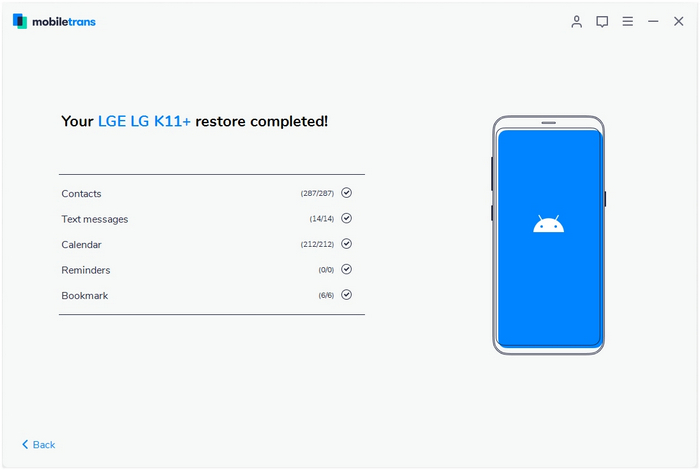Want to know how to transfer data between different mobile phones? For example, when you have a brand new iPhone 11, you need to transfer all messages from your old 6S to the iPhone 11. How to Transfer SMS/Text Message from iPhone to iPhone?
Also Read:
How to Backup and Manage iPhone/iPad/iPod Data
How to Recover SMS/MMS/iMessage from Broken iPhone
Now, the purpose of this article is to give you an effective and simple way to transfer messages from the old iPhone to the new one. You can also follow similar steps to transfer contacts, photos and videos on the iPhone, iPad, iPod and Android phones.
Copy SMS/Text Message from old iPhone to new iPhone
Mobile Trans can help us transfer data between different mobile phones. More importantly, data transmission between different systems is equally possible. With the help of MobileTrans, you can not only transfer contacts, text messages, call history, photos, videos, applications, etc. Now let me show you how to run this software to solve this problem.
◆ Easily transfer data from iPhone to iPhone 11/XS/X/8/7/6S/6 (Plus).
◆ Enable to transfer from HTC, Samsung, Nokia, Motorola, and more to iPhone 11/XS/X/8/7/6S/6 (Plus).
◆ Works perfectly with Apple, Samsung, HTC, LG, Sony, Google, HUAWEI, Motorola, ZTE, Nokia, and more smartphones and tablets.
◆ Fully compatible with major providers like AT&T, Verizon, Sprint, and T-Mobile.
◆ Fully compatible with iOS 13 and Android 9.0
◆ Fully compatible with Windows 10 and Mac 10.15.
Step 1. Open Phone Transfer feature
.jpg)
Step 2. Connect both phones to your computer
Make sure both your phones are connected with MobileTrans software. You can click the "Flip" button to switch the Source and Destination phones. Data will be transferred from Source phone to Destination phone. Here is an example of iOS and Android phone transfer:

Step 3. Select files types and Start transfer
◆ Select the file types you want to transfer and click on the "Start" button. It will start to transfer. Do not disconnect or remove the phone during transfer.
◆ Please tick the option "Clear data before copy" if you want to erase existing data on the destination phone.

It will complete the transfer after a few minutes. Look at the target phone and check if all selected files have transferred to the device.