Also Read:
How to Recover WhatsApp Chat History from Broken Android Phone
How to Transfer WhatsApp Message from Android to iPhone 12/11/XS/XR/X
In modern society, we all rely on social software, especially the popular WhatsApp. It can be said that WhatsApp stores a lot of our business secrets, work information, and even precious chat records with our loved ones. Therefore, every time we change the mobile phone or when the information is very important, we would like to backup all WhatsApp messages for easy use in the future. So next, I'll introduce a very easy to use third-party software for backing up WhatsApp message.
WhatsApp message backup and recovery software
Mobile Trans(win) and Mobile Trans(mac) is highly praised and loved by Android and IOS users on the backup and recovery of WhatsApp message. This software can transfer WhatsApp between two devices running Android or IOS, backup WhatsApp chats history, photos, videos, and attachments, and help you restore your WhatsApp backup to the device. In addition to WhatsApp, it also supports Viber, line, KIK, wechat and other social applications, which perfectly matches WhatsApp business applications. It supports all iPhones, including the latest iPhone 12, and various Android phone brands, such as Huawei, Samsung, LG, oneplus, Google, etc.
How to Backup & Restore WhatsApp Messages
Firstly launch MobileTrans and select "WhatsApp Transfer" module. Then you choose "Backup WhatsApp messages" under WhatsApp tab.
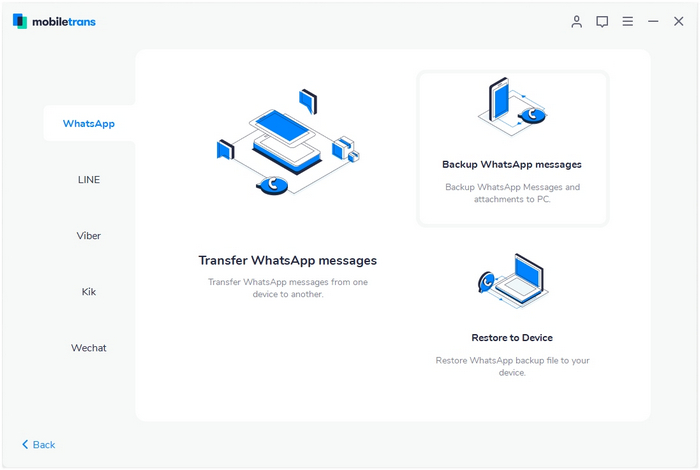
Step 1. Connect your iPhone/Android phone to a computer
Connect your iPhone/Android phone to the computer. After it's connected, select the function of "Backup WhatsApp messages". It will load the WhatsApp messages and attachments firstly before a backup.
Here is an example after Android phone is connected:
.jpg)
Step 2. Select files and begin to back up WhatsApp messages
◆ Now, click on the "Start" button. For the iPhone, you don't need to do anything else during backup.
◆ On the Android device, the software will prompt how to back up in detail after you click on "Start". You can see popup windows like these images.
◆ When you see this window, you go to operate on Android phone and back up WhatsApp to your Android's local storage.
.jpg)
◆Please log in to WhatsApp on the Android device and restore WhatsApp data from the phone's internal storage.
.jpg)
Step 3. Backup completed
Keep your phone connected in the entire backup process. You'll see this on software after it completes the backup.
.jpg)
Step 4. Restore WhatsApp messages
◆ Select the function of "Restore to Device" under WhatsApp tab. Connect your Apple phone or Android phone to computer. By default, it will detect and display the backup that you’ve ever made by "Backup WhatsApp messages" function of MobileTrans.
.jpg)
◆ You just wait until it completes converting data to a destination phone. You will see a window like below image after it completes the restore.
.jpg)

