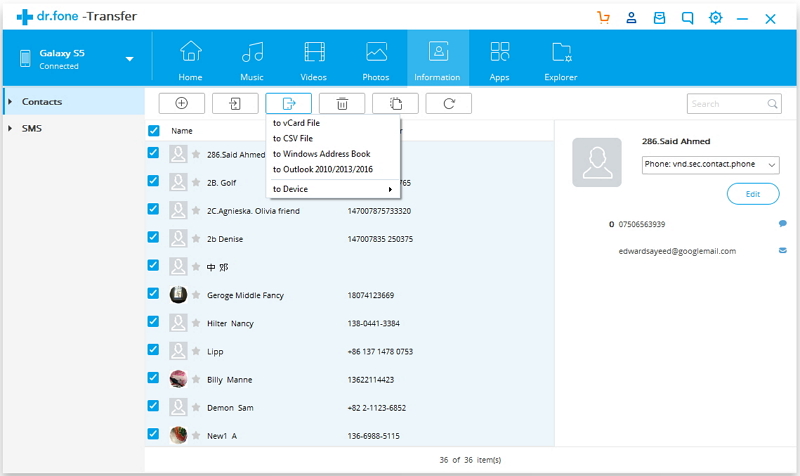◆ Transfer files between Android and computer, including contacts, photos, music, SMS, and more.
◆ Manage, export/import your music, photos, videos, contacts, SMS, Apps etc.
◆ Transfer iTunes to Android (vice versa).
◆ Manage your Android device on computer.
◆ Fully compatible with Android 10.0.


How to sync Android with Outlook?
Now, I’d like to introduce you how to transfer Android contacts to Outlook. Download this free trial version on your computer. Then check out the easy steps below.
Step 1. Connect Android phone with a computer and run dr.fone
To start with, connect your Android phone with a computer either via a USB cable. Run dr.fone on your computer and choose Transfer fron the main window Then, your Android phone will be detected instantly. After that, the primary window will appears like the screenshot shows below.
Step 2. Android to Outlook sync
Then, click "Contacts" under "Information" panel on the top. In the contact management window, choose the contacts that you want to export. Click "Export" button. When the drop-down menu pops up, you can either click "Export selected contacts to computer" or "Export all contacts to computer". After that, click "to Outlook Express" or "to Outlook 2003/2007/2010/2013". Then, the contract transferring begins. Be sure your Android phone is connected all the time.
As you see, apart from exporting Android contacts to Outlook, you can also copy contacts from Android to vCard, Windows Live Mail and Windows Address Book. If you have a Gmail account, you’re able to export Android contacts to your computer, and then backup these Android contacts to your Gmail account too.
Now, download dr.fone - Transfer (Android) to have a try!
.jpg)