Hey, guys! Did your iPhone try to run slow or stay on an interface? In the case of many iPhone users, they usually choose to press and hold the Home key plus the boot key. This method can force you to restart your iPhone, but it can also cause a lot of loss, such as the loss of the data. And when you forget your iCloud account and password, you will not be able to enter your iPhone.
.jpg)
In fact, you have a better choice when you meet a iPhone card on an interface or when you can't get into the iOS system. You can choose to use iOS System Recovery to repair the problems that appear in the iOS system, which can better reduce your loss. Why do you say that? Because iOS System Recovery can solve the following: iPhone / iPad card in the mode of circular or iTunes signs of recovery; iPhone/iPad can not get rid of the DFU model; iPhone / iPad into a white apple logo screen / dead white screen; iPhone / iPad iPhone / iPad infinite restart; freezing occurs, no response; iPhone / iPad will not slide unlock or sliding off the power supply; iPhone / iPad recycles the apple logo and more of this situation.
Compared with iTunes recovery or other methods that can solve iOS system problems, the use of iOS System Recovery repair does not make you lose the risk of data and settings on iPhone, iPad or iPod touch. All you need to do is get your device to connect, and click a few progress. Then everything will be done in a few minutes. Nothing on your device will be lost or changed. It can easily solve any type of iOS system problem and let your device be restored to normal. The most important thing is that you can handle it in 10 minutes without losing any data.


dr.fone toolkit -iOS System Recovery has made it easier as never before for users to get iPhone, iPad and iPod touch out of white screen, Recovery Mode, Apple logo, black screen, and fix the issues when your iOS device perform abnormally. It will not cause any data loss while repairing the iOS system issues.
Note: after using this function, your iOS device will be updated to the latest iOS version. And if your iOS device has been jailbroken, then it will be updated to non-jailbroken version. If you have unlocked your iOS device before, then it will be re-locked again.
Launch dr.fone and choose Repair from the main window.
.jpg)
Then connect your iPhone, iPad or iPod touch to your computer with its lightening cable. When dr.fone detects your iOS device, click "Start" to continue the process.

Then it will display the device information, such as device model, system version, baseband version, etc. Click on Next to continue.

If your iPhone/iPad/iPod is not function normally, dr.fone - Repair will remind you to boot the device in DFU mode. Follow the instruction below to boot iPhone/iPad/iPod Touch in DFU mode.
Steps to boot iPhone 7, iPhone 8 and iPhone X in DFU mode:

Steps to boot other devices in DFU mode:

To guarantee a successful system recovery, please select the correct device phone model and firmware information. Then click on Download.
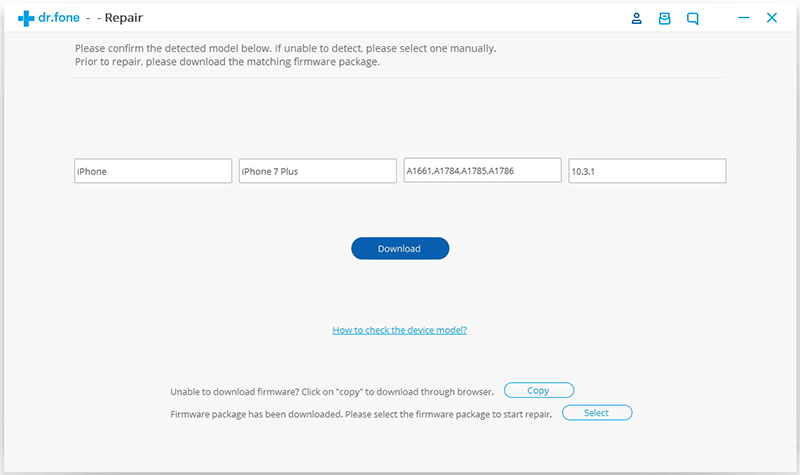
Since the firmware we need to download is large, it will take some time to complete the download. Make sure your network is stable during the process. If the firmware is not download successfully, you can also click on Copy to download the firmware from Apple official website and click on Select to restore the downloaded firmware.

When the download is complete, click on Fix Now to start repairing your iOS and to get your iOS device to work normally again.
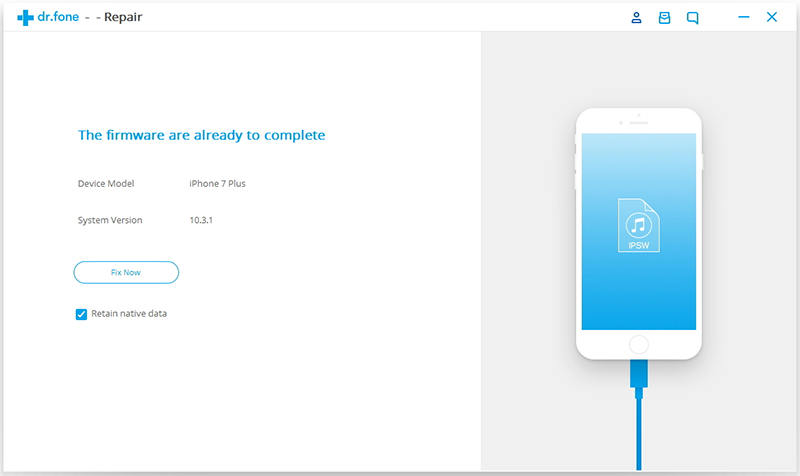
After the repairing process completes, normally your iPhone, iPad, or iPod Touch will restart into normal mode. If it does not boot normally, you can click on Try Again to try the process again.



