"When I upgrade the iOS13 system, during some recovery through iTunes, I failed in the process and showed the error 3194. What's the matter and what can help me fix iPhone Error 3194 on iTunes?"
Also Read:
How to Fix iTunes 9/4005/4013/4014 Error when Restore iPhone
How to Get Rid of iPhone Error 14 on iTunes
| Part 1: Fix iPhone/iTunes Error 3194 by Checking Host Files |
| Part 2: How to fix iTunes/iPhone Error 3194 by Factory Reset |
| Part 3: Fix iPhone/iTunes Error 3194 with dr.fone without Data Loss |
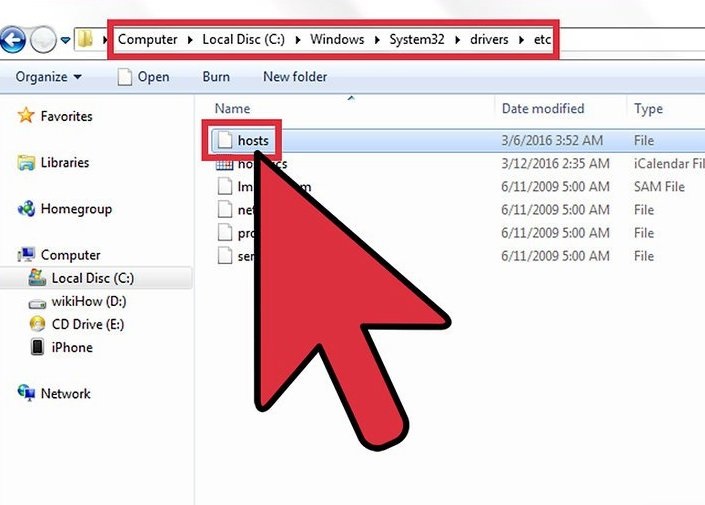
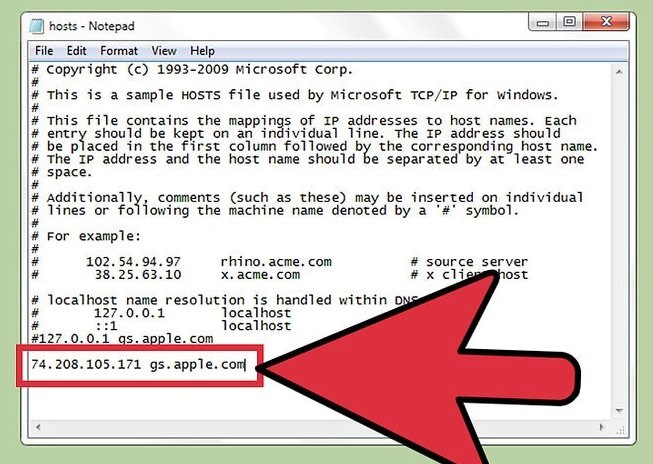
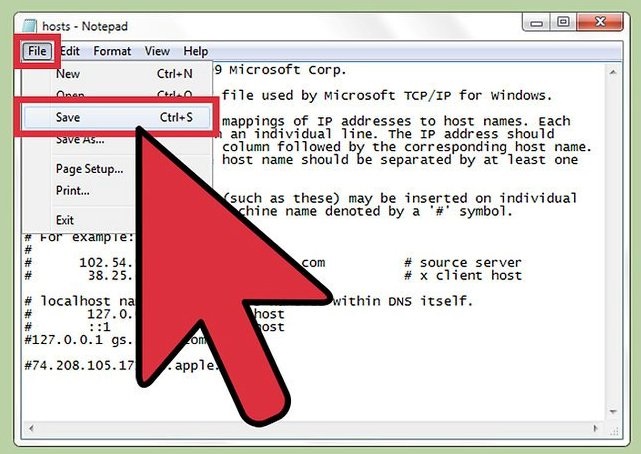
When you experience Error 3194 in iTunes, you are not properly connecting to Apple's firmware signature verification server. This typically happens because you've jailbroken your device in the past and have changed the way iTunes connects to the verification server. You can fix this by performing a remote factory reset of your device.
Follow the next step by step guide helps to know how to iPhone restore error 3194 by factory reset:
Step 1: Download and install iCloud on your computer. Proceed to log into your iCloud account with your Apple ID.
Step 2: Open the Find My iPhone service in iCloud. This will open a map with your registered iOS devices.
.jpg)
Step 3: Select your iOS device from the top menu. Click the All Devices menu and select the iOS device you want to restore.
Step 4: Click the Erase button in the iOS device's card. After confirming, the iOS device will begin automatically resetting to factory settings. This may take a while to complete.
.jpg)
If still, you cannot fix iPhone error 3194 we recommend you to use dr.fone - Repair. It can help you fix various iPhone errors without any data loss. More detailed introduction of the software:
◆ Only fix your iOS to normal, no data loss at all.
◆ Fix various iOS system issues stuck in recovery mode, white Apple logo, black screen, looping on start, etc.
◆ Fixes other iPhone error and iTunes errors, such as iTunes error 4013, error 14, iTunes error 27,iTunes error 9 and more.
◆ Works for all models of iPhone, iPad and iPod touch.
◆ Fully compatible with the latest iOS 13.
Follow the step by step help guide to fix iPhone error 3194 with dr.fone - Repair.
Step 1: In this first step, download, install and launch dr.fone on your computer. After this, open it and do click on Repair in the principal window.
.jpg)
Proceed to connect your device to the computer with a USB cable and when the software recognizes your device, click on Start.
.jpg)
Step 2: To fix the error 3194 is necessary to set the device in DFU mode and for this you will have to hold the Home and Power button at the same time for at least 10 seconds and after this just hold the Home button. When the iOS device is in DFU mode, the program will detect it and leave the Home button also.
.jpg)
Step 3: dr.fone will ask you to select your device model. If you are not sure, please, check your device’s manual and proceed to click on Download to install the firmware and wait until the process complete.
.jpg)
Step 4: When the downloaded is finished, click Fix Now to start to fix iTunes error 3194 without any data loss with dr.fone.
.jpg)

