Summary: Did your Android screen suddenly fall into a black screen? It doesn't matter. Broken Android data Extraction is sure to help you Recover SMS/Text Message from Android with Black Screen. It's a software specially designed to repair Android black screen problems.
Method 1: Rocover data from Black Screen Android Via Broken Android data Extraction
1 Launch Program
Download, install and launch this software on your computer. Then connect android phone to the computer with USB cable. And choose Broken Android Phone Data Extraction on the interface.

2 Select Mode
Choose which situation that your device is in and click the Start button to move on. Then select the device name and device model correctly and click Confirm.


3 Scan Data
Follow the on-screen instruction to enter Download Mode: power off the phone – press and hold the Volume Down + Home + Power button together – press the Volume Up button, and then click the Start button to start the scanning process.

4 Recover Data
The program will start to download the matching recovery package and repair the Android system and then lead you to the recovery interface that you are able to extract the data on your device. Preview and mark the items you want to recover and click Recover to save them to your computer.

With the help of this software, you can get Android photos off a frozen phone◆
Method 2: Wipe cache partition to fix black screen of death
The commonly used solution to overcome Android black screen of death is to clear the cache of the device. Sometimes fulfill of the cache memory can be the result of this Android screen black. So, for the solution, you need to clear the cache of your device. Follow the step by step instruction to know how to do that.
Step 1 – Firstly, power off your Android device by long tapping the power button.
Step 2 – Now, boot into recovery mode by pressing the Volume up + Power + Home button altogether. If this combination does not work for you, search on the internet for your specific model.
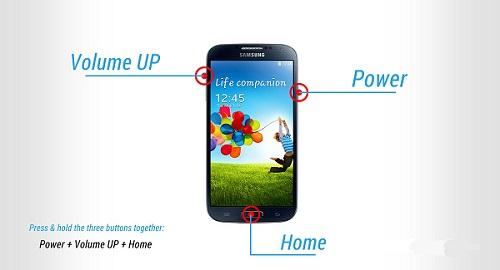
Step 3 – Now your device will boot into recovery mode. Here you can see many options. Use the volume up and down button to navigate to the option “Wipe cache”
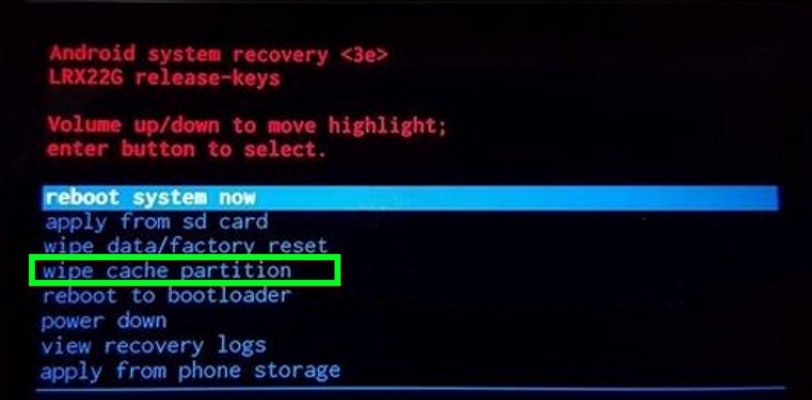
Step 4 – Select this option by tapping on the power button. Confirm your action by selecting “yes” from the given option and navigating by the volume keys.
Step 5 – Now, your device will clear all the cache and you can see a highlighted message saying “reboot system now”. Select it by the power button.
Step 6 – The device will reboot. This may take a little longer to complete the process So be patience.
After rebooting, you can see that you have successfully got rid of the annoying Android black screen of death. For most of the cases, this method solves the problem. If not, you have to move to the next method.
Method 3: Uninstall incompatible Apps to fix black screen of death
Android screen black can be a result of installing a bug or incompatible apps. If you have recently installed an app that crashes frequently, that may be the reason for the issue. Uninstalling the app from the device may solve the problem with an ease. For doing this, you need to boot your device on in Safe mode. Follow the below steps.
Step 1 – Switch off your device. Now switch it on again.
Step 2 – When you can see the boot logo, press and hold the volume down button until the lock screen appears.
Step 3 – After successful completion of this, you can see a “safe mode” written at the bottom of your device and thus you can understand that you have successfully entered into the safe mode.
.jpg)
Step 4 – Now, go to the settings and select “Application manager” and select the app which you guess can create a problem. Tap on the app and you can find “Uninstall” option. Click on it to uninstall.
.jpg)
Step 5 – Now restart the device by pressing the power button and let it boot up in normal mode.
If the app is the reason for Android black screen of death, then after uninstalling, you can get rid of this issue. If not, now you have to factory reset your device to solve the problem.
Method 4: Factory reset to fix Android black screen of death
Factory reset is the option which enables the factory state of your device by erasing all data, settings, bugs, and apps. Your device will be fresh like factory condition after this reset. Worth mentioning here, you’ll lose all the internal data and installed apps after this reset. So, to overcome Android tablet black screen of death, you must perform this action as the last option. Follow the below steps carefully.
Step 1 – Turn off the device. Then press the Volume up + power button + home button altogether and let the mobile boot into recovery mode.
Step 2 – After booting up in recovery mode, you can find “Factory data reset” option. Navigate to that option with the volume up and down arrow and select it with the power button.
.jpg)
Step 3 – In this step, you need to confirm your action by tapping on “Yes” option. After this, your device will start erasing. This may take a while to complete the whole process.
Now, your device will reboot automatically and you can see the Android black screen of death problem is solved.
These are the general methods to overcome the situation of Android screen black. But to avoid this situation, here are a few tips to follow –
◆ Install apps from trusted suppliers only.
◆ Use a security or antivirus software on your device.
◆ Take a backup at regular interval.
◆ Always keep Android OS update.
◆ Don’t keep your mobile charged for a long duration after a full charge.
◆ If your battery gets old, replace it soon.
◆ By following these steps, you should avoid this situation and you must follow these instructions. Because we all know that “Prevention is always better than cure”.

