Summary: If your phone's screen is broken and locked up, it's a big trouble for you. You're sure you want to extract the SMS and other data from your Android phone. What would you do? Please rest assured that Android data recovery will certainly help you Recover SMS/Text Message from Broken Android!
You May Like:
How to Fully Backup of Android Phone With/Without Root
First, download the trial version of the Broken data extraction for free, then follow the data extraction steps below to try:
Before recovering SMS from your broken screen Android phone, you need to make sure your Android phone can be recognized by your computer and has at least 20% battery. Now let’s begin to recover SMS from broken screen Android phone.
| Method 1: Recover Data from Broken Android via Android Data Extraction |
| Method 2: Recover Lost Data from Broken Android with USB Cable |
Method 1: Recover Data from Broken Android via Android Data Extraction
1 Launch Program
Download, install and launch this software on your computer. Then connect android phone to the computer with USB cable. And choose Broken Android Phone Data Extraction on the interface.

2 Select Mode
Choose which situation that your device is in and click the Start button to move on. Then select the device name and device model correctly and click Confirm.


3 Scan Data
Follow the on-screen instruction to enter Download Mode: power off the phone – press and hold the Volume Down + Home + Power button together – press the Volume Up button, and then click the Start button to start the scanning process.

4 Recover Data
The program will start to download the matching recovery package and repair the Android system and then lead you to the recovery interface that you are able to extract the data on your device. Preview and mark the items you want to recover and click Recover to save them to your computer.

With the help of this software, you can get Android photos off a frozen phone, recover data from dead phone and so on. Why not get it on your PC now?
Method 2: Recover Lost Data from Broken Android with USB Cable
Screem-broken Android phone is one of the most common cases we can see among Android user. In such a case, part of the screen doesn't repond to finger touches, so you can't do backup operation on the phone. However, you can recover the data from the phone with a USB cable.
Step 1: Carefully, attach your USB data cable with your Android Smartphone and connect it to your PC.
Step 2 : Wait until your PC installs necessary drivers and show your smartphone as a new driver.
Step 3 : Open My Computer and find the name of your Android smartphone.
connect Android to PC.
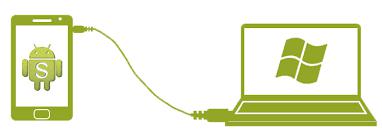
Step 4 : Double click on your smartphone name and here you can find all the multimedia files and documents are stored in your internal and external memory.
Step 5 : Select all the items that you want to restore and copy them. Now go to your computer driver and paste the file in your desired location.
However, this method can only recover multimedia and documents files. Text messages, contacts, notes, call logs, can't be retrieved using this method.

