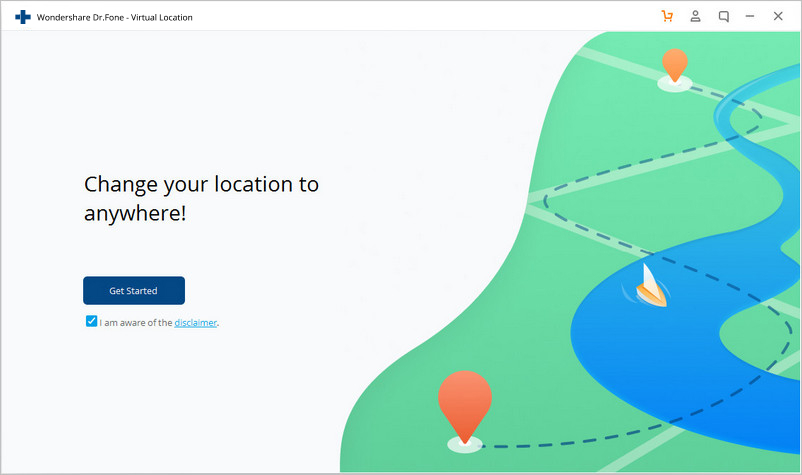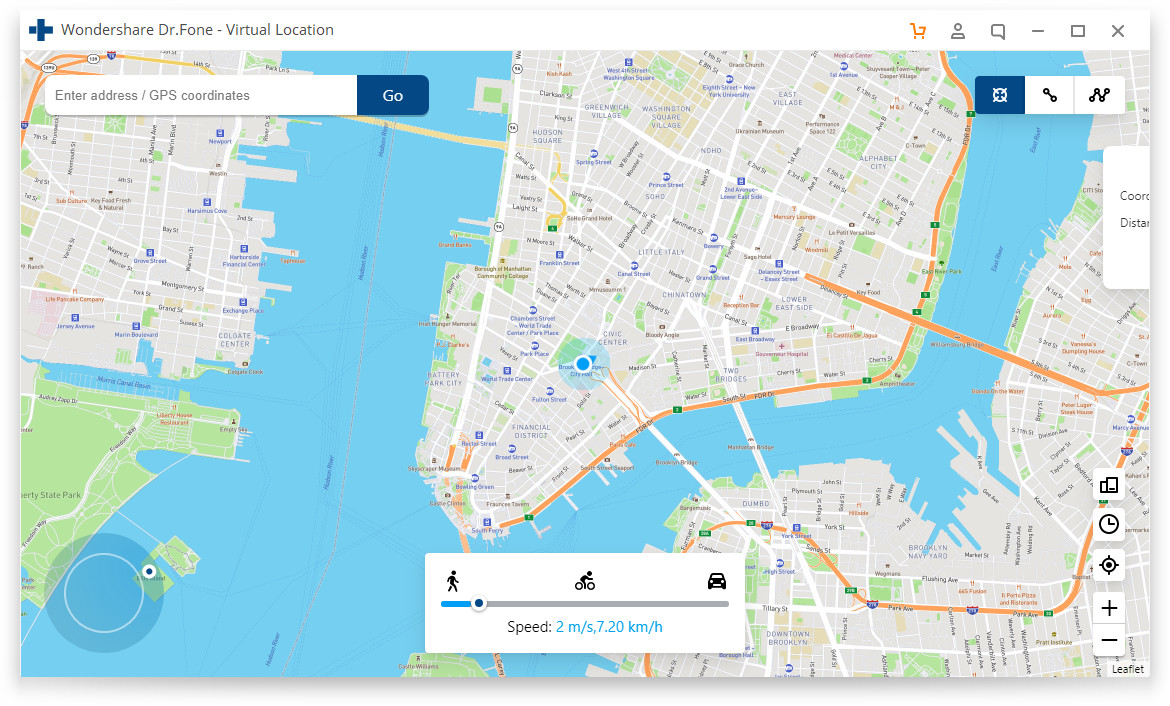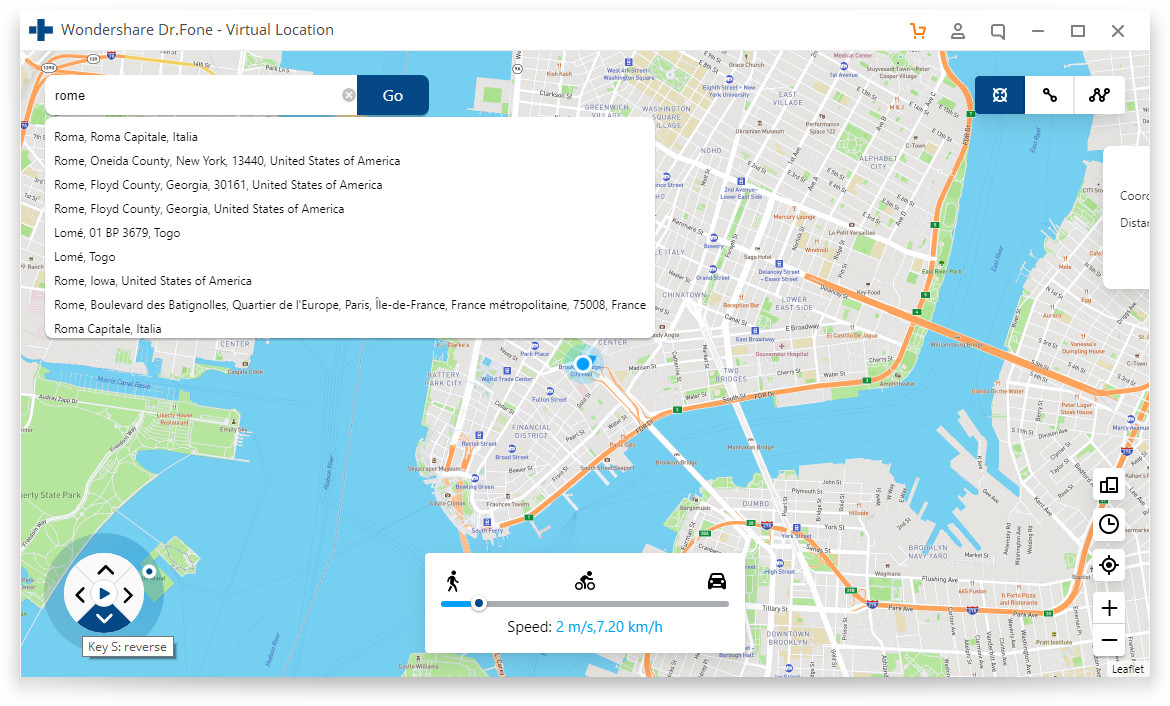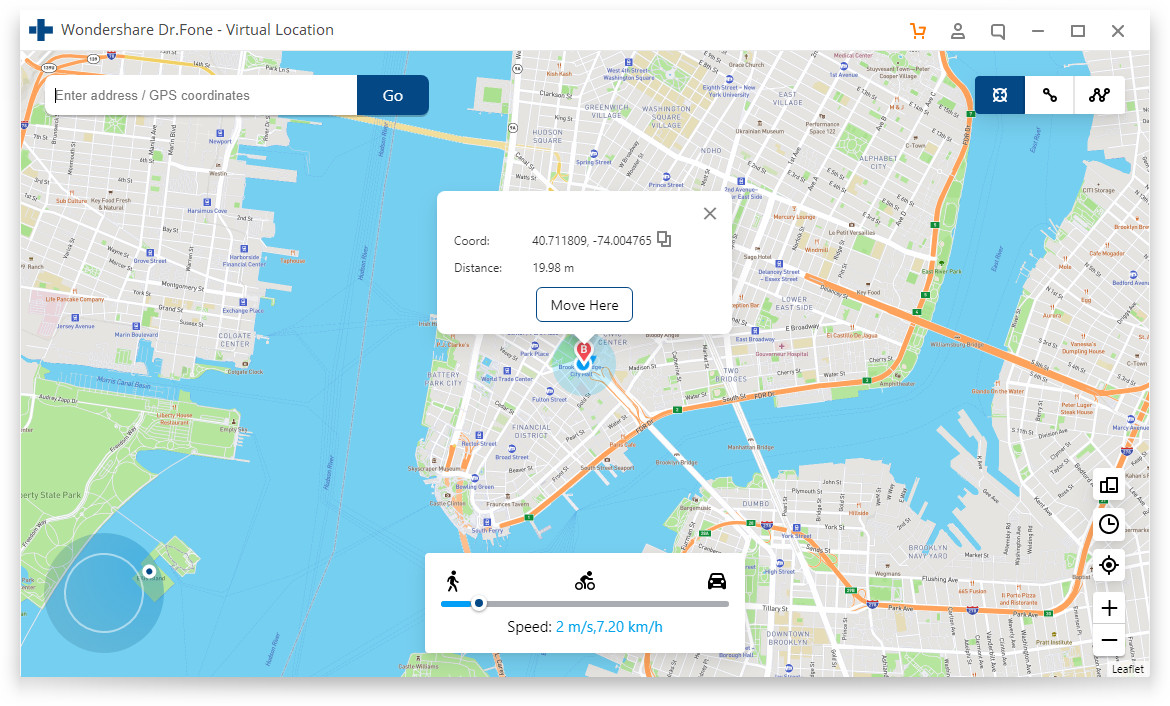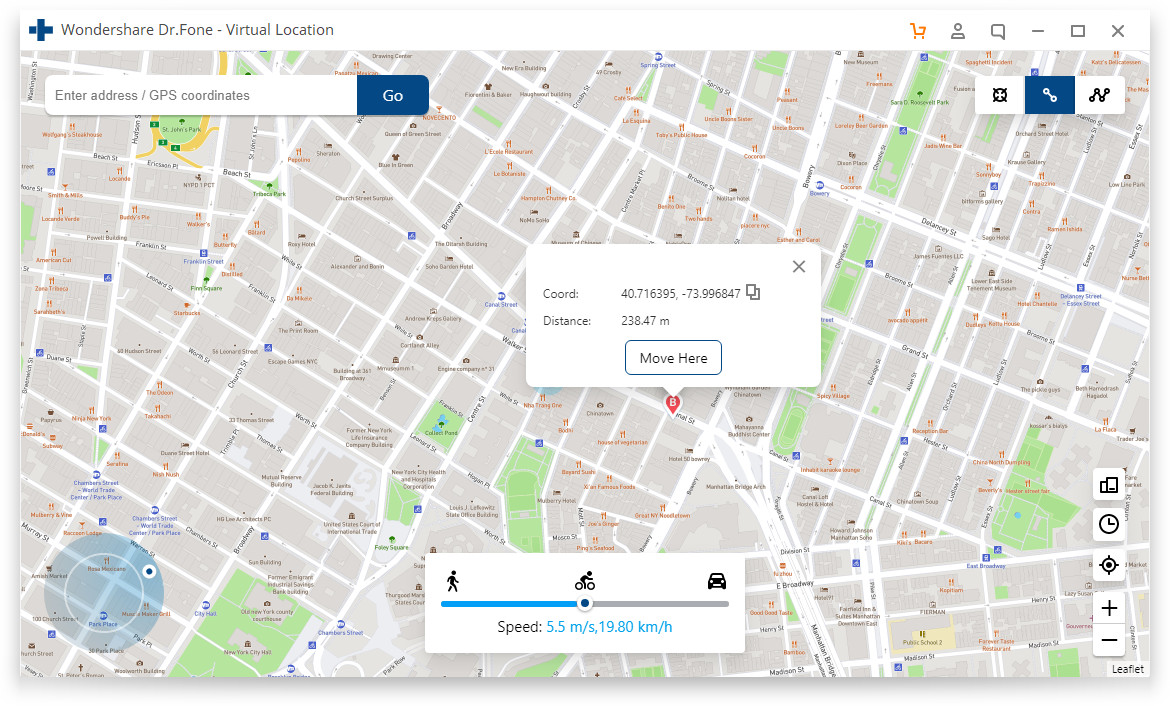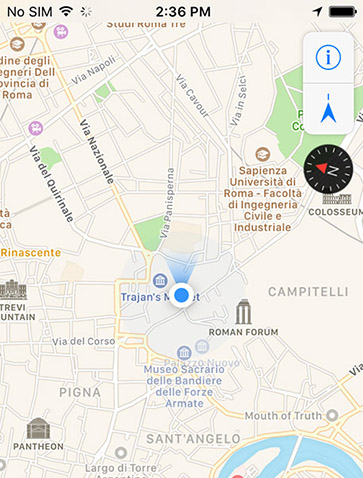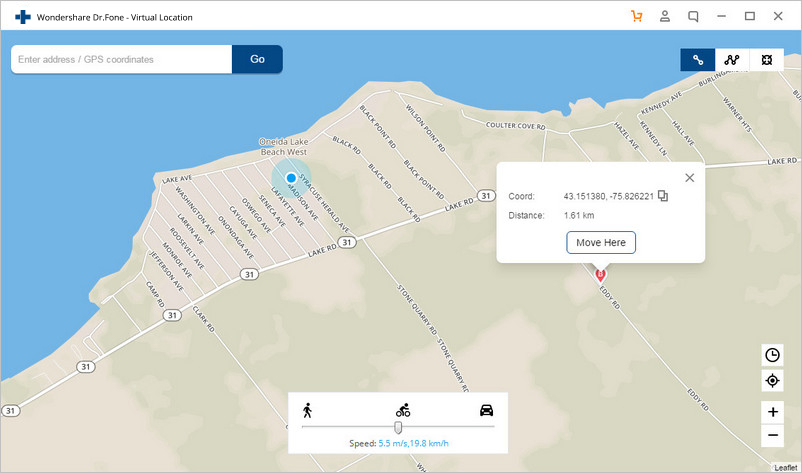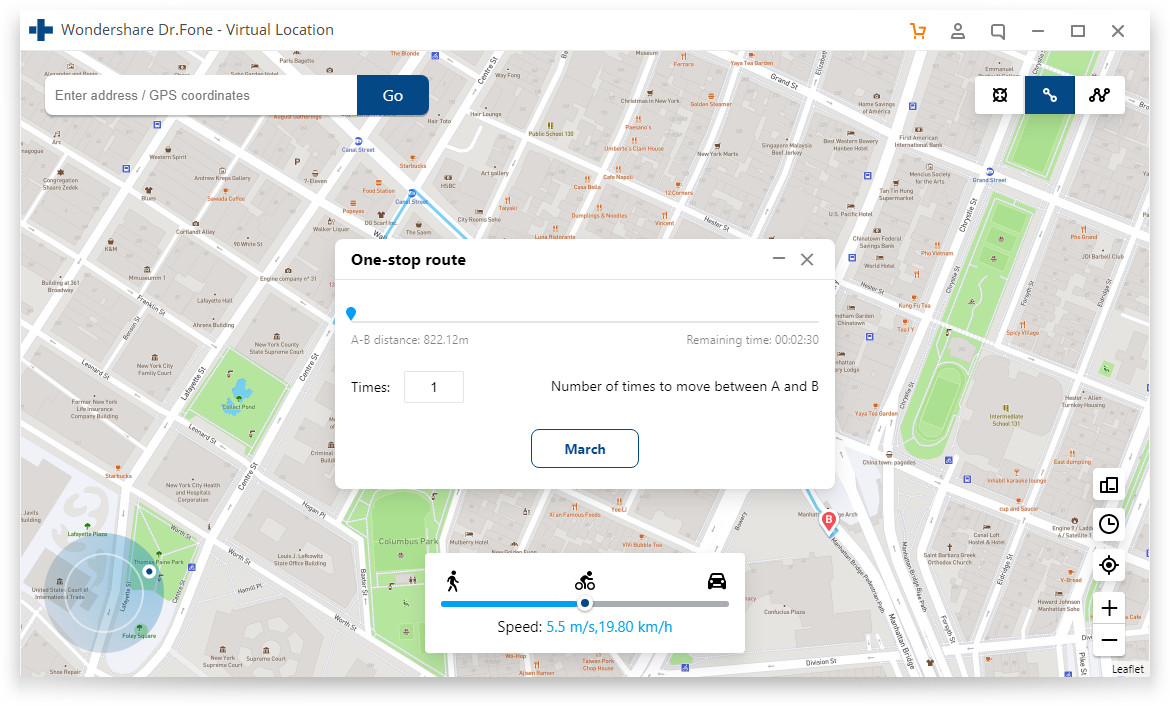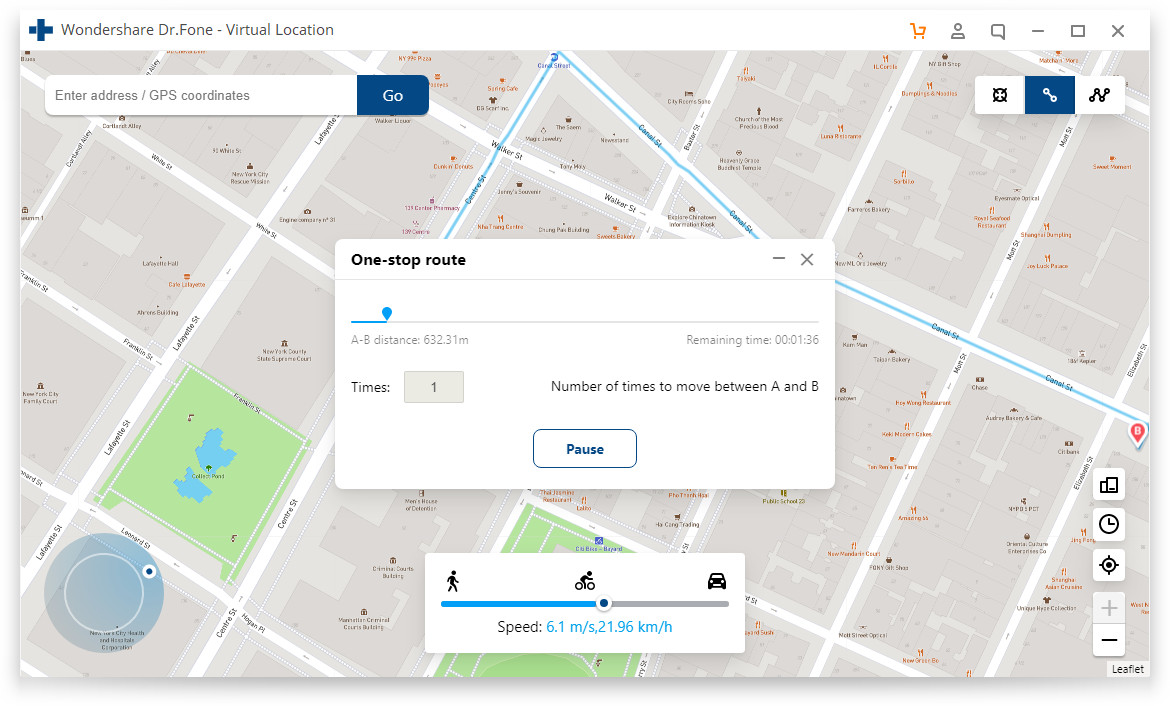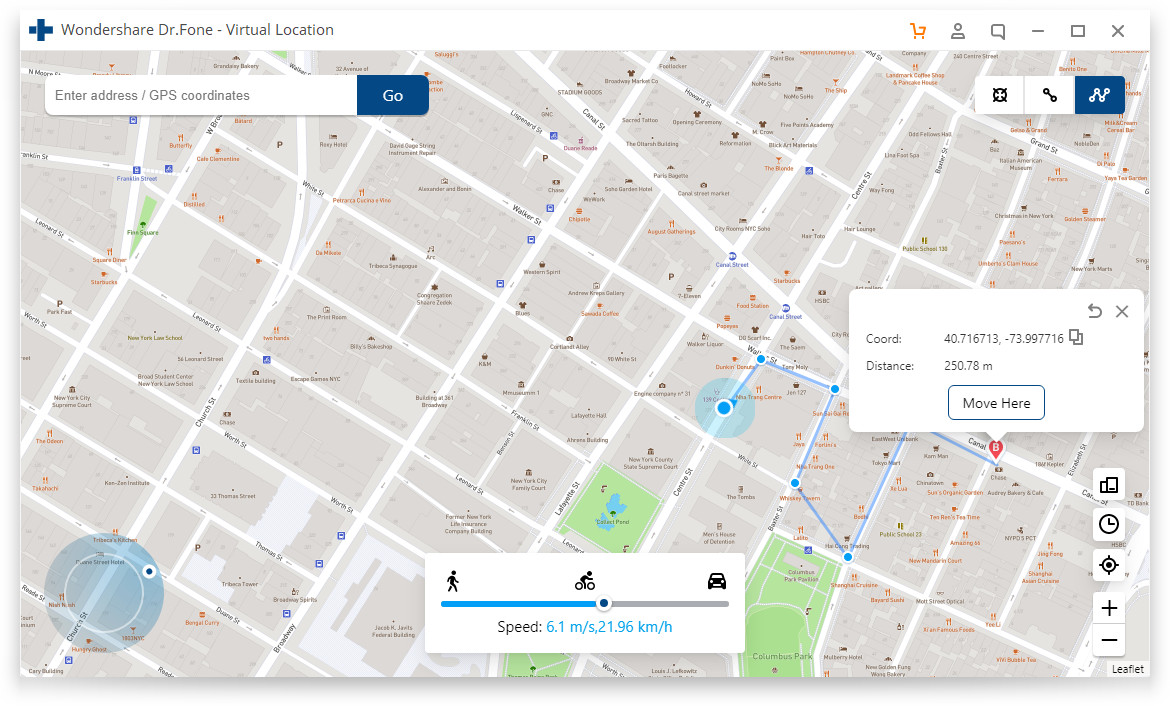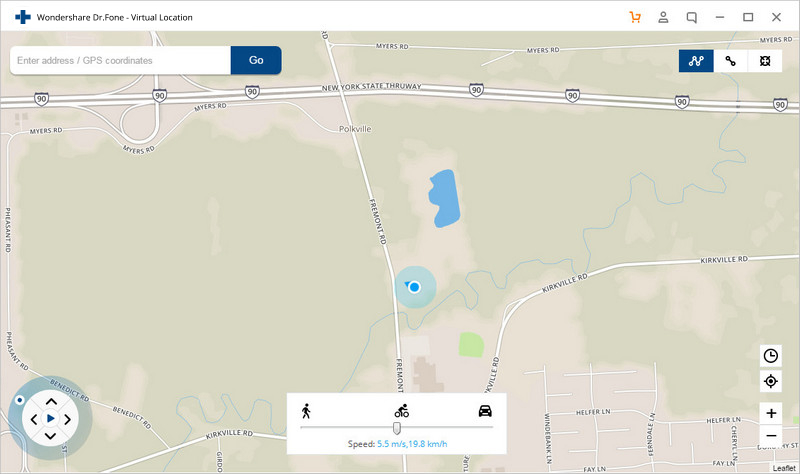First of all, you need to download Dr.Fone - Virtual Location (iOS). Then install and launch the program.
Click "Virtual Location" from all the options, and have your iPhone connected to your computer. Click "Get Started".
In the new window, you can find your actual location on your map. If the location is not accurately displayed, click the "Center On" icon in the lower right part to show the accurate location.
Activate the "teleport mode" by clicking the corresponding icon (the 3rd one) in the upper right. Enter the place you want to teleport to in the upper left field, and click "Go". Let's take Rome in Italy as an example.
The system now understands your desired place is Rome. Click "Move Here" in the popup box.
Your location is changed to Rome now. Whether you click the "Center On" icon or locate yourself on your iPhone, the location is fixed to Rome, Italy. And the location in your location-based app, is, of course, the same place.
current location in program
current location in iphone
This location spoofing program also allows you to simulate movement along a route you specified between 2 spots. Here is how:
1. Go to the "one-stop mode" by selecting the corresponding icon (the 1st one) in the upper right.
2. Select a spot, that is, the place you want to go, on the map. The popup box now appears to tell you how far it is.
3. Drag the slider in the lower part to set how fast you want to walk, let's use the cycling speed, for example. Then click "Move Here".
In the new popup box, enter a number to define how many times you want to go back and forth between the two places. At last, click "March" to start simulating the movement.
Now you can see your position is moving on the map with the speed of cycling.
If you want to pass by multiple places along a route on the map. Then you can try the "multi-stop mode".
1. Select the "multi-stop mode" (the 2nd one) in the upper right. Then you can select all the spots you want to pass one by one.
Note: Remember to select them along a specific road to prevent the game developer from thinking you are cheating.
Now the popup box shows how far you will travel on the map. Set the moving speed in the lower middle, and click "Move Here".
Specify how many times to go back and forth, and click "March" to start the movement simulation.
After that, your location will be moving along the route you specified in a wanted speed.
Now Dr.Fone has integrated the joystick feature to the Virtual Location program to spare 90% labor for GPS control. In teleport, one-stop, and multi-stop modes, you can always find the joystick in the lower left part.
The joystick, like one-stop or multi-stop modes, aims to facilitate GPS movement on the map. But what's better? The joystick allows you to move on the map by changing directions in real-time. Here are the 2 main scenes where you will definitely love the joystick.
Automatic GPS movement: Click the Start button in the middle and the automatic movement starts. Then just change the directions as you like by 1) clicking the left or right arrows, 2) dragging the spot around the circle, 3) pressing keys A and D on keyboard, or 4) pressing keys Left and Right on keyboard.
Manual GPS movement: Move forward by constantly clicking the Up arrow in the program, long-pressing the key W or Up on keyboard. Reverse by constantly clicking the Down arrow, or long-pressing the key S or Down on keyboard. You can also, of course, tweak the directions using the 4 ways above before you move forward or reverse.
.jpg)