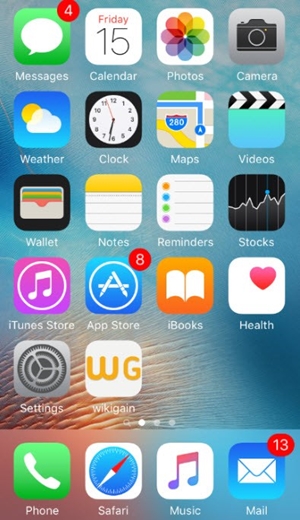1.Launch dr.fone - Unlock on your system. From the welcome screen, select the option of “Unlock” to start the process.
2.Now, using a USB/lightning cable, connect your iPhone to the system and wait for a while as the application will recognize it automatically. Afterward, click on the “Start” button.
3. After detecting your device, it will display a interface where the iPhone DFU mode needs to be activated. Proceed by following the instructions.
4. Provide correct information related to your phone’s model, firmware version, and more in the new window. Make sure that you have provided the right information before clicking the “Download” button.
5. The application will automatically download the related firmware update for your device. It might take a while to complete the download. Afterward, click on the “Unlock Now” button.
6. Type in the confirmation code from the on-screen instruction to initiate the process.
7.Once it is completed successfully, you will be notified with the following message. If you are not happy with the results, then you can click on the “Try Again” button to repeat the process.
Your device will be like brand new and you would be able to perform iPhone or iPad disabled fix without iTunes as well.
Most of the people believe that they can resolve the iPhone disabled issue only by taking the assistance of iTunes. While you can always restore your phone with iTunes, it is not the only available solution. One of the most widely used methods to perform iPhone disabled fix without iTunes is Apple’s Find My iPhone feature. It can be used to locate, lock, or reset your device remotely. If you have lost your phone, then this would be an ideal solution to lock it or erase its content without any trouble. You can learn how to unlock a disabled iPhone without iTunes by implementing these instructions.
1.Firstly, log-in to your iCloud account from a web browser by providing your Apple ID and password. Visit the Find My iPhone section and tap on the “Devices” option. It will display a list of all the devices that are linked to your Apple ID. Select the iOS device that has been disabled.
2. From here, you can locate the device, play a sound on it, lock it, or erase it. In order to perform iPhone or iPad disabled fix without iTunes, you have to erase your device. Click on the Erase device option and confirm your selection.
Wait for a while as the Find My iPhone feature will remotely erase your iOS device. Needless to say, it will also disable its lock.
It might surprise you, but one can also resolve the iPhone screen disabled issue with Siri as well. Though the solution can only work with devices running on iOS 8.0 to iOS 11. Additionally, it was originally speculated as a loophole in iOS. Therefore, you might have to put a lot of effort in order to fix the iPhone disabled problem using this technique. Though, this won’t erase your device’s data and you would be able to surpass the passcode initially. In order to perform iPhone or iPad disabled fix without iTunes, follow these stepwise instructions.
1.To start with, hold the Home button on your device to activate Siri and ask for the present time, by saying something like “Hey Siri, what time is it?” or anything else that would display the clock. Tap on the Clock icon to commence the process.
2.Visit the World Clock interface and choose to add another clock.
3.The interface will ask you to search a city. Simply type anything you want and tap on the “Select all” option.
4.Afterward, you can see various options like cut, copy, define, etc. Tap on the “Share” option.
5.This will open another window, listing various options related to sharing. Tap on the Message icon to continue.
6.Type anything in the “To” field and tap the return button on the keyboard.
7.This will highlight the provided text in green color. Select it and tap on the plus icon.
8.It will open a new window. From here, tap on the “Create new Contact” button.
9.On the Add new contact screen, choose to add a photo and tap on the “Add Photo” option.
10.This will open the Photo Library. From here, you can visit any album.
11.Instead of selecting a picture, just exit the interface by pressing the Home button. This will open the phone’s home screen.
Since it is considered as a loophole in iOS, it is not an efficient way to overcome the iPhone disabled issue.
After following these solutions, you would be able to use your phone and surpass its passcode without any trouble. Now when you know how to unlock a disabled iPhone without iTunes, you can simply use your device as per your requirements. Go ahead and pick your preferred option to perform iPhone disabled fix without iTunes. Download dr.fone - Unlock to resolve any issue related to your iPhone in a secure and reliable manner.
.jpg)
.jpg)
.jpg)
.jpg)
.jpg)
.jpg)
.jpg)
.jpg)
.jpg)
.jpg)
.jpg)
.jpg)
.jpg)
.jpg)
.jpg)
.jpg)
.jpg)
.jpg)
.jpg)