"I have an old Samsung Galaxy S6, but its screen is broken, and I can't unlock the touch screen. Because I changed a new cell phone, I didn't take it out. But there are some important data to me, I wanna know the best way to Recover Data from Broken Android?"----Barney asked.
Also read:
Screen is the most important part of Android mobile phone. If the screen is broken, we can not unlock the touch screen of mobile phone. How do you do that next? Are you going to give up your photos, videos, contacts and messages? Or looking for a way to retrieve data from a broken Android phone? I'm sure many Android users will choose the latter because data is priceless. However, how to recover data from the Android phone with broken screen?
AutoPlay is an easy way which occurs in one’s mind to get data off Android devices. Please follow the steps below to recover your phone data to computer.
Step 1: Connecting the cracked Android device to PC via USB cable
Step 2: An AutoPlay will pop up on the PC once your mobile phone be recognized. Just click the “Open folder to view files” option.
Step 3: Copy and paste the files you want to restore from the broken phone to the PC
Attention here, you can’t recover contacts from Android phone as well as SMS, WhatsApp etc. in this way; but they are so important that nine out of ten persons don’t want to lose them. No worries, the best Android data recovery software, so far as I know, will help you out there for free. Please sit tight and read the following tutorial patiently.
Android data recovery is a very powerful Android data recovery software, which can recover photos, videos, music, contacts, SMS, WhatsApp message, call history and so on from broken Android. No matter what reason you lose data, including black screen, broken screen, factory reset, format, system upgrade, etc.This software can fix the device to normal like Samsung Galaxy S6/S5/S4, Galaxy Note 5/Note 4/Note 3, Tab Pro 10.1.
First, download the trial version of the Samsung Data Recovery for free, then follow the data extraction steps below to try:
Before recovering data from your broken/black screen Samsung phone, you need to make sure your Samsung phone can be recognized by your computer and has at least 20% battery. Now let’s begin to recover data from black screen Samsung phone.
| Method 1: Recover Data from Broken Android via Android Data Extraction |
| Method 2: Recover Lost Data from Broken Android with USB Cable |
Method 1: Recover Data from Broken Android via Android Data Extraction
1 Launch Program
Download, install and launch this software on your computer. Then connect android phone to the computer with USB cable. And choose Broken Android Phone Data Extraction on the interface.

2 Select Mode
Choose which situation that your device is in and click the Start button to move on. Then select the device name and device model correctly and click Confirm.


3 Scan Data
Follow the on-screen instruction to enter Download Mode: power off the phone – press and hold the Volume Down + Home + Power button together – press the Volume Up button, and then click the Start button to start the scanning process.

4 Recover Data
The program will start to download the matching recovery package and repair the Android system and then lead you to the recovery interface that you are able to extract the data on your device. Preview and mark the items you want to recover and click Recover to save them to your computer.

With the help of this software, you can get Android photos off a frozen phone, recover data from dead phone and so on. Why not get it on your PC now?
Method 2: Recover Lost Data from Broken Android with USB Cable
Screem-broken Android phone is one of the most common cases we can see among Android user. In such a case, part of the screen doesn't repond to finger touches, so you can't do backup operation on the phone. However, you can recover the data from the phone with a USB cable.
Step 1: Carefully, attach your USB data cable with your Android Smartphone and connect it to your PC.
Step 2 : Wait until your PC installs necessary drivers and show your smartphone as a new driver.
Step 3 : Open My Computer and find the name of your Android smartphone.
connect Android to PC.
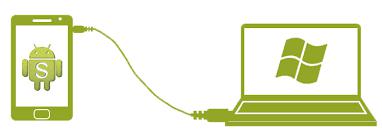
Step 4 : Double click on your smartphone name and here you can find all the multimedia files and documents are stored in your internal and external memory.
Step 5 : Select all the items that you want to restore and copy them. Now go to your computer driver and paste the file in your desired location.
However, this method can only recover multimedia and documents files. Text messages, contacts, notes, call logs, can't be retrieved using this method.

