Summary: Today, the iPhone has fingerprints and face recognition unlocks, so even having a screen password lock is not necessarily common. Over time, many users of iPhone forgot the password of the screen lock.So I think it's necessary to teach you how to Remove iPhone/iPad Locked screen.
"If I forget the screen lock password, how can I remove my iPhone locked screen? I really regret setting up a new password on my iPhone device, which I forgot now. My iPhone is completely locked. How to solve the iPhone locked screen problem? "
also read:
How to Unlock iPhone/iPad Locked Screen without Data Loss
How to Unlock iPhone without Password
If your iPhone or iPad screen is frozen or locked, you won't be able to access your device. Because you can't access your iDevice, and it's unlikely to get your contact list, iMessages, photos, videos, call records, notes, WhatsApp messages, etc.
Remove iPhone/iPad Locked screen without data loss
You can search through Google, and you will get many solutions. But they are not necessarily able to solve the problem smoothly. This article recommends three simple methods. What I want to say is that their goals are two entirely different results. One of them may lead to data loss. If you do not have backup, you will lose all valuable data on iPhone/iPad. The other is through third-party software, which allows you to completely get rid of the iPhone / iPad lock screen problem, you can reuse your iPhone / iPad without losing any data. The following are detailed steps, according to your needs, choose what you like.
If you’ve synced your iPhone/iPad with iTunes, you can restore your device. This will erase everything and settings on your device, including its passcode.
1) Connect your iPhone/iPad to the computer you synced with.
2) Open iTunes. If asked for a passcode, try another computer you’ve synced with, or use recovery mode.
3) Wait for iTunes to sync your iPhone and make a backup. If it doesn’t, learn what to do.
4) After the sync and backup have finished, click Restore iPhone.

5) A small window will pop up, prompting you invoke “Restore from iTunes backup”.
6) Finally, choose the device located in the iTunes and select the recently stored backup.
If you’ve never synced with iTunes or set up Find My iPhone in iCloud, you’ll need to use recovery mode to restore your iPhone/iPad. This will erase everything and settings on your device, including its passcode.
1) Connect your iPhone/iPad to the computer and open iTunes.
2) Put your iPhone into recovery mode:
On an iPhone X, iPhone 8, or iPhone 8 Plus: Press and quickly release the Volume Up button. Press and quickly release the Volume Down button. Then, press and hold the Side button until you see the recovery mode screen.
On an iPhone 7 or iPhone 7 Plus: Press and hold both the Side and Volume Down buttons at the same time. Keep holding them until you see the recovery mode screen.
On an iPhone 6s/6 and earlier, iPad, or iPod touch: Press and hold both the Home and the Top (or Side) buttons at the same time. Keep holding them until you see the recovery mode screen.
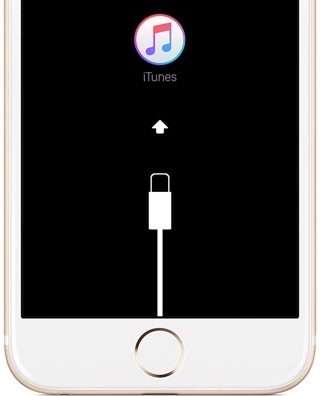
3) Next, iTunes will tell you that “There is a problem with the iPhone that requires it to be updated or restored”. Just click “Restore” button to restore your iDevice to factory default settings.
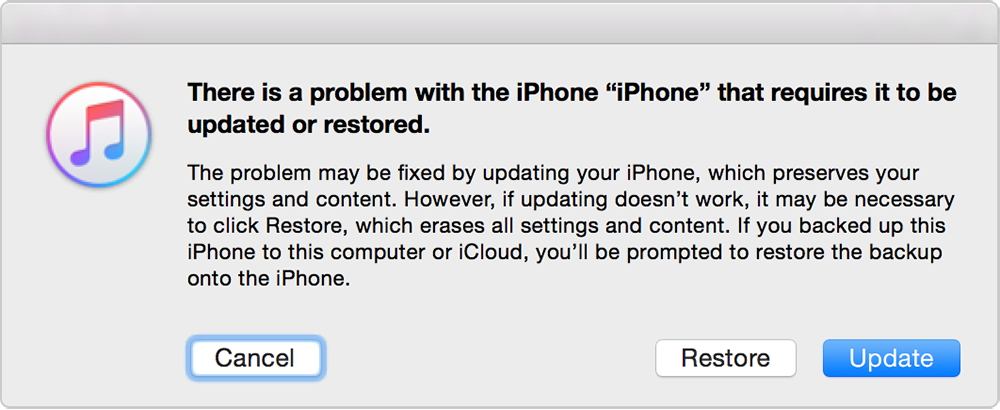
If it takes more than 15 minutes to finish the while process, then you will get a new iPhone/iPad without password.
If you do not want to lose any data, you will love this method. iOS Tooklit is a professional software for removing iPhone/iPad lock screen without password. After downloading the software on your Mac or PC, you can easily see that the software is also focused on recovering data lost due to iOS 11.2/12/13 update, factory restore, jailbreak, virus attack, and so on. Assuming you have a need for backup, it is also a good choice for making it easy to backup and restore your phone data like contacts, messages, images, videos, notes, calendars, whatspp, viber data.
It just needs a few clicks and no technical skills required. Please download it firstly.
Please download, install the program and run it on your computer. Then click the “Unlock” among all the choices.
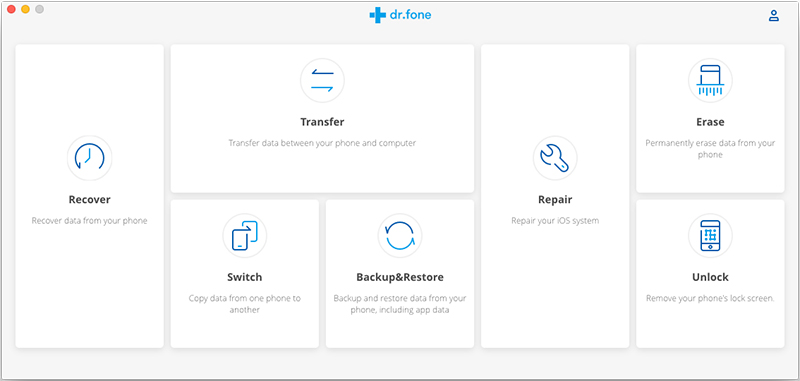
Next you can connect your iPhone/iPad to the computer using a lightening cable and click “Start” on the program.
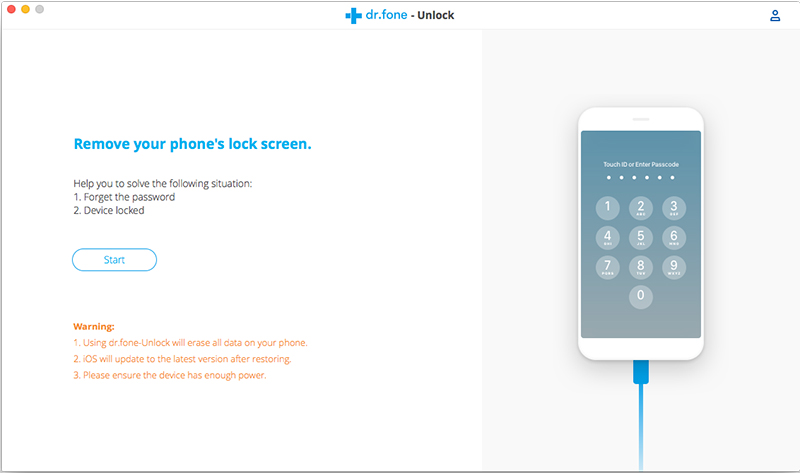
In order to bypass iPhone lock screen, we need to boot your iPhone/iPad in DFU mode. If you have no idea how to boot it, you can follow the onscreen tutorial to complete.

From the next step, the toolkit will display your iDevice information, such as phone generation, iOS version, etc. If the information is wrong, you can also choose the correct information from the dropdown lists. Simple click “Download” to download the firmware for your iPhone/iPad.
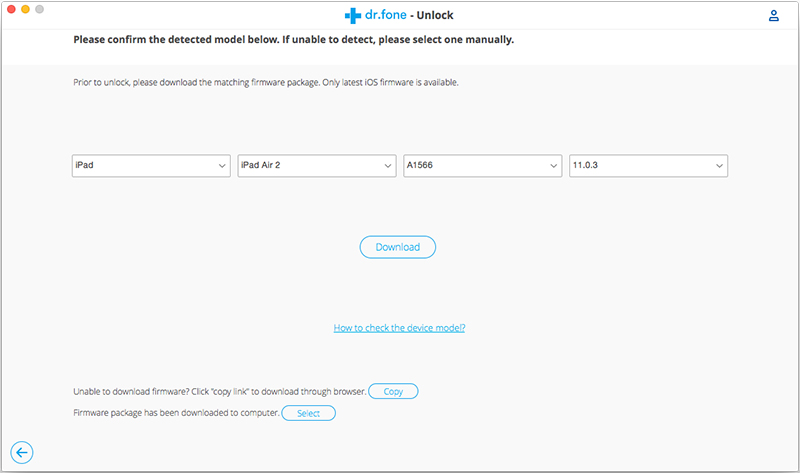
Tap on “Unlock Now” to initiate unlocking your iPhone/iPad.
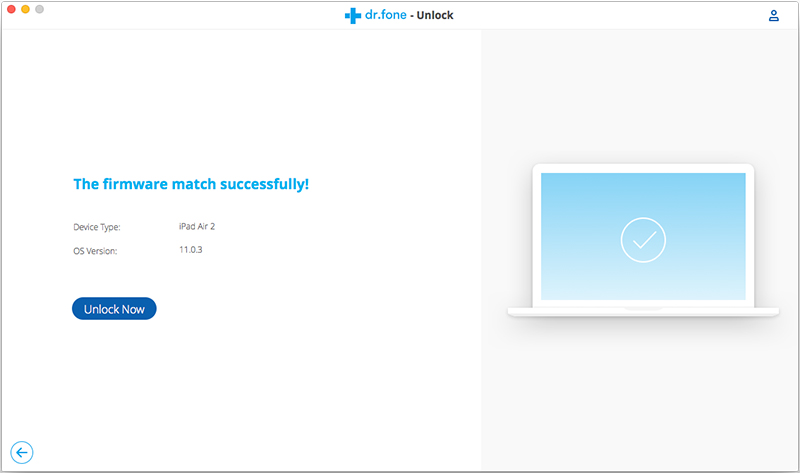
Soon, you get a new window telling you that the removal job has been completed。

Attentively, it’s inevitable that the unlocking course will also wipe the data on your iPhone device. Return to the main page, you can recover lost data on iPhone/iPad through three recovery modes: recover iPhone data without backup, restore iPhone data via iTunes backup and extract iPhone data from iCloud backup.

