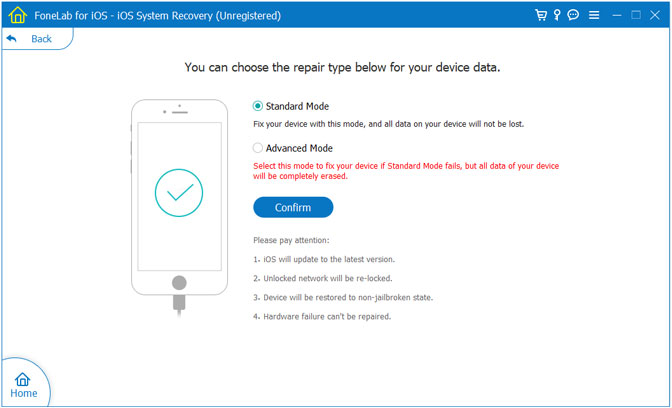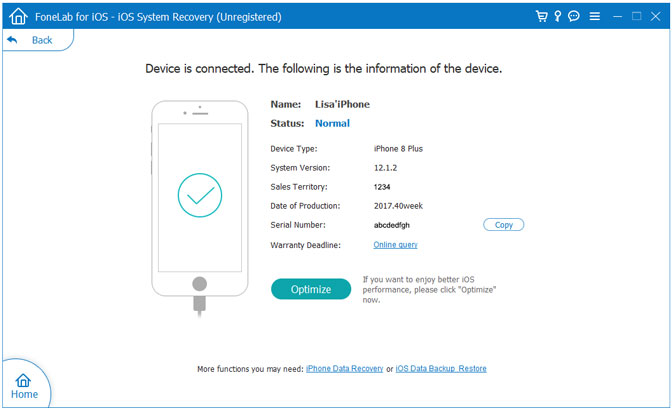Summary: Is your iPhone locked and shows a password error after the iOS 14 update, even if the password is correct? In this article, I will teach you how to repair locked iPhone / iPad after updating IOS 14.
Also Read:
How to Recover Photo/Video from Broken iPhone
How to Unlock iPhone without Password
"I've updated to iOS 14, and now I can't activate my iPhone device because I can't type a password on the password page, or the password prompt is incorrect, even if the password is correct. Is there any way to help me fix the iPhone lock after upgrading to iOS 14? "
As many iPhone users know, every newer iOS update will not only bring fresh features, but also make our lives more interesting. It also updates errors in previous versions and optimizes other functions. But that does not mean that iOS 14 is perfect. Maybe when you install iOS 14 software update, you may not be able to activate iPhone. Or your device displays a message on its screen, indicating that it has been disabled after iOS 14 updates. In general, you can no longer visit iPhone.
Three methods to Fix Locked iPhone/iPad after updating iOS 14
If you have the same problem with the iPhone/iPad and look for a reliable way to help you as soon as possible, here's a list of quick and practical solutions to unlock iPhone after the iOS 14 update.
Forced restart is the fastest method for fixing iOS 14 update or downgrade issues. But it doesn’t always work.
On iPhone 12/11/XS/XR/X/8/8 Plus: Press the Volume Up and Down button accordingly then long hold the side button until the Apple logo appears.
On iPhone 7/7 Plus: Press and hold up Power button and Volume down button together. Release both keys when the Apple logo appears.
On iPhone 6/6s/5 and earlier: Press and hold the Home and the Top (or Side) buttons together at the same time. Keep holding until the Apple logo appears.
It is possible to fix the iPhone locked up after iOS 14 update by restoring your device in recovery mode via iTunes. What you need to pay attention to is that the existing data on iPhone will be deleted once this solution is adopted. You’d better backup you iPhone in advance to ensure the data safety.
Step 1. Get the latest iTunes installed on PC.
Step 2. Launch iTunes and connect your iPhone to PC.
Step 3. Enter iPhone into Recovery mode.
Step 4. iTunes will detect your iPhone in Recovery Mode and ask you to restore the device.
Step 5. Click ‘OK’ > ‘Restore iPhone’. iTunes will start to restore your iPhone.

After the process completes, your device will restart automatically and the locked iPhone issue will be fixed. Again! all data will be removed after the restore. If you don’t want this result, you can skip to the next solution.
If you want to fix the iPhone locked after iOS 14 update without data loss on your iPhone, then iOS System Recovery is what you need. With its help, you can easily fix various iOS error issues, such as iPhone locked after iOS 14/13 update, iPhone stuck on frozen screen/black screen of death, white Apple screen, Apple logo screen, or even in restarting loop. Besides, you are allowed to retrieve lost data after updating to iOS 14/13, namely contacts, messages, images, videos, call logs, calendars, notes, whatsapp chats, voice memos and more.It supports all iPhones, including the latest iPhone 12.
1 Launch Program
First of all, you should download and install this software on your computer. And then it will get launched automatically.
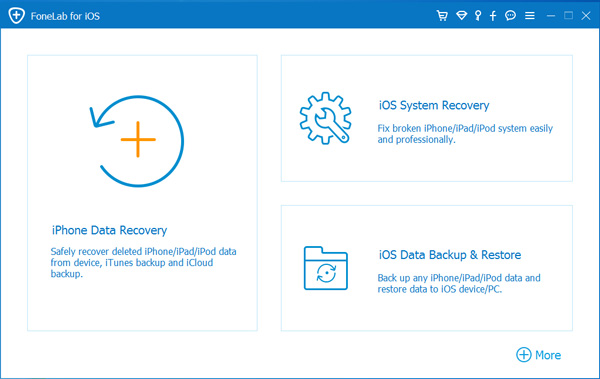
2 Connect Device
Connect your iOS device to the computer via USB cable, and choose iOS System Recovery, then click Start.

3 Recover System
You will be asked to select Standard Mode or Advanced Mode and confirm the information of your iOS device. And then click Optimaze/Repair to start the fixing process.