How to Fix iPhone Stuck in Headphones Mode Without Data Loss
"My iPhone 6S is in headphone mode, but my iPhone doesn't have headphones connected, but my phone thinks I'm wearing headphones. When I get a call, I can't hear the other person's voice unless I put on headphones or use the speaker function. I've tried to plug the headset in and out, but the effect is the same as turning the phone off and on again. I would like to know: How to Fix iPhone Stuck in Headphones Mode Without Data Loss?"—Alan asked.
To solve the problem of iPhone falling into headphone mode, we need to find out what makes our iPhone fall into headphone mode. Let me analyze it for you:
1. In most cases, hardware related problems occur. If the headphone jack seems to be faulty, the iPhone is stuck on the headphone 99% of the time;
2. There may be problems related to software;
3. if there is debris or dust in the socket, your phone may assume it has been connected to the headset.
Now that I know the reason why the iPhone falls into headphone mode, I will provide you with simple tips to see if we can solve the problem of iPhone falling into headphone mode.
Tips 1: Clean the headphone jack properly
As stated, the iPhone stuck on headphone problem usually occur when the headphone jack is damaged. Too much debris can also cause this issue. Therefore, you should clean the headphone jack properly. Take the assistance of cotton cloth and blow several times. You can also use compressed air to clean the socket. Make sure that you don’t apply water to the jack directly while cleaning it. One of the best ways to clean it by using cotton buds.
Tips 2: Check for water damage
The headphone jack is one of the most exposed areas of the iPhone, and it can get damaged unknowingly as well. If you like to run or exercise while listening to your favorite tracks, then the chances are that the sweat can go to the headphone jack and cause water damage. Even if you have placed it in your pocket, too much humidity can damage your phone.
To resolve this issue, try to drain your device while checking for water damage. You can always place silica gel dehumidifiers on the phone or keep it in a jar of unwashed rice as well.
Tips 3: Plug headphone while playing music
This is one of those expert tips that mostly work to fix the iPhone 11 stuck in headphone mode. To start with, play a song on your phone and let your phone lock automatically while it is being played. Now, plug your headphone into your device and unlock it. Manually stop playing the song and properly unplug the headphone. This will let your phone come out of the headphone mode.
Tips 4: Connect it with a Bluetooth speaker
It has been observed that by pairing your iPhone with a Bluetooth device, you can make it come out of the iPhone headphone mode. To do this, firstly turn on Bluetooth from the Control Center or via Settings.
If none of the above methods can solve your iPhone stuck on Headphone mode, then you need to try IOS System Recovery, which can solve your problems 100% for you. It will certainly solve your troubles without causing any damage to your iPhone.
Recommended method: Fix iPhone Stuck in Headphone Mode Like a Pro
Let iPhone get out of Headset mode, I recommend you to use IOS System Recovery. This is a very professional IOS system repair software, which can repair various IOS system problems for you, and make your iPhone return to normal, such as: iPhone stuck in recovery mode, iPhone stuck at black screen of death, iPhone stuck at Apple logo screen, etc, This software will not cause any damage to your IOS settings while repairing system problems. It is definitely your first choice. What's more surprising is that it works on all IOS devices, including the latest iPhone 12.


Simple Guide on iPhone Stuck in Headphones Mode Fix
Step 1 Download and install the software on your Windows or Mac computer accordingly.
Step 2 Plug your iPhone into the computer after the installation is finished. Choose iOS System Recovery on the interface.
.jpg)
Step 3 The software will detect the connected iPhone is in an abnormal state like Stuck at Apple logo, Recovery mode, DFU mode, iPhone black screen, etc. and it will ask you to click the Start button to get started.
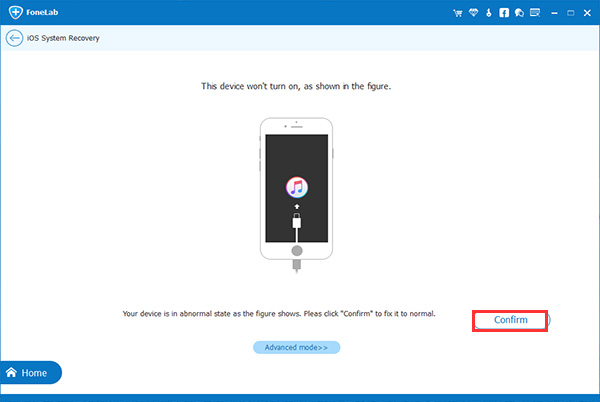
Step 4 You will be asked you to confirm the information related to your iPhone. Click Repair if it is correct, but if not, select the exact information manually before repair. To fix your iOS, the program will download the latest version of your firmware after detecting your current iOS version.
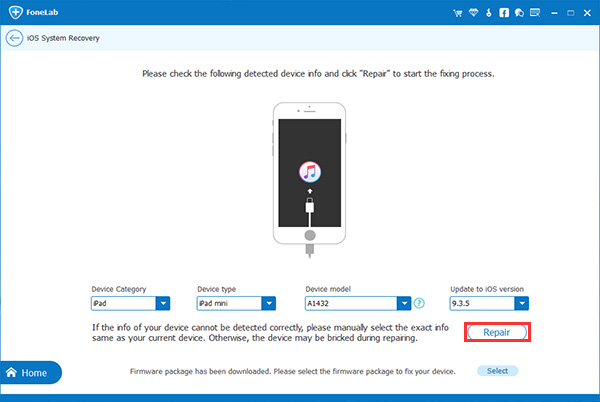
Step 5 It will download the plugin to repair the corrupted system and fix it to normal. It can take some time to complete, please do not disconnect or operate your device during the download process.
.jpg)
That’s it! Your iPhone should be fine already and display Ringer when without headphones plugged in.


Related Article:
How to Fix iPhone Stuck on White Screen of Death
How to Fix iPhone Stuck in the Black Screen of Death
[Solved]How to Repair iPhone Stuck in DFU Mode
How to Fix iPhone Stuck in Restore Mode
How to Fix iPhone iPad Stuck on the Apple Logo Screen


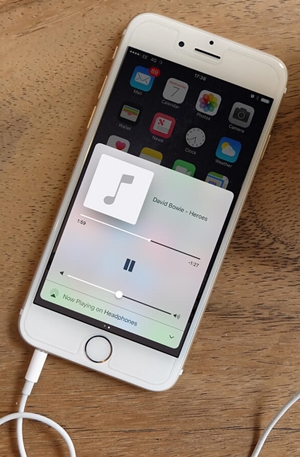
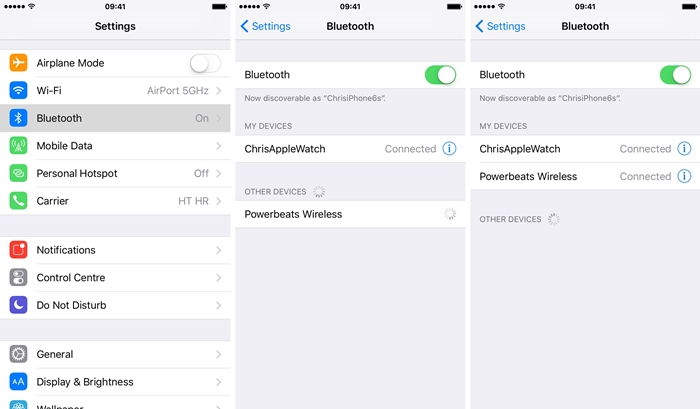
.jpg)
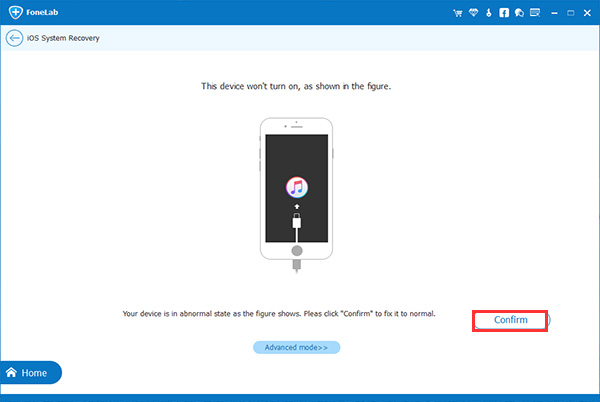
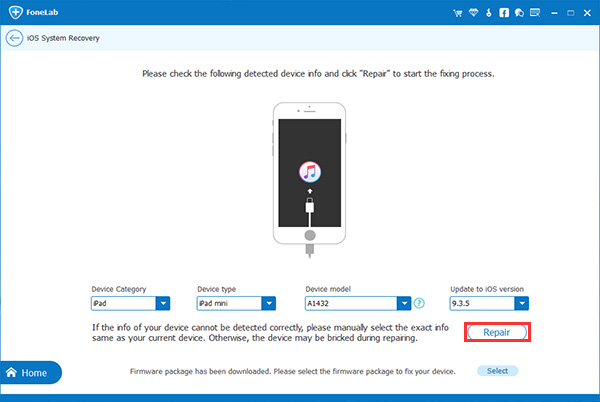
.jpg)

